Temp Log: Negotiations
1. Go to Maintain > Proposal Log. Unlike all the other Coeus modules, the Proposal Log has no corresponding icon on the toolbar, and it does not automatically pop up a search box when you open it. The reason for the latter is because there really is no need to actually search for existing proposal logs—you will search for them later, in a different module, when you use them to start the Institute Proposal or Negotiation.
2. Go to Edit > Temp Log or click the ![]() icon.
icon.
3. You will see this box. Notice that the status is set to “Temporary” and it cannot be changed. It will remain in temporary status until it is merged with another proposal, at which point it will become “Merged.”
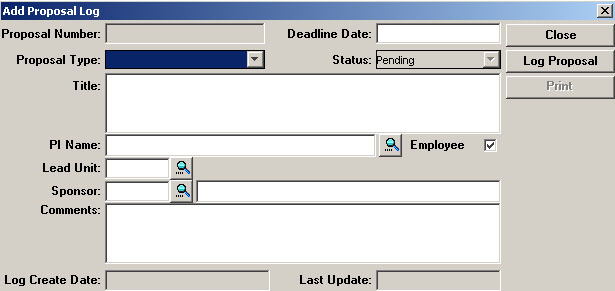
4. Fill in the information requested. The “Employee” check box means the search box for PI will look in the Purdue employee data. If you uncheck the Employee box, the search box will look at the Rolodex instead.
5. Click “Log Proposal.” Notice that the box for Proposal Number is now populated. This is a “t-number.” This is an example of a logged proposal:
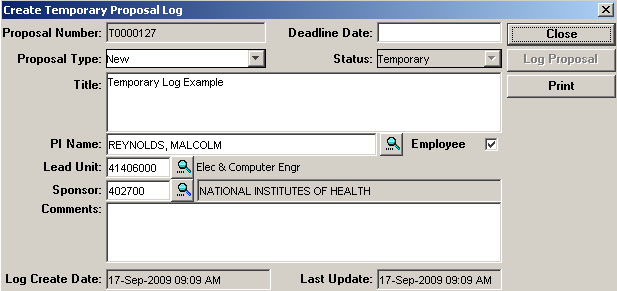
6. Make a note of the proposal number (in this case, T0000053) and click Close. You will need this number in your next step, creating a Negotiation.
- Negotiation Admin Guide Home
- Create a Negotiation
- Negotiation Activities
- Negotiation Activity Types
- Negotiation Agreement Types
- Completing a New Negotiation
- Negotiations Display Only
- Searching from Institute Proposal
- Negotiation Email Notification
- Negotiation Records
- Searching from Negotiation Module
- Temp Log: Negotiations

