Converting an existing Thunderbird setup for Microsoft MFA
This guide is specifically for current Purdue users of Thunderbird who are migrating the accounts already set up in Mozilla Thunderbird.
This guide also assumes your copy of Thunderbird is at least close to being up-to-date. Any copies that have not been updated for a number of years might not have an "OAUTH2" setting available in the windows below. Version 78 or later of Thunderbird is required.
If you have not set up your Microsoft multi-factor authorization, please see the Purdue MFA information page and follow the needed steps. This guide assumes your Microsoft MFA is configured and working.
Step-by-step guide
-
Follow the steps given on migrating your email account to MFA through using Microsoft Outlook's web interface. This how-to assumes that your Microsoft account is set up properly to use MFA.
-
Start Thunderbird and open your account settings. You can do this by right clicking your name in the folders list and choosing "Settings".
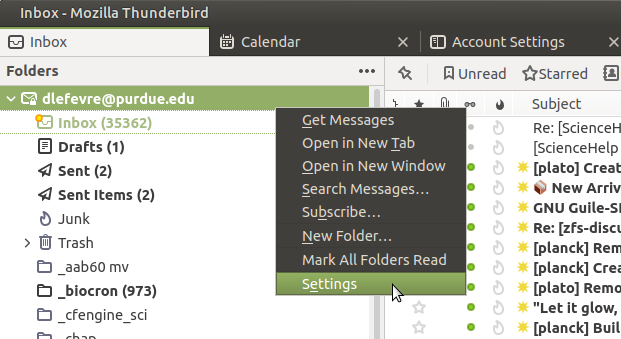
-
In the left hand panel of the page that appears you need to choose "Server Settings".

-
The needed setting changes here are under "Security Settings". Set the settings to match what appears in the figure below. These are only settings changes needed here.
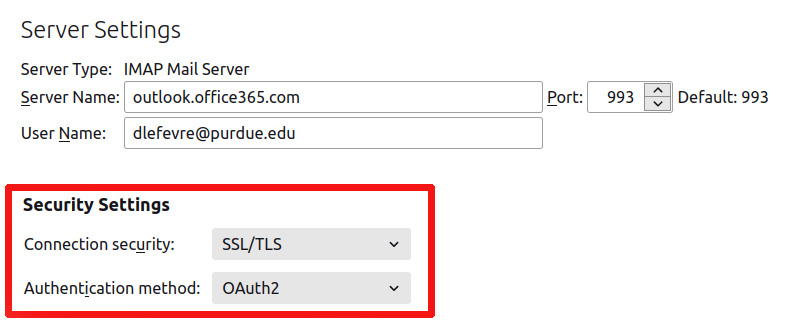
-
Going back to the left bar, choose "Outgoing server". You will need to highlight the server on the list and click "Edit". (Be aware that some wording here may be different depending on how you originally set up Thunderbird.)
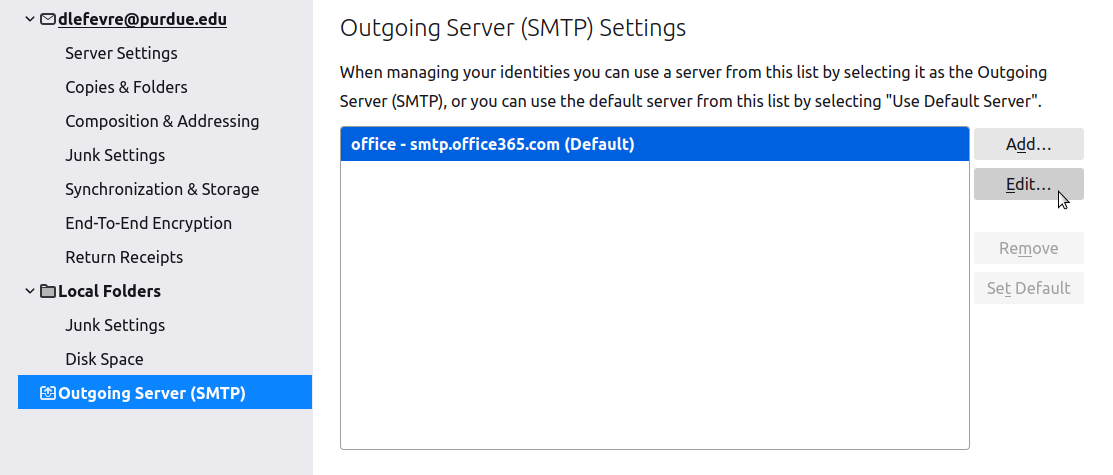
-
Make sure the highlighted section matches the figure.
* If your "Server Name" says "smtp.purdue.edu" please change it to smtp.office365.com
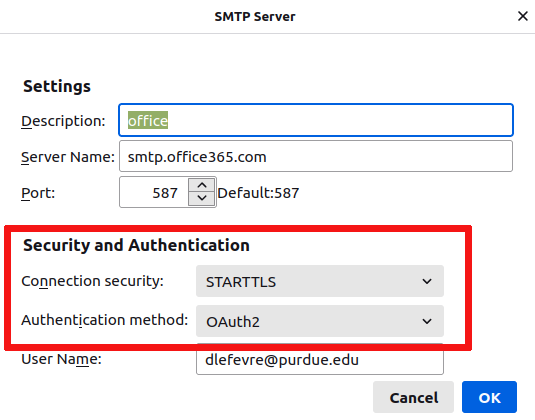
-
On your first sign-in your will be asked for your Purdue credential information in a web page window. Log in with your Microsoft MFA setup. An MFA check will be done and you will need to authorize the access using your phone or other device. After your first log in you will only have to perform the MFA step occasionally when your authorization expires.

Related articles: