Using ThinLinc to connect to EAPS Linux Desktop
ThinLinc is a service that allows you to connect to a remote graphical desktop session on EAPS Linux machines.
Before you begin:
To connect to any EAPS Linux desktop from off-campus, you will need to connect to the Purdue VPN first. The VPN requires using your Purdue login.
There are two ways in which you can use ThinLinc:
- Thinlinc native client: You will need to install the client on your computer.
- Web browser: using Mozilla Firefox or Google Chrome
Installing the ThinLinc native client
-
Download the ThinLinc client for Windows, macOS, or Linux from the ThinLinc website. Install ThinLinc Client on your personal computer as you would any other application. If you need help refer to the ThinLinc installation instructions.
-
Start the ThinLinc client on your computer.
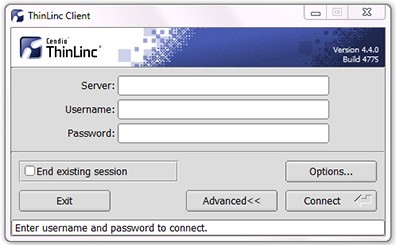
-
In the client's login window, use
<EAPS Linux machine hostname>
as the server. Use your Purdue Career Account username and password.
-
Click the Connect button.
-
Click OK.
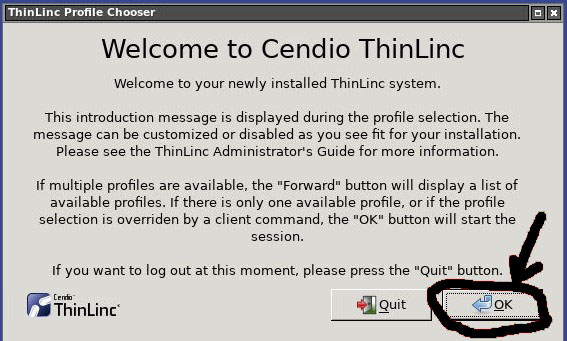
-
To log out go to System → Log Out <user-name>.
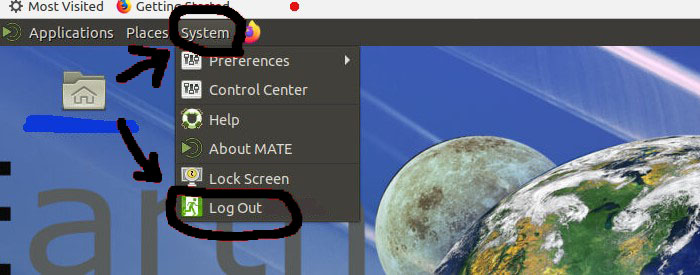
Tips for using ThinLinc native client:
To exit a full-screen ThinLinc session press the F8 key on your keyboard (fn + F8 key for Mac users) and click to disconnect or exit full screen.
Using ThinLinc through your web browser
The ThinLinc service can be accessed from your web browser. This will require an up-to-date web browser. Older versions of Internet Explorer may not work.
-
Open a web browser and navigate to
<your-hostname>.eaps.purdue.edu:300
-
Accept the self-signed security certificate (see examples below).

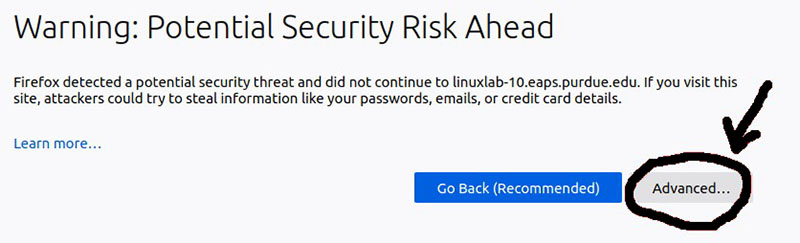
-
Click Proceed to <your-hostname>.eaps.purdue.edu (for example). Users of Google Chrome will see the screenshot below.
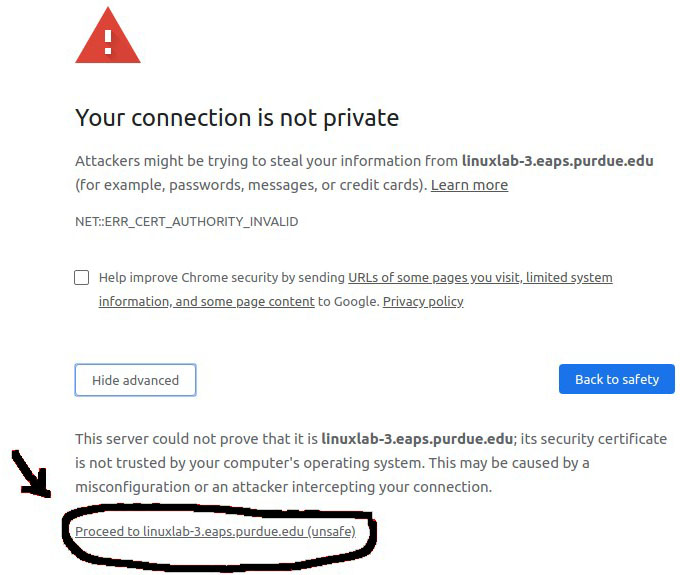
-
Click Accept the Risk and Continue. Users of Mozilla Firefox will see the screenshot below.
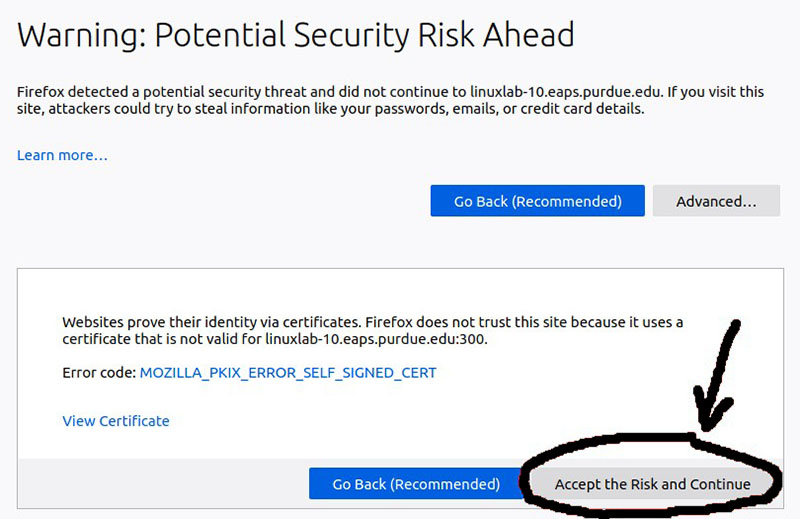
-
Log in with your Purdue Career Account username and password.
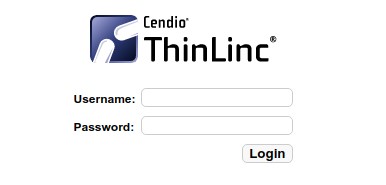
-
You may safely proceed past any warning messages (see examples below) from your browser.
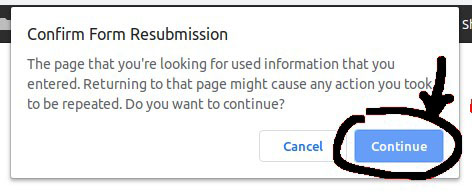
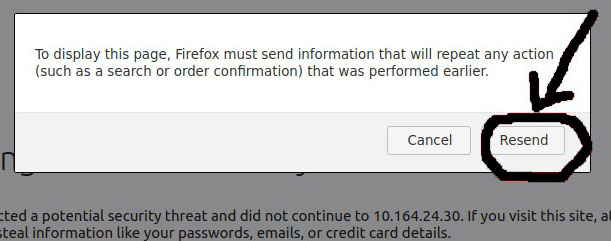
-
Click OK.
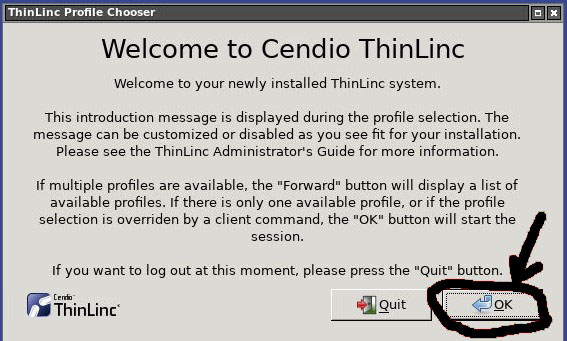
-
To log out go to System → Log Out <user-name>.
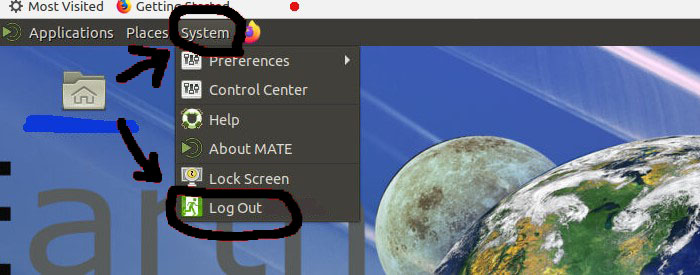
Please contact ScienceIT if you need any assistance:
Email: sciencehelp@purdue.edu
Phone: 765-494-4488