Connecting to a Printer in the College of Science
A searchable list of printers. (You need to either be on a campus network or connected via VPN to access this list.)
To install a network printer on Windows systems, follow these steps:
-
In Windows 10: Click start, and type \\print.science.purdue.edu
In Windows 7: Click start, and in the 'Search Programs and Files' box, type \\print.science.purdue.edu -
Press Enter.
-
If prompted for your username & password use: boilerad\username and your password.
-
In the dialog box that opens, scroll to the correct printer name (typically based on building and location).
-
Double click on the correct printer to install.
To setup a printer on OS X systems, please follow these steps:
-
Open the System Preferences.
-
Click on the Printers & Scanners icon.
-
Click on the '+' button.
-
In the new window, press the Advanced button.For Type: select "Windows".
- If you do not see the Advanced button, right-click or Control+click on any of the buttons in the tool-bar and select Customize Toolbar... then drag the Advanced button to your tool-bar.
-
In the URL: text-box insert:
smb://print.science.purdue.edu/printer-name?encryption=no- Replace "printer-name" in the above string with the actual name of a printer from the searchable list of printers link above.
- Name and Location.
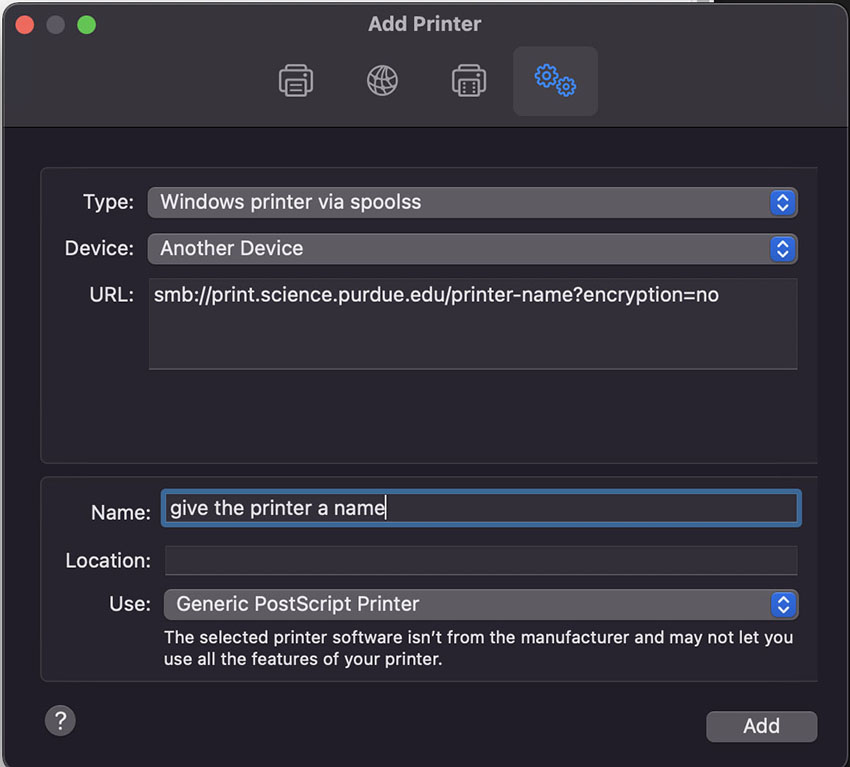
-
In the Print Using: drop-down-menu, select the appropriate driver for the printer model. If you do not know the printer model, you can safely select Generic PostScript Printer.
-
Click the Add button, and when the drop-down appears, be sure to check the box for Duplex Printing Unit, if the printer has the capability.
-
Click the Continue button.
-
When you print for the first time, you will be prompted for a username and password.
For password input your Purdue IT career account password. If you do not want to be prompted for a username and password each time, be sure to check the box for 'Remember this password in my keychain', and press the OK button.
This set of instructions is intended for personally owned Ubuntu laptops only. Printer access from College of Science (CoS) Linux desktops is centrally controlled. If you wish to add access to a printer on a CoS Linux desktop machine, please send a request to sciencehelp@purdue.edu.
Campus installed printers are served out from windows print servers through Samba shares. This requires use of them to have at a minimum the following packages installed on Ubuntu.
smbclientpython3-smbcsystem-config-printer
The user installing the printer must have administrative privileges on the system they are installing it on, and should launch the system configuration utility with administrative privileges from a terminal.
sudo system-config-printer
After Authentication, select "add printer" and use the "network printers" dropdown selecting "Windows Printer via SAMBA".
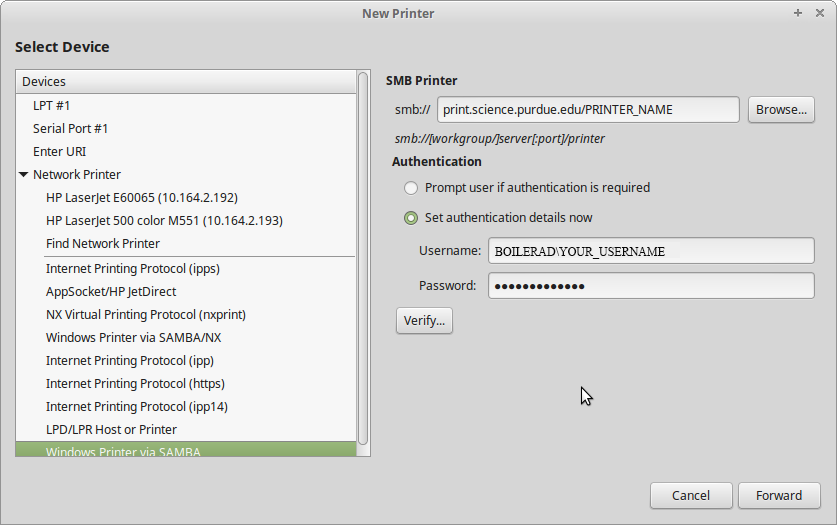
-
Follow the general settings here, inserting the name of the printer you wish to use and your Purdue career account username.
-
On the following screens, choose Generic, and a generic PostScript driver.
-
If you are using Ubuntu 16.04 LTS, you will need to make sure the following lines are in your /etc/samba/smb.conf file under the "[global]" section:
client max protocol = SMB3client min protocol = SMB2workgroup = BOILERAD
Printers in the College of Science use a three-part naming convention. They are:
- The 4-letter abbreviation of the building. A list of the buildings and their abbreviations can be found on the Purdue campus map webpage.
- Room number
- Signifier for the type of printer:
- Co for color
- Bw for black and white
- Mfp for multi-function printer (scan, fax, etc.)
For example, the phys144co printer is located in the Physics building, room 144 and is a color printer.