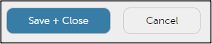Respondus: Disable Environment Check (Room Scan)
Per policy, environmental checks and room scans should not be used with Purdue assessments using supported proctoring tools.
Proctored Exams Environmental Scan
Guidance Updated September 6, 2023
A 2022 district court case in Ohio found room scans during online exams to be unconstitutional. As a result, the guidance from Purdue’s Office of the Provost and Purdue’s Office of Legal Counsel is to avoid any implementation of “room scans” at the Purdue West Lafayette campus.
In Respondus Monitor, this means turning off the “Environmental Check” feature. In other proctoring tools (including Examity), this means not asking students to scan their room as a part of any online quiz or exam.
Should a student encounter an assessment where the room scan feature is enabled and the student is uncomfortable proceeding with this technology in place, the student is advised to contact their instructor immediately and work with them to identify an alternative method of completing the assessment. If students need further support with this, they may connect with Purdue’s Office of Student Rights and Responsibilities at:
Office of Student Rights and Responsibilities
Helen B. Schleman Hall
656 Oval Drive; 2nd Floor
West Lafayette, IN 47907-2086
Email: osrr@purdue.edu
We understand this guidance may elicit concerns about integrity. This document on exam and academic integrity may help instructor think about how to keep your assessments secure. Please contact InnovativeLearningTeam@purdue.edu for help with alternatives.
If you use Respondus Monitor, please follow these instructions to turn off the Environment Check feature:
- In your Brightspace course, click Course Tools, and select Quizzes from the drop-down.
- Click the LockDown Browser tab.

- Click the drop-down arrow to the left of the quiz and select Settings.
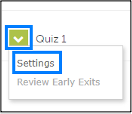
- In the Startup Sequence section, uncheck the Environment Check option.

- Click Save + Close.