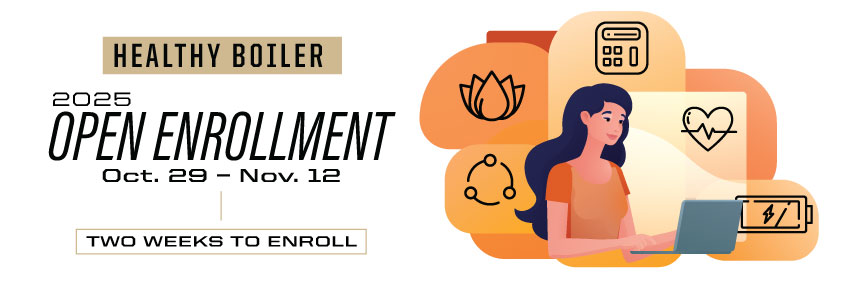
Enrollment Videos, Forms and More
How to Enroll (Benefitfocus) video
New Hire Enrollment Instructions (Benefitfocus) guide (PDF)
How to Use Benefitplace App video
How to Use Benefitplace App guide (PDF)
How to Upload Working Spouse Premium Waiver Form in Benefitfocus
How to Verify Working Spouse Premium Waiver Successfully Uploaded in Benefitfocus
Medical:
- Choosing the Right Medical Plan video
- Medical Premiums & Plans guide (PDF)
- J-1 Visa Medical Premium & Plans guide (PDF)
- Tier 1 Health Sync video
- Visit the Medical Coverage webpage for additional resources
HSA and FSA:
- Interactive HSA Tool
- HSA vs FSA video
- How HSAs Work video
- Medicare & Purdue Medical/HSA Plans video
- HSA Tax Advantages
Various forms are linked here.
