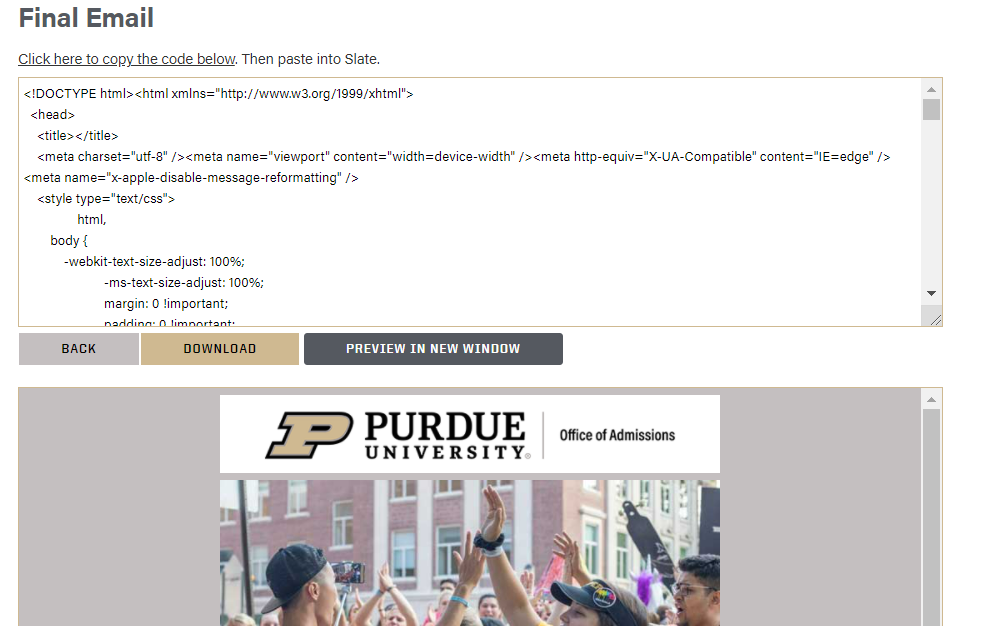Email Builder
Want to make or update an email that’s within Purdue branding guidelines, is mobile-friendly and highly customizable? Well, you don’t need a web developer to create your email code from scratch! We’ve done the hard work for you with our Email Builder!
How to use the Email Builder
Use the steps below or watch our video tutorial on how to use the builder:
- Go to the Email Builder and sign in with your Purdue Career Account credentials.
- Select your College/Department from the drop-down menu.
- Select a template from the options available.
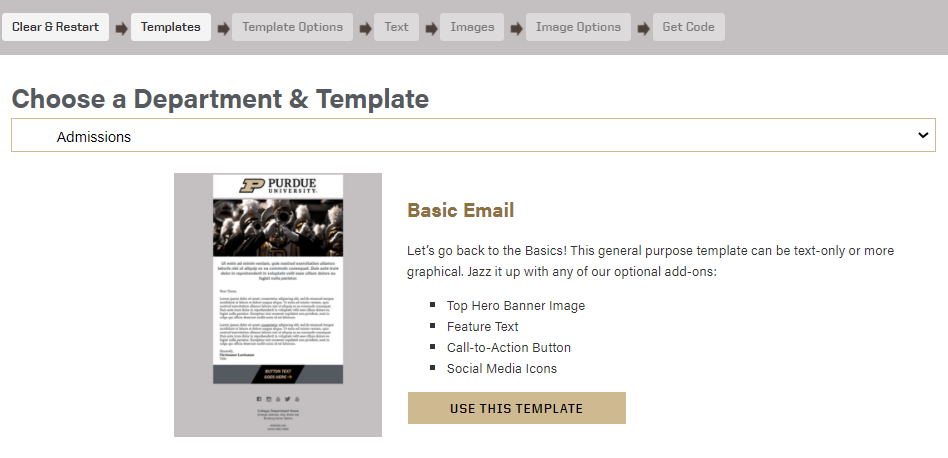
- Select all the features you’d like to include in your email (e.g., hero image, event information, button, etc.) and hit Save/Next.
- Use the Save/Next Button to proceed, adding your text and information along the way.
- Choose your logo, banner image and which social media you’d like to include.
- NOTE: We have populated a default top banner image. Please be sure to swap out the default image with your own properly sized image in Slate. To learn how to resize photos using Adobe Photoshop or Canva, visit our Email Guidelines page.
- Review and update all image descriptive text (alt-text) and links (if you want your image to link to a website).
- Next, you’ll see the HTML code and a preview image of the final product. If the preview image is to your liking, copy all of the HTML code in the window and paste it into Slate. Otherwise, go back and make the desired changes.