Spring 2024 Tips & Tricks to Start Your Brightspace Course Off on the Right Foot
 Brightspace is the supported Learning Management System used for face-to-face courses, online courses, and hybrid courses across all Purdue campuses.
Brightspace is the supported Learning Management System used for face-to-face courses, online courses, and hybrid courses across all Purdue campuses.
Recent Updates
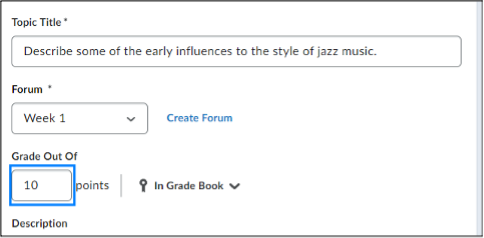 The discussion board creation interface has been updated; the benefits of the new interface include:
The discussion board creation interface has been updated; the benefits of the new interface include:
- Familiar look and feel – similar to the interface that has been in use for Assignments and Quizzes.
- Easier connection to the grade book by having assessment options on the main screen rather than tucked away in a separate tab.
- Optional settings are more clearer labeled and described.
- Group discussion controls are easier to navigate.
- These articles have been updated to describe the recent changes:
- Namecoach can now be added to Brightspace courses to aid in name pronunciations and promote inclusivity.
Tips for Starting Your Course Off on the Right Foot
- Make your course active and customize the course start and end dates to ensure your students can access your course.
- Create a welcome announcement for your students.
- Upload your current syllabus by clicking Content, and then “Syllabus” in the upper left corner of the page.
- We recommend downloading the “QM-correlated Course Design Evaluation Rubric with LMS Recommendations”. The included recommendations will help you layout your course in Brightspace.
- New courses are set to “Treat ungraded items as 0”. To show your students a running total score, change this setting to “Drop ungraded items” (Grades>Settings>Calculation Options). Note: With this setting, you will need to enter zeros for missed assignments/quizzes.
- If multiple sections will use identical content and due dates, you can merge those sections into a single Brightspace course. Make sure to do this before adding content to any of the sections.
- Confirm that your restriction settings (Start Date, End Date, Due Date, and visibility) match between your syllabus, course content modules, and your Quizzes and Assignments. A Due Date allows submissions to be marked “late”; an End Date closes the activity and prevents further submissions.
- See how grades appear to individual students by using the drop-down menu to the right of a student’s name in Grades and selecting “Preview”.
- Take advantage of the Demo Student to see your course from the student perspective. Go to Course Tools>Demo Student.
For Assistance
- Visit us at a daily drop-in help session, or contact us at TLT@purdue.edu for assistance.
- To keep up with new Brightspace features, we frequently update our resources. For the most up-to-date documents and videos please see our Documentation page.