How do I modify grade calculation options in Brightspace?
Brightspace can calculate student’s final grades in one of two ways – out of the points possible to date or out of the entire points possible in the course. For example, it is March of a Spring course and a student has earned 600 points so far. The course will have 1,000 points total for the semester and 650 points have taken place so far. Use of the Drop Ungraded Items option would show the student 600/650. Use of the Treat Ungraded Items As 0 option would show 600/1000.
Access The Grade Calculation Settings
- From the course navigation bar, click Grades and then click Settings.
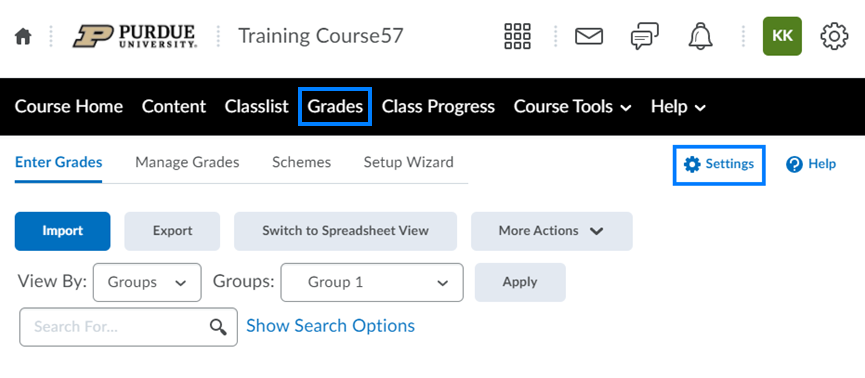
- Click the Calculation Options
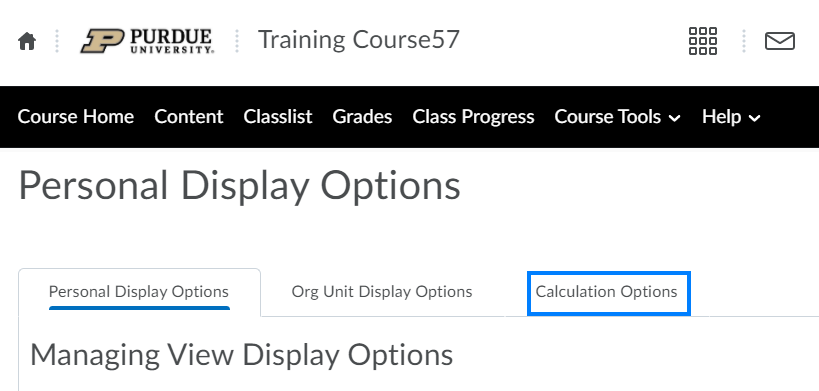
Drop Ungraded Items
With this calculation setting, only grade items with an entered grade are factored into the student’s current score. PLEASE NOTE: It is important to enter a score of 0 in the grade column for any students who does not complete a graded activity.
- Scroll down to the Grade Calculations section and select the Drop ungraded items
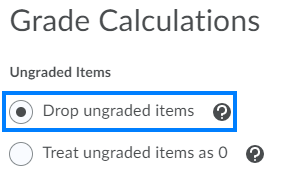
- Click Save.
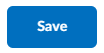
Treat Ungraded Items As 0
With this calculation setting, all grade items in the gradebook are factored into the student’s current score.
- Scroll down to the Grade Calculations section and select the Treat ungraded items as 0

- Click Save.

Last Updated: 2/2/2022