How do I merge my courses in Brightspace?
PLEASE NOTE: Course merges are only recommended in instances where an instructor has been assigned multiple sections of a course or where a course has been cross-listed. All sections included in the merge will have the same course content, gradebook, and due dates/times. It is strongly recommended course merges be performed before any student submissions have been received or any grades have been entered.
- Login to Brightspace, click the Tools menu, and select Course Merge from the drop-down.

- You will then see a list of your available courses. If the semester is not correct, click Change.
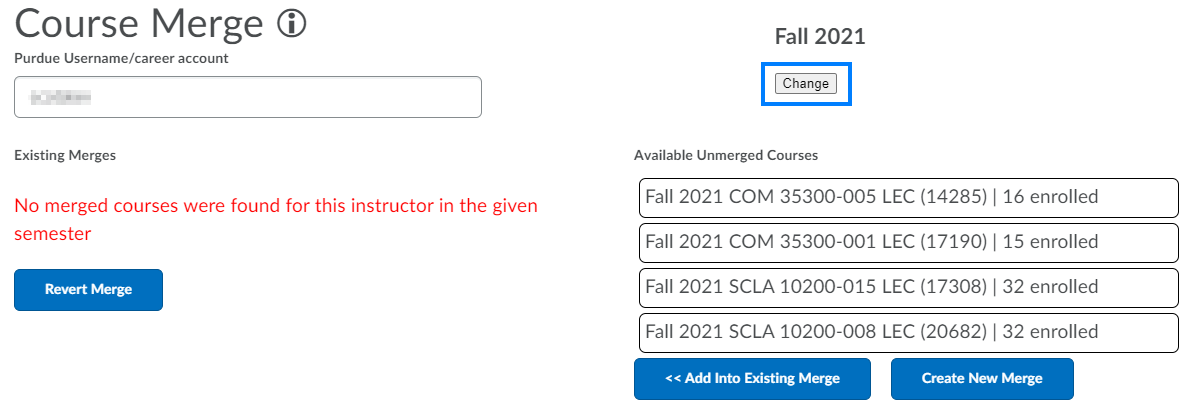
- Click the drop-down arrow next to the semester and/or click the arrows next to the year to change them to the desired semester and year. Then, click Change.
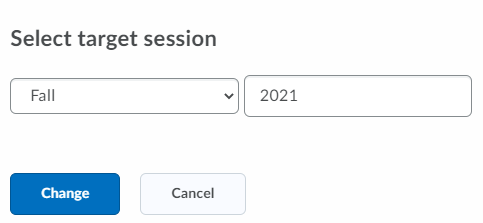
- Click the drop-down arrow next to the semester and/or click the arrows next to the year to change them to the desired semester and year. Then, click Change.
- Select the course/sections you would like to merge and then click Create New Merge.
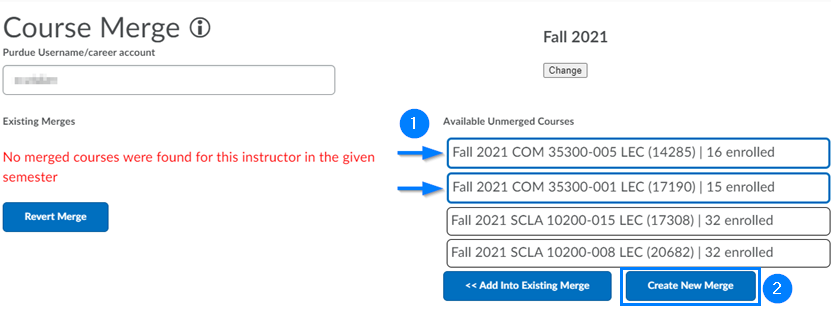
- Select the section you would like to be the parent section. If you have created content in one of the sections selected, you will want to use this as the parent to keep the content.

- Enter a name for the merged course. This name will always begin (and is pre-populated for you) with “[Semester] [Year]” and end with “- Merge” for easy identification. The semester, year, and ‘–Merge’ in the new title are required and not able to be modified.
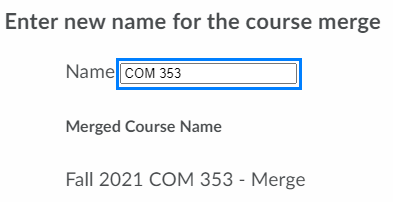
- Click Submit to complete the course merge process.
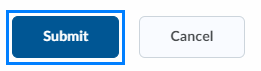
Last Updated: 1/8/2022