How do I create course announcements in Brightspace?
Announcements
Announcements allow you to post important course information to students directly in Brightspace. Students see announcements when they log into Brightspace and access the course. These announcements are only visible in the LMS and are not emailed to students unless students modify their notification preferences.
- From the course homepage, click the drop-down to the right of Announcements and select New Announcement from the drop-down.
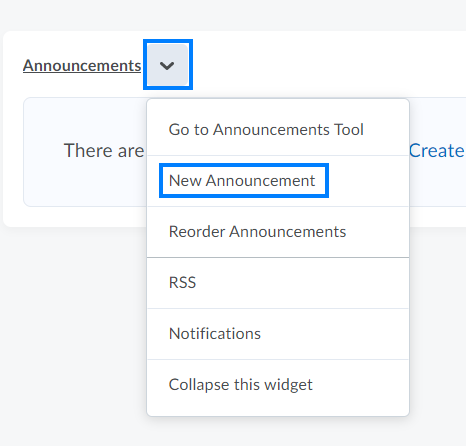
- In the Headline textbox, enter a title for the announcement. In the Content textbox, enter the message you would like to communicate to the class.
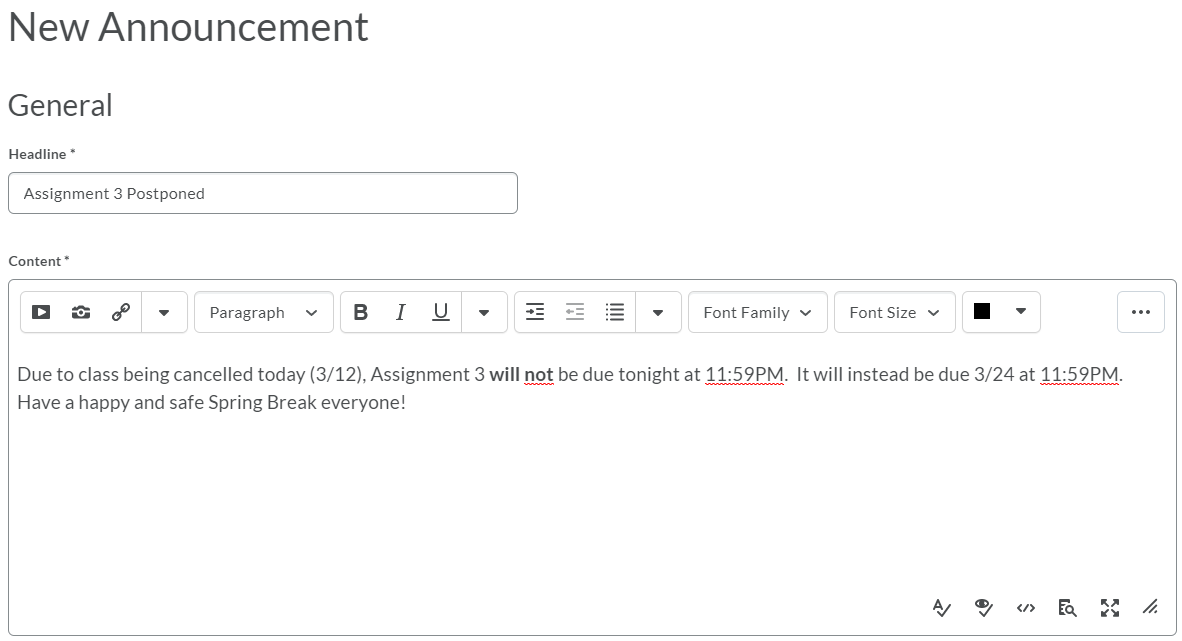
- Scroll down to access additional options.
- If you would like to create an announcement but not post it right away, set the Start Date to a future date and time.
- If you would like the announcement to disappear after it is no longer relevant, set the End Date to a future date and time.
- If you would like to include a file with your announcement, select one of the Attachments.
- Click Publish when you have finished creating the announcement.
Email Your Class
Course Announcements appear on the Course Home tab of your course. If you would like to ensure students receive course announcements as emails regardless of their chosen notification preferences, you must email a copy of the announcement via the Classlist.
- From the course navigation bar, click Classlist.

- From Classlist, click Email Classlist.

- Click Send Email at the bottom left to compose the email.
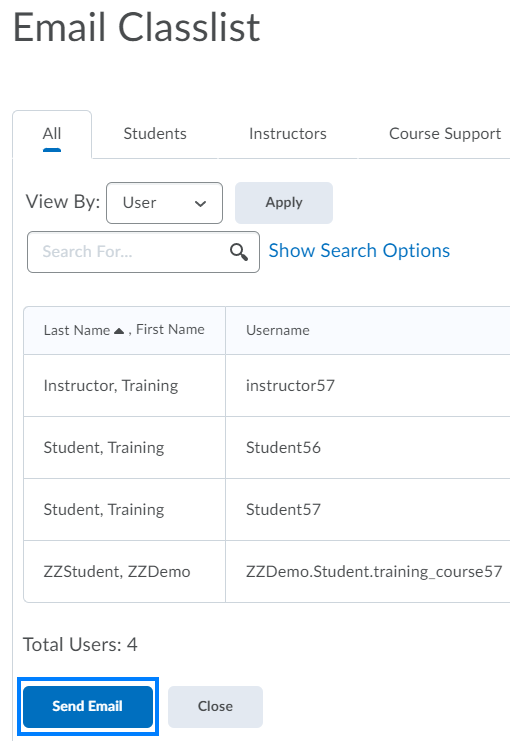
- When you are ready for the email to go out to students, click Send.
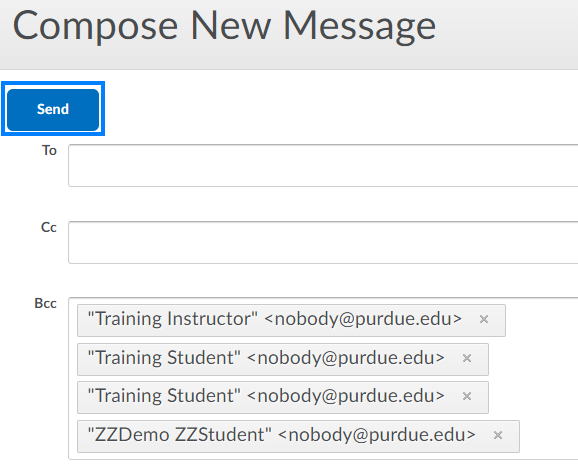
Last Updated: 1/8/2022