1. Find a Fitting Photo
To begin the process of uploading your photo for your Purdue ID, you will need to find an existing photo or take a new photo that adheres to the following requirements.
Your photo must be:
- A recent, color photo of yourself with no other people or objects visible
- A centered, full-face headshot in which you face straight ahead with a neutral facial expression or natural smile
- Free of any hats, sunglasses, or other head articles that obstruct your face or hair except for religious or medical purposes
- Against a solid neutral background with no shadows, indentations, patterns, textures, or background scenery
- Cropped from just about the top of your head to your collarbone
- In a JPEG or PNG file format with a resolution between 500×500 and 4000×4000 pixels
Approved Photo Examples:




Denied Photo Examples:




2. Obtain your Government-Issued Photo ID
Before you upload your photo for your Purdue ID, you will also need to obtain a picture or scan of your government-issued photo identification in order to verify your identity. Acceptable forms of government-issued photo identification include a driver’s license or passport.
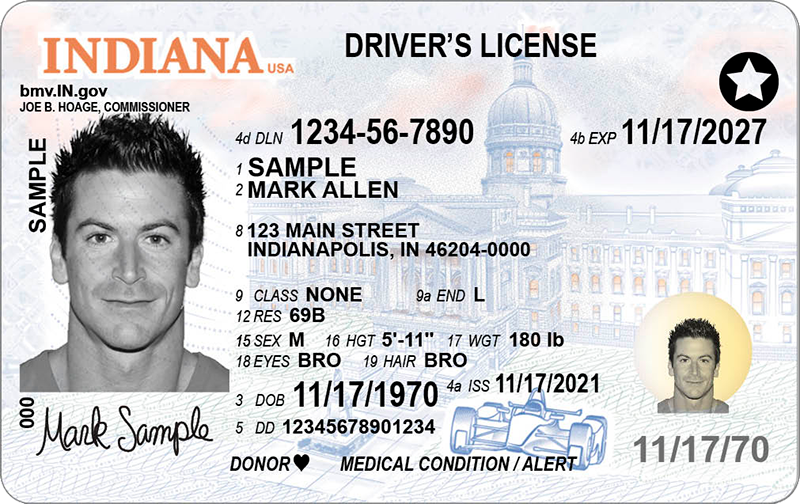
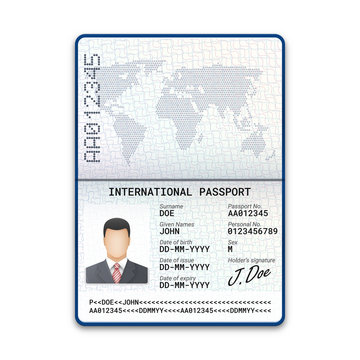
3. Access the Purdue eAccounts Portal
After reading this guide, select the link found below these steps. Selecting this button will navigate you to the Purdue eAccounts portal where you will upload your photo of yourself and your government-issued photo identification.
Please be sure that both of your files are ready to be uploaded to ensure that your browser does not time-out as you complete this step. If either component is missing, you will be required to resubmit both files in order to obtain your Purdue Mobile ID.
4. Upload your Photo

5. Answer the questions
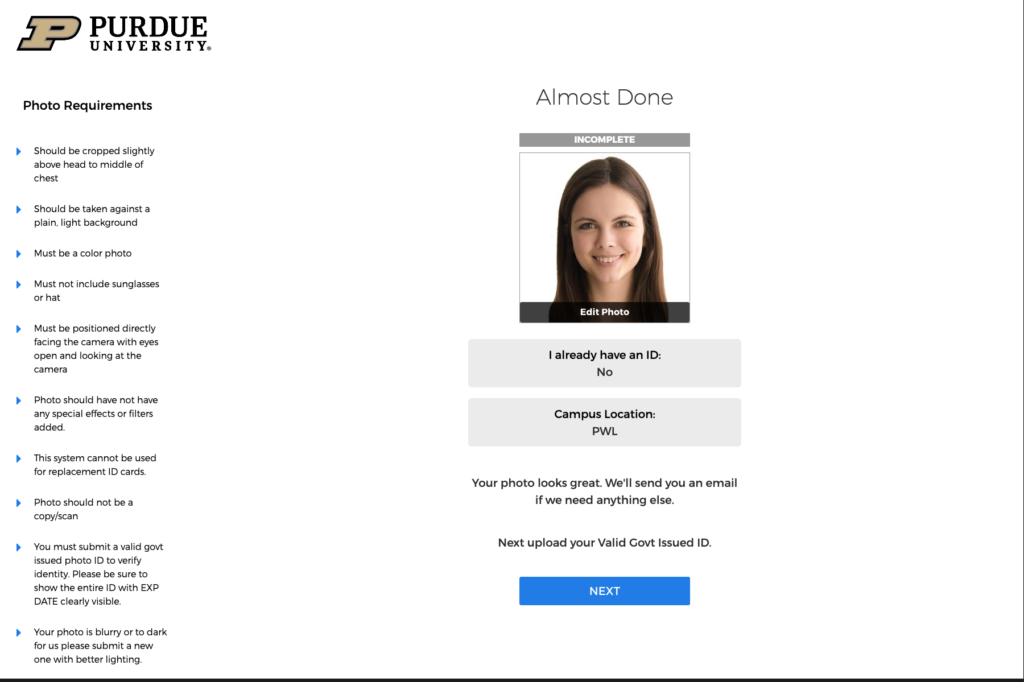
6. Do you already have a Purdue ID Card?
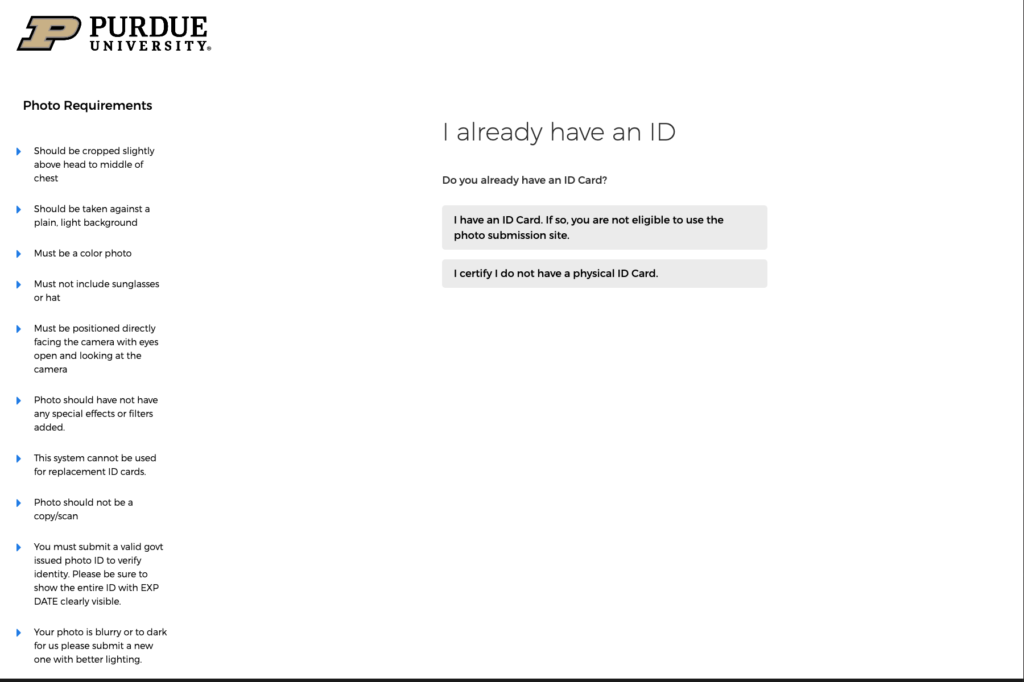
7. Select Purdue West Lafayette
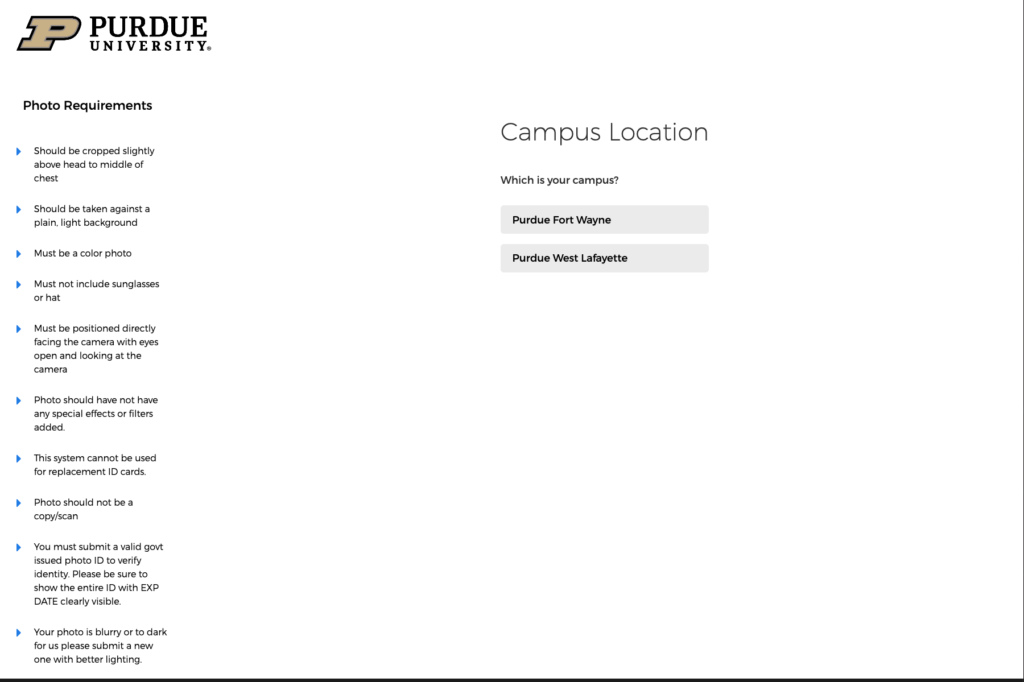
8. Upload your Gov. Issued ID
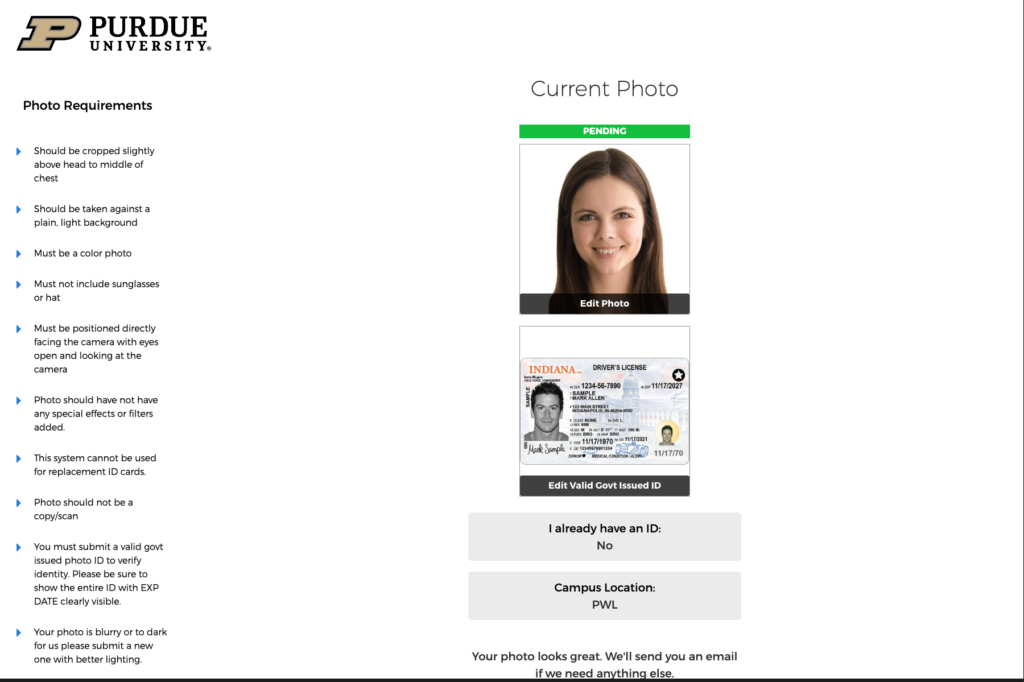
9. Check Your E-Mail
After you have uploaded your photo of yourself and your government-issued photo identification, it will take approximately 2 to 3 business days for the ID Card Operations / Support to process your submission. Once your submission has been reviewed, you will receive an email notifying you that the review process is complete.
Please follow any instructions that this email provides you:
• If your submission is approved, no further action is needed.
• If your submission is denied, please resubmit requested files in the Purdue portal.
10. Getting Your Purdue Mobile ID
Mobile First
All incoming Purdue University undergraduate students will be issued Purdue Mobile ID as their first ID— and not a physical identification card — as part of Purdue’s Mobile First Strategy.
Don’t have a compatible phone and still need a physical ID card? No worries. Just schedule an appointment on our website to pick up your ID Card.