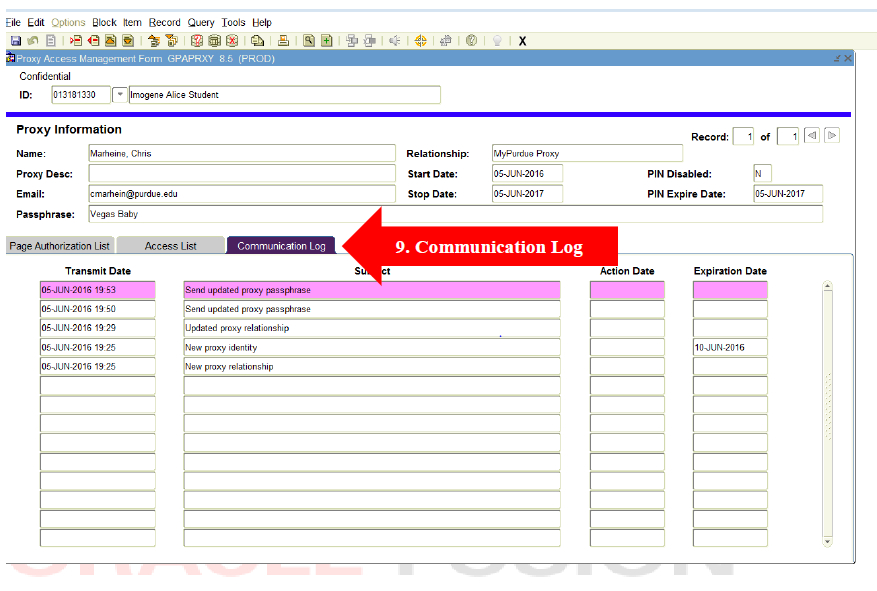myPurdue Proxy for Staff and Administrators
- To see the information that a student has provided to their proxy, you must got to GPAPRXY.
- Enter the ID number for the student and Next Block. This brings you to the first tab "Page Authorization List."
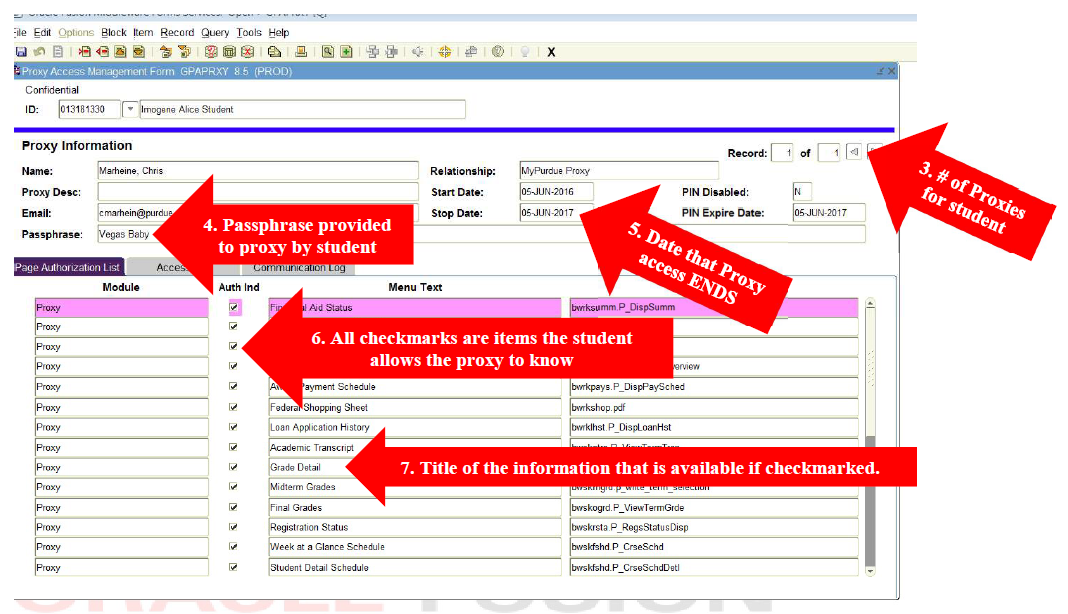
- RECORD #: This is the number of proxies that the student has on their record. Please note that each record or Proxy the student added may have a different STOP Date.
- PASSPHRASE: The student will provide a specific passphrase for each individual proxy they add. The passphrase must be used to validate the correct individual. (If a proxy forgets their passphrase, the student can resend the passphrase to the proxy.
- STOP DATE: The date the student ends the proxy access. If the stop date is in the past, the information cannot be given.
- CHECKMARKS: Checkmarks indicate the information that the student is giving permission for the proxy to view. UNCHECKMARKED boxes are items that the student is NOT allowing the proxy to have. Please do not give this information out. NOTE: Administrators cannot change the permission settings for proxies. Only the student establishing the proxy access can change the permissions that are granted
- MENU TEXT: This is the name of the information that the student would like the proxy to have access to.
- ACCESS LIST TAB: This tab indicates the actions that have been done by the student.
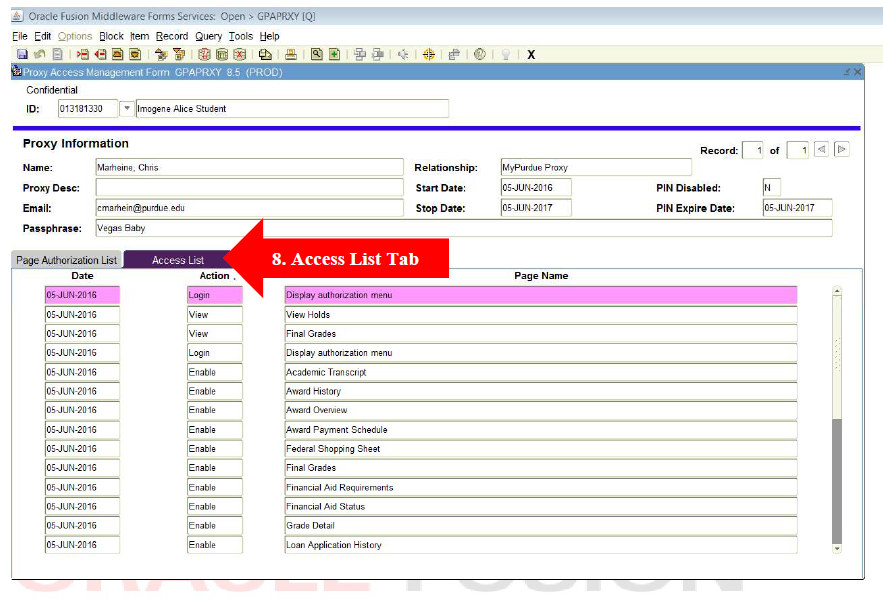
- Communication Log: Third Tab on the page shows the communication that is provided to the proxy from the student.