Ergonomics
Office Ergonomics
Office Ergonomics Assessment Request
One major problem with computer workstations is they keep an operator at that workstation, in virtually the same posture, all day long. As you can imagine, our bodies were not designed to be sitting for hours on end. Chronic sitting stretches and contracts muscles inappropriately and causes stress to develop in the body, which can then be worsened by awkward or slouched sitting postures. This stress can develop into musculoskeletal disorders (MSDs) if left untreated. Therefore, keeping your body in a neutral position is key to working comfortably and reducing the risk of injury.
Monitor Adjustments:
Height:
In most cases the corner of your eye should be on the same plane as the top one-third of your monitor. This can be accomplished by adjusting the height of your monitor, not the height of your chair. Your head and neck should be aligned so that your head is vertical to your neck. This means you have a posture in which your ears are in line with your shoulders.
-
- The exception to this rule is when the user is wearing bifocals. The initial focus should still be in the top one-third of the screen; however, in order to accomplish this the monitor is usually lower. This action will require that an external keyboard and mouse are added.
Distance:
The monitor should be directly in front of the worker, not to the side. At a distance no longer than an arm’s length away from the operator. Some monitors are so large that if you followed this rule, it would be too close for viewing. The distance should be dependent on the size of the monitor. You will know if it is too close or too far back due to either tilting forward to view the text or tilting backward because the text is too close.
Keyboard Tray Adjustments:
Height:
Your keyboard should be positioned where the elbows are at a 90–110° angle when typing. Your shoulders should be relaxed, not shrugged, but supported when using the keyboard. Studies show that forearm support is an essential part of maintaining ergonomic health, therefore the keyboard should not create any drop off points or pressure points.

Tilt:
Your wrist(s) should be an extension of the forearms, and not flexed upward or downward. An example of this is pictured below. Avoid sharp edges, which cause pressure points. If needed wrist rests can be added. To keep the wrists in a neutral position, tilting the keyboard try forward up to 15° creates negative flexion of the wrists for easier typing.
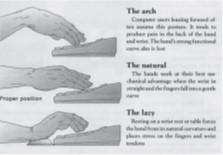
Chair Adjustments:
Armrests:
Armrests should not prevent the user from getting close enough to the work surface. Oftentimes, they can be removed from the chair if they are not needed or interfere with normal tasks. Armrests should not be used for typing however, they are useful for resting, particularly if talking on the phone or reading. They should be positioned where the shoulders feel supported but not shrugged.
Lower Back Support:
Too hard of a support can cause a pressure point and sore back. The lumbar support should be positioned to support the lumbar area of the back (located in the small of the back above the waistband). Your seated position should have a slightly greater angle than 90° and not more than 110° to relieve pressure on the spine. Therefore, your hips should be in line or slightly higher than the tops of your knees.
Seat Pan:
When selecting a chair, check the depth of the chair, you should have a fist distance between the edge of the seat and the back of your knees. If the seat is too deep this will cause pain in your legs and back. Standing for short periods of time can be helpful. However, Studies show that standing for long periods of time can be much worse than sitting. People also tend to lean when standing for longer than ten minutes. If you feel yourself starting to lean while standing, go back to sitting.
Simple Ergonomic Solutions for Common Problem Areas
Rest Periods:
One of the best things to do is to take frequent micro-breaks. Every twenty to thirty minutes change positions, get a drink, walk around your office, or try quick stretches and flexes. These micro-brakes don’t have to last long, but they make a huge difference.
Reaching Distance:
Reaching for items around your desk can cause unnecessary stains on body segments. Reducing the amount of reaching performed through the workday will improve office ergonomics. The most critical and frequently used items should be placed directly in front of the user, in the primary zone, and be accessible without flexing the body forward or fully extending the arms (i.e., the mouse and keyboard). All less frequently used items, (i.e., the telephone or notepads) should be within the secondary reach zone. Items placed in this zone can be reached with the arms fully extended without flexing the body forward. An example of optimal reach ranges is provided below.

Phone Usage:
The phone is another area of possible ergonomics stress. If office phone use is frequent or sustained, a headset might be an option. Normal telephone operation often involves bending the neck for long periods. Avoid cradling your phone, as this tends to cause neck pain and headaches. Likewise frequent cell phone use requires you to flex and extend the neck when looking from phone to monitor screen. Adding a phone holder to your monitor screen can minimize these motions and reduce neck pain.
Eye Strain:
Eye fatigue or eye strain is among the most common problems experienced. The eyes are focused using muscles that can become overworked. Intensive visual tasks can lead to soreness, temporary blurring, headaches, dryness, and redness. Some of the following solutions may be able to help alleviate some of these issues:
- Increase the font size on computer.
- People tend to pull the head forward to view smaller print that can strain both their vision and neck.
- Correctly position your monitor(s).
- Minimize screen glare by:
- Position monitors at right angles from the windows.
- Focus task lights on to the documents directly, not on the screen or the operator’s eyes.
- Install drapes or window coverings.
- Use a glare hood on top of the monitor, which prevents the light from above hitting the screen.
- Use a glare guard or glare screen.
- Wear the right glasses or blue light glasses if necessary.
- Take a break.
- Giving eyes a rest can help reduce eyestrain and fatigue. OSHA recommends workers take a 10-min break for every hour spent on the computer. Focus eyes on objects at farther ranges or simply close them and rest them.
Home Office Ergonomic Fixes:
Monitor Height:
If your home office is not equipped with adjustable an adjustable monitor, the height can be simply changed by placing books under the base of the monitor. The same can be said for laptops. However, it is recommended you purchase a keyboard and mouse so that you do not have to reach as high to type with your laptop keyboard.
Arm Rests:
As stated earlier, you should be positioned where the shoulders feel supported but not shrugged. At home this can be accomplished by adding height to your work surface to raise the keyboard and mouse. To make the keyboard lower, try sitting on sofa pillows, which can also be used as a footrest. If needed, palm rests can be created, by rolling a towel and placing it along the edge of the keyboard. Reference picture below.

Lower Back Support:
Lumbar support can be added by placing a soft pillow or rolled towel in the small of your back.
Seat pan:
A pillow behind the back can help to adjust the seat depth. Placing feet on a low box or pillow can also help relieve pressure on the legs.

For a personalized home assessment, file an Office Ergonomics Assessment Request. An EHS Occupational Safety Professional will provide an ergonomic assessment based on pictures of your workstation.
Work cited:
Stack, T., Ostrom, L. T., & Wilhelmsen, C. A. (2016). Occupational ergonomics: A practical approach. J. Wiley.
General guidelines for work reaches. (2023). Canadian Centre for Occupational Health and Safety Webpage. photograph. Retrieved June 26, 2023.
Labor Ergonomics
Labor Ergonomics Assessment Request
Otherwise known as industrial ergonomics, labor ergonomics ensures that employees have a safe working environment by fitting the job to the person rather than the person to the job. Ergonomics helps lessen muscle fatigue, increases productivity, and reduces the number and severity of work-related musculoskeletal disorders (MSDs). MSDs are conditions that affect your body’s muscles, joints, tendons, ligaments, and nerves. These disorders can develop over a period of time due to repetitive tasks or rapidly due to excessive overload. Symptoms such as fatigue, discomfort, and pain can be the first sign of MSDs.

The most common types of MSDs include carpal tunnel syndrome, tendinitis, rotator cuff injuries, epicondylitis, trigger finger, muscles strains, and lower back injuries. Listed below are the primary risk factors for developing MSDs. While any factor alone can cause injuries, many times it is a combination of risk factors that ultimately lead to injury.
- Awkward Postures -
- Awkward postures refer to any body positioning that deviates significantly from a neutral posture. Examples of this would be when you are twisting, bending, reaching, pulling, or pushing. Working with your head bent greater than 30 degrees, hands above your head, or elbows above shoulder height are also examples of awkward postures. Holding awkward postures for long periods of time while working will drastically reduce the efficiency of your work and cause the development of MSDs.
- Excessive Force -
- Force can be defined as the amount of physical effort that is required to accomplish a task. Motions that require high forces place higher mechanical loads on muscles, tendons, and joints (OSHA) which can quickly lead to fatigue. Muscle strains or injuries can occur when fatigued muscles are overworked. Examples include heavy lifting, pushing, or pulling, using heavy equipment or tools, and using body parts such as the plan of the hand has a tool.
- Repetitive tasks -
- Repetition of tasks can be a potential risk factor when the same motion or group of motions are performed over and over again. Different tasks may be performed, however if the same muscle groups are used without rest, injuries can occur. Repetition alone is not typically a problem, however when it is coupled with other risk factors it can amplify the overall risk (Stack, Ostrom Et al.).
- Long Duration -
- Duration refers to the amount of time in which an action is being performed. Continuous exposure to any risk factor does not allow for sufficient recovery for muscles, tendons, and nerves. Much like repetition, duration magnifies other risk factors.
- Exposure to Vibration -
- Whole-body vibrations or hand-arm vibrations can restrict blood supply depending on the vibration level and duration of exposure. It can also lead to fatigue, stomach problems, headaches, loss of balance, and feelings of shakiness after exposure (CCOHS). Duration and repetition can magnify this risk factor.
- Extreme Temperatures -
- Extreme hot or cold environments places greater demands on the body. The human body fatigues faster in cold environments due to increased aerobic demand for the employee. It can also decrease hand dexterity and affect the grip you have on hand tools and make you exert more force. Hot environments also tend to cause the body to fatigue faster and work more slowly. Simple tasks can take longer to complete which makes the employee exposed to heat longer. Dehydration and muscle fatigue then becomes a major concern.
Recognizing risks of MSDs within your job can help with identifying possible ergonomic issues. Most employees are not aware of risks within their jobs, that is why it is important to pay attention to your body and report any early signs of injuries. The following techniques can be used to reduce the risk of MSDs. If you feel further intervention is needed, an ergonomic assessment request can also be filled out. An EHS Occupational Safety Professional will provide an ergonomic assessment of the task and provide recommendations to alleviate the risk of developing MSDs.
Risk Reduction Techniques:
- Job Rotation:
- Cross train workers so they can rotate jobs throughout the day.
- Change tasks often within your own job.
- Mobility Routines:
- Stretching before work will prepare your body for the work you are about to do and decrease your risk of injury.
- Stretching in between tasks and after work will help alleviate any stiffness or soreness you develop during the workday.
- The following mobility routines can be implemented before, during, and after work.
- Building Services - General Stretching and Mobility Program.pdf
- Parking_Transportation General Stretching and Mobility Program.pdf
- O and M - General Stretching and Mobility Program.pdf
- MMDC_Surplus General Stretching and Mobility Program.pdf
- Grounds General Stretching and Mobility Program.pdf
- Building Services - General Stretching and Mobility Program.pdf
- Utilities - General Stretching and Mobility Program.pdf
- Job hazard analysis:
- Break each job up into smaller or different tasks.
- Determine the risk factors for each task.
- Determine how each task affects risk factors for the total job.
- Select appropriate tools:
- By attaching a handle extension, bending can be eliminated from many jobs.
- Participatory ergonomics:
- Enlist workers to brainstorm better ways to do their work.
- Have trained workers teach new staff.
- Ergonomics Training:
- Educate staff on the risk factors for MSDs, and how ergonomics can make their work easier, more efficient, and safer.
- Train staff to identify job tasks that may present a risk and determine better ways to complete those tasks.
Work cited:
Department of Labor Logo United States Department of Labor. Ergonomics - Identify Problems | Occupational Safety and Health Administration. (n.d.).
Government of Canada, C. C. for O. H. and S. (2023, June 13). Vibration - Health Effects. Canadian Centre for Occupational Health and Safety.
Stack, T., Ostrom, L. T., & Wilhelmsen, C. A. (2016). Occupational ergonomics: A practical approach. J. Wiley.
Campus Safety Contacts
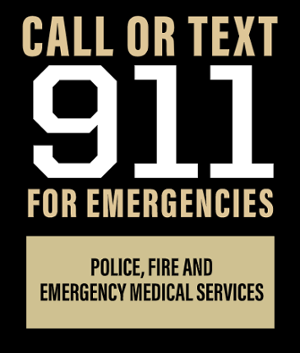
If you see something, say something.
Purdue Police
Phone: (765) 494-8221
Purdue Fire
Phone: (765) 494-6919
Sign up for Emergency Text Messages
Do you want to recognize one of our staff for a job well done? Nominate the staff member(s) for a Bravo Award here!


