How do I submit a Quiz Attempt in Progress in Brightspace?
- Login to D2L Brightspace and open the course where you need to submit a student’s quiz attempt.
- From the course navigation bar, click Course Tools and select Quizzes from the drop-down.
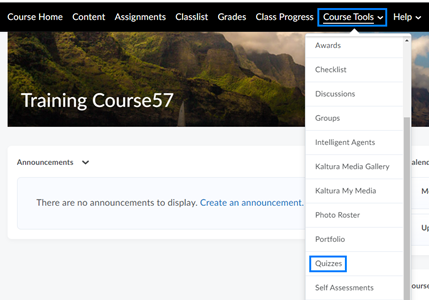
- Click the drop-down to the right of the particular quiz where a student’s attempt is in progress and select Grade from the drop-down.
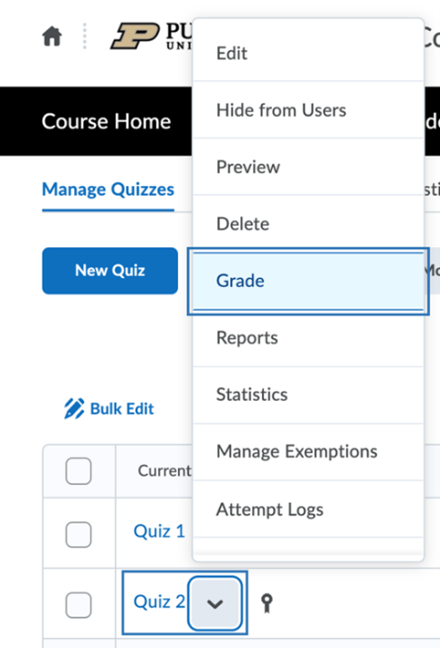
- Click Show Search Options.

- Click the Restrict to drop-down and select Users with attempts in progress from the drop-down.
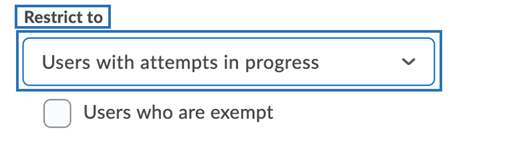
- Click the search/magnifying glass in the Search For field.
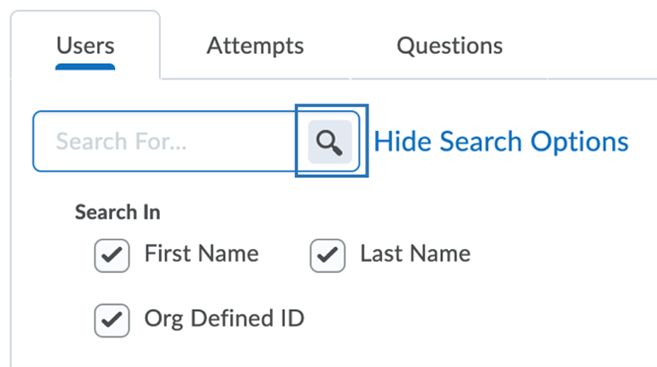
- Click the impersonate / people icon to the right of the attempt in progress.
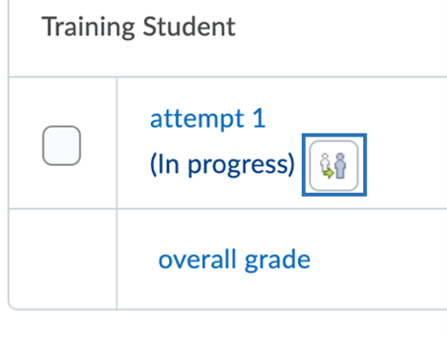
- Click Yes to confirm you would like to impersonate the student.
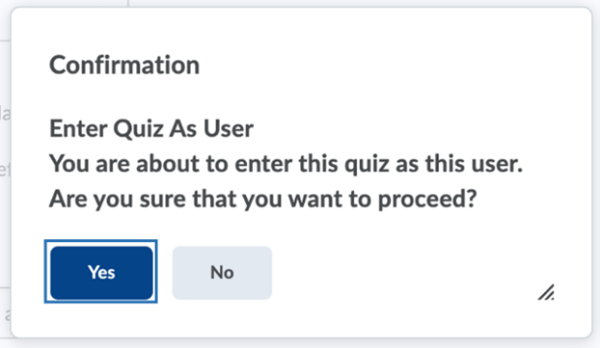
- Click Submit Quiz to submit the quiz on behalf of the student.
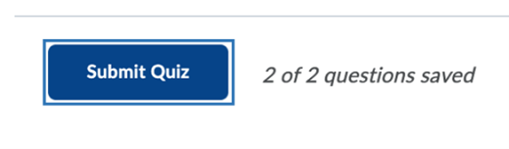
- Click Submit Quiz again to confirm the submission.

- Click Clear Search to view all student attempts again.
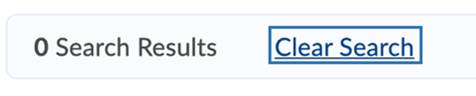
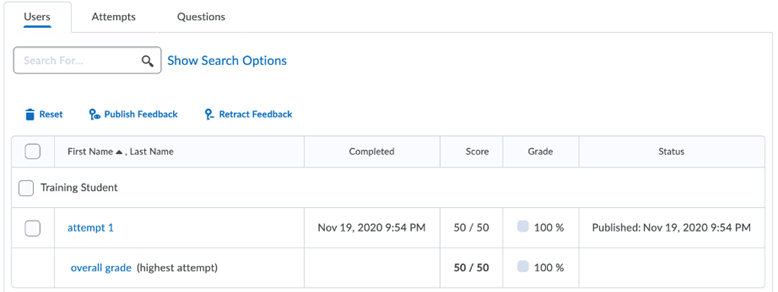
Last Updated: 3/3/2022