How do I create release conditions for a quiz in Brightspace?
- From the course navigation bar, click Course Tools and select Quizzes from the drop-down.
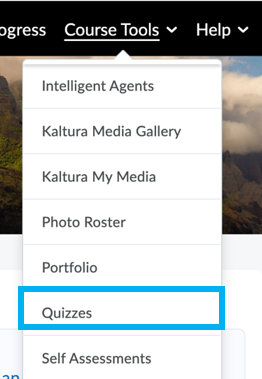
- Click the name of the quiz you would like to apply a release condition to.

- Click to expand the Availability Dates & Conditions section on the right.
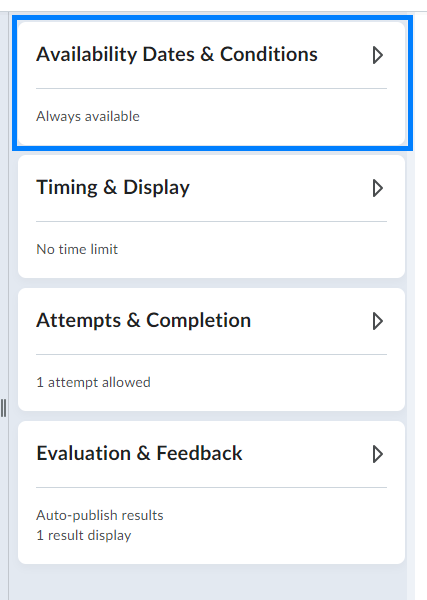
- Click Add Release Condition. If you are creating a new release condition, click Create New. If you are applying a release condition that you have already created and/or are using elsewhere in the course, click Add Existing
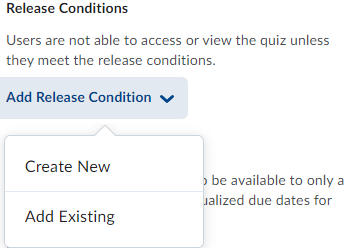
Last Updated: 10/11/2023