As a learner, how do I self-enroll in Brightspace groups?
A unique feature of Brightspace Groups is that you will not see any group assignment in your gradebook until you are enrolled into a group by your instructor or you have enrolled yourself into a group. The steps below walk you through how to sign up for self-enrollment groups if your instructor has chosen to utilize this method.
- From the course navigation bar, click Course Tools and select Groups from the drop-down.
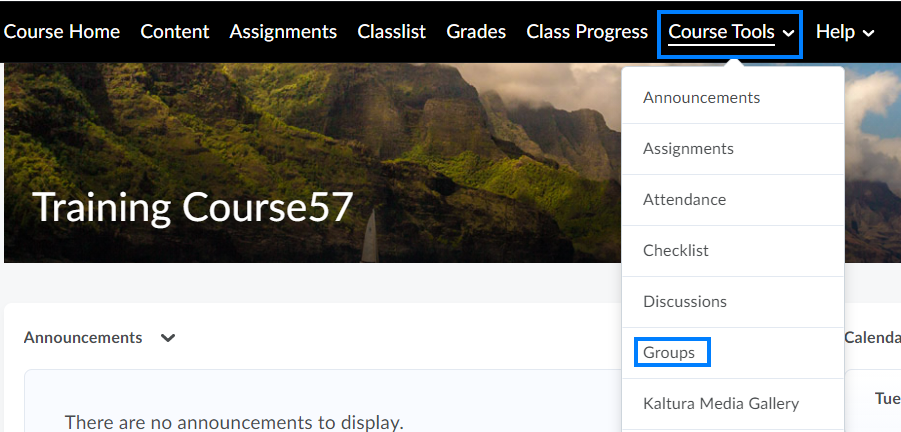
- From Groups, click View Available Groups.
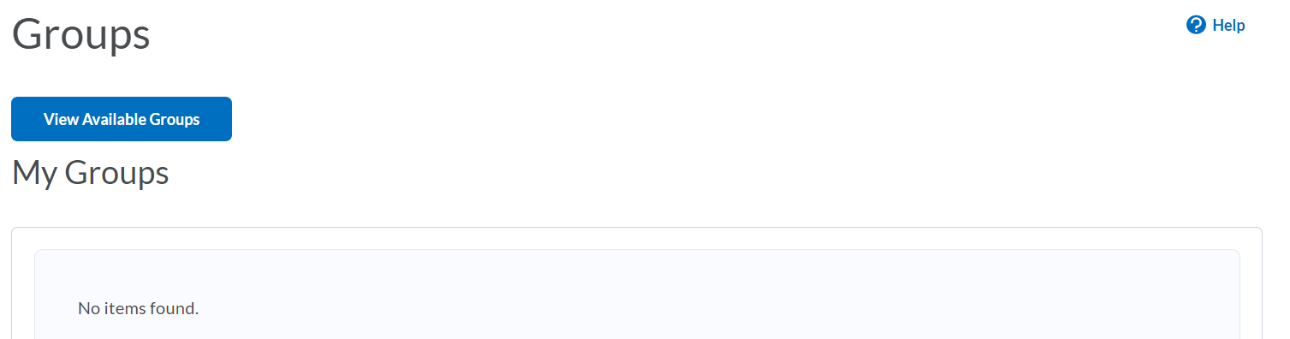
PLEASE NOTE: You may see groups in the My Groups section if the instructor already assigned you to a group. The instructions below are for how to sign up for self-enrollment groups. - Locate the group you want to sign up for and click the blue Join Group link.
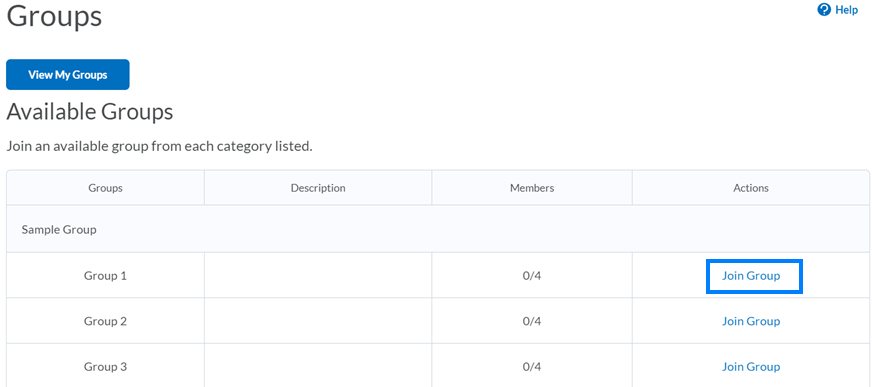
- After joining a group, it will appear in your My Groups For this sample, we have joined Group 1. From the My Groups page, you can see Group Members, Group Assignments, Group Discussions, Group Lockers (file sharing), Email Group Members, and an option to Leave Group. The options displayed here may vary depending on the Brightspace features your instructor has chosen to use with groups.
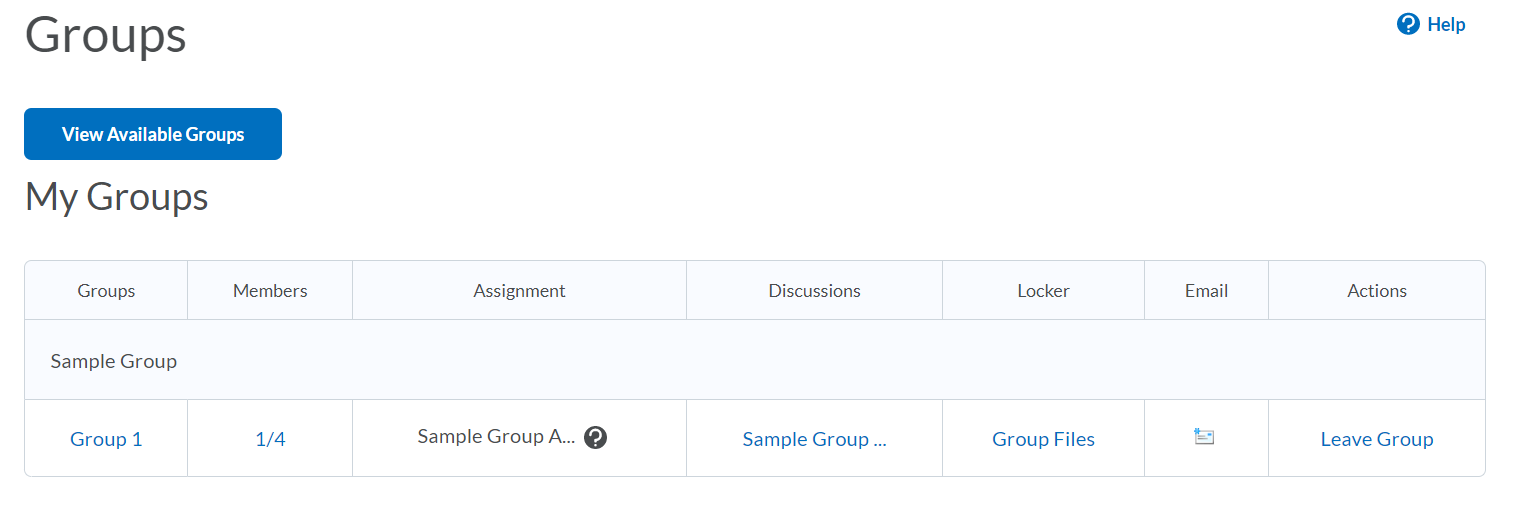
Last Updated: 1/28/2022