How do I set up Rubrics in Brightspace?
Create A Rubric
- From the course navigation bar, click Course Tools and select Course Admin from the drop-down.
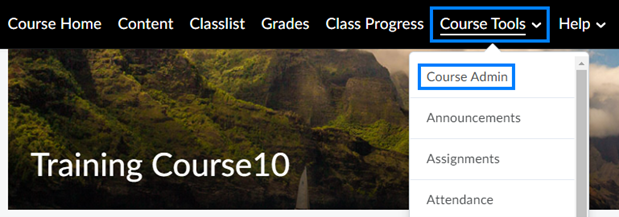
- Click Rubric. This is the central location of all rubrics in your course.
- Click New Rubric.
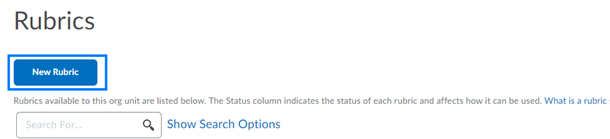
- Enter a name for the rubric.
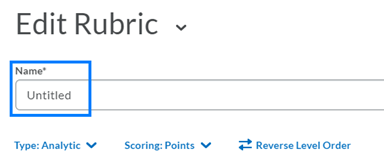
- Click the Type drop-down and select the type of rubric this will be. An Analytic rubric enables you to establish multiple criterion and multiple levels of achievement. A Holistic rubric enables you to establish multiple levels of achievement for the activity as a whole.
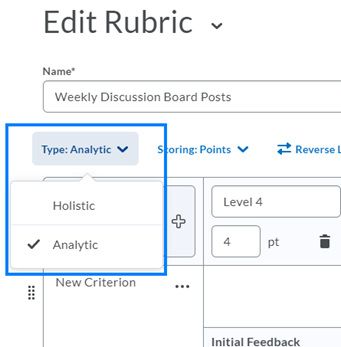
- Based on your previous selection, continue building the rubric.
- Use the + icons to add additional levels to the rubric.
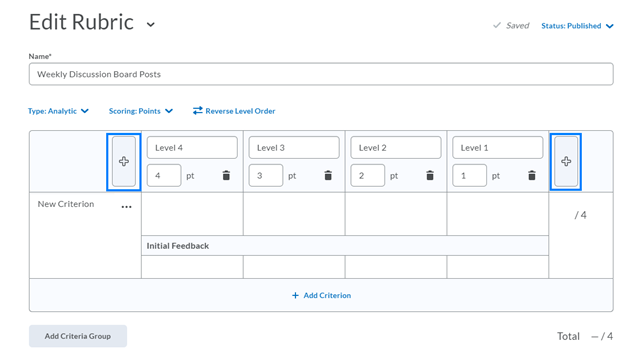
- Use the + Add Criterion option to add additional criterion to the rubric. (Analytic Only)
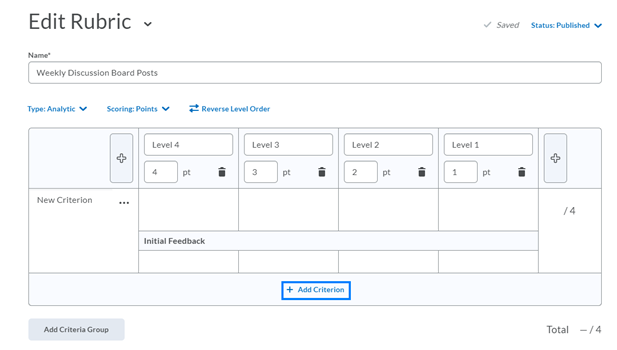
- Use the Add Criteria Group button to add additional criteria groups to the rubric. This is useful when some items of the rubric will have a different levels and/or point values. (Analytic Only)
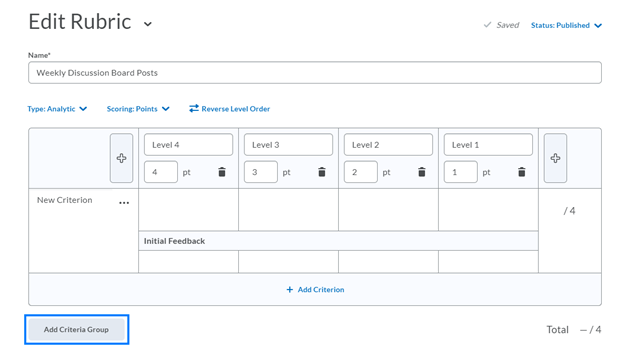
- Use the + icons to add additional levels to the rubric.
- When you are finished creating the rubric, ensure the Status is set to Published and then click Close.
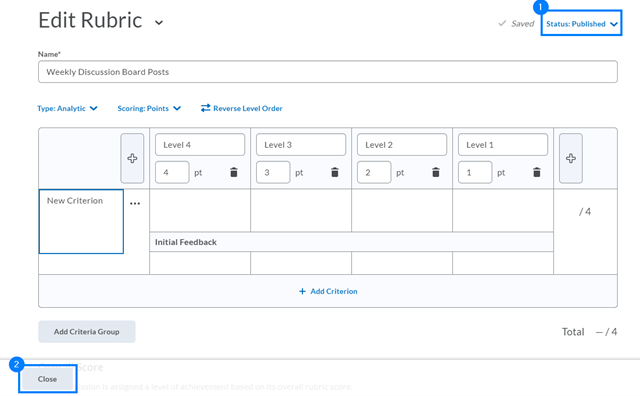
Attach A Rubric To An Assignment Or Discussion
- When creating or editing an assignment, click the Evaluation & Feedback section on the right, click Add Rubric, and select Add Existing from the drop-down.
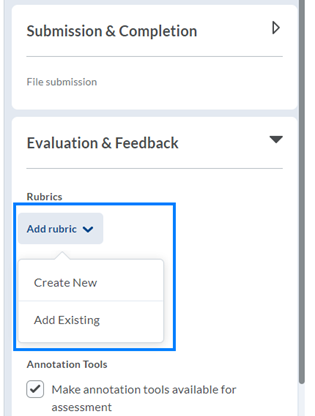
- Select the rubric from the pop-up window and click Add Selected.
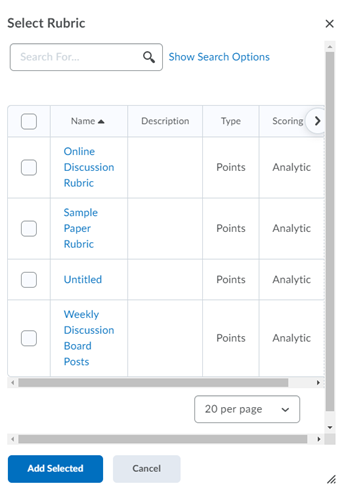
Last Updated: 3/1/2022