How do I release the Final Calculated Grade column or Final Adjusted Grade column for students to see in Brightspace?
- Click Grades from the course navigation bar and then click Settings.
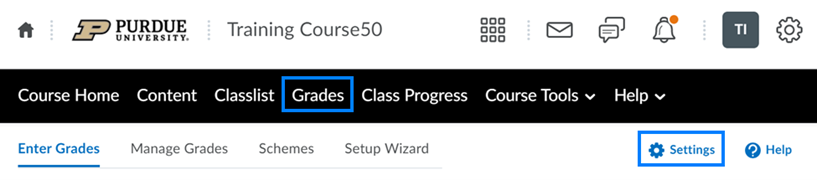
- Click the Calculation Options tab.

- Scroll to the Final Grade Released section and select Calculated Final Grade or Adjusted Final Grade as appropriate.
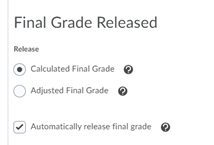
- If you would like students to see a running total of the points they have earned to date, select Drop ungraded items. If you would like students to see their score out of the total points possible for the semester, select Treat ungraded items as 0.
- Check the Automatically keep final grades updated option. Click Save and then click Close.
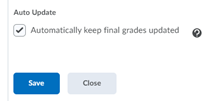
- Click the drop-down icon to the right of the column you previously chose to release and select Enter Grades from the drop-down.
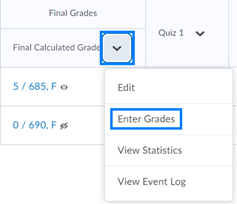
- Click the drop-down icon to the right of Final Grades at the top of the page and select Release All from the drop-down.
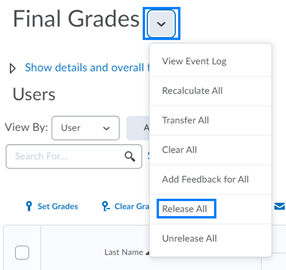
- Click Yes on the pop-up window and then click Save and Close.
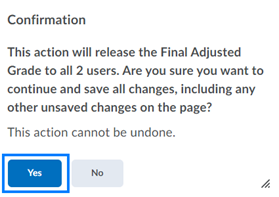
You can verify if the grade has been released by clicking the drop-down icon to the right of any students name in the gradebook and selecting Preview from the drop-down. An eye icon will also appear to the right of each student’s grade in the grade column indicating its visibility to students.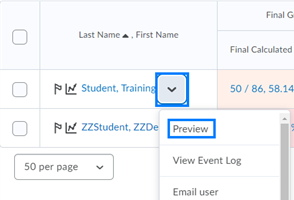
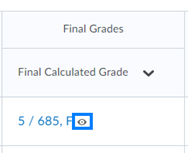
Last Updated: 3/1/2022