How do I drop the lowest grade item(s) in gradebook categories in Brightspace?
- Open your Brightspace course and click Grades from the course navigation bar.

- Click Manage Grades near the top-left.
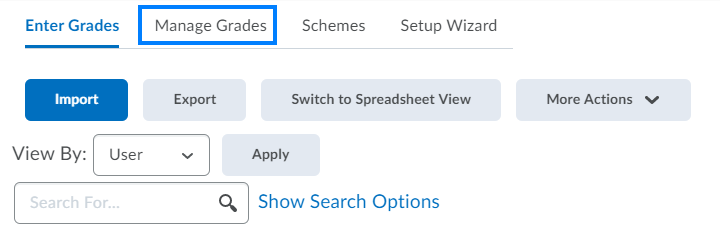
- Click New and select Category from the drop-down.
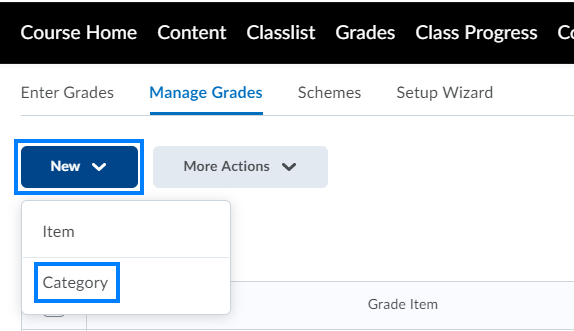
- Name the category as desired (i.e. Labs, Assignments, Tests, Quizzes, etc.).
- Scroll down and select Distribute points across all items in this category. Enter how much the labs are worth (i.e. 100 points each). Enter the Number of lowest non-bonus items to drop for each user (i.e. 2).
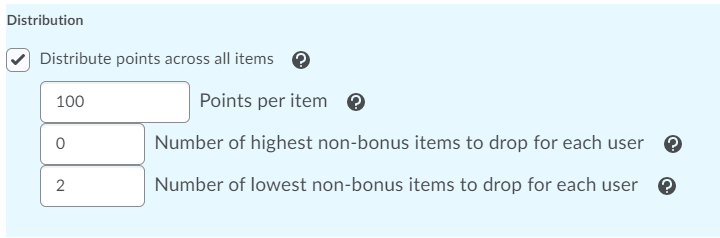
- Alternatively, if you use a weighted gradebook, enter the weight this category holds toward the final course grade (i.e. 20). Select Distribute weight evenly across all items and enter the Number of lowest non-bonus items to drop for each user (i.e. 2).
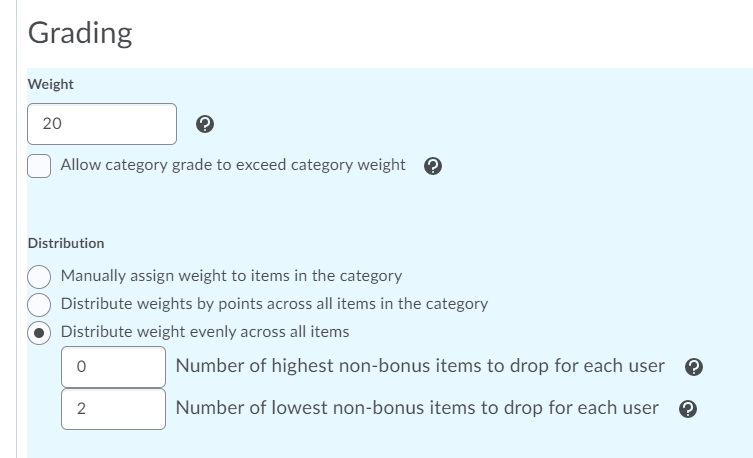
- Click Save and Close.

- Check the boxes to the left of the grade items that should be part of the category you just created. Click Bulk Edit.
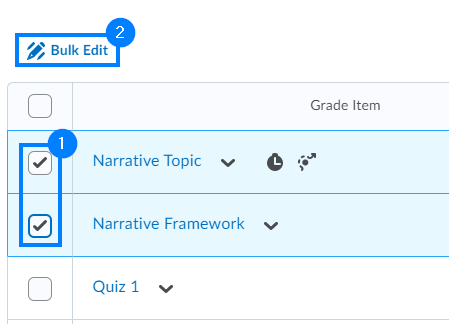
- Scroll to the far-right and, from the Category drop-down, select the appropriate category for each item.

- Click Save when finished.
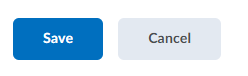
Last Updated: 2/2/2022