How do I delete a grade item from the gradebook in Brightspace?
- Open your Brightspace course and click Grades from the course navigation bar.

- Click Manage Grades near the top-left.
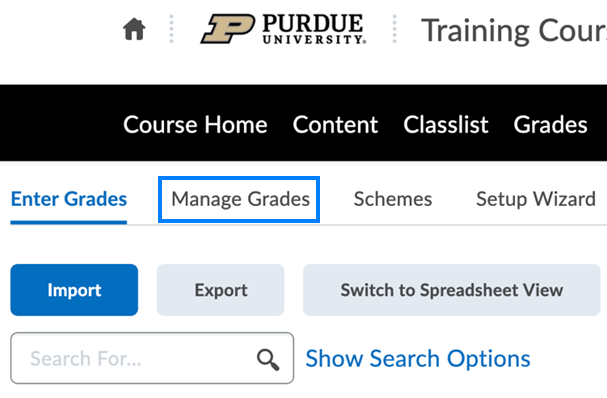
- Click the More Actions button and select Delete from the drop-down.
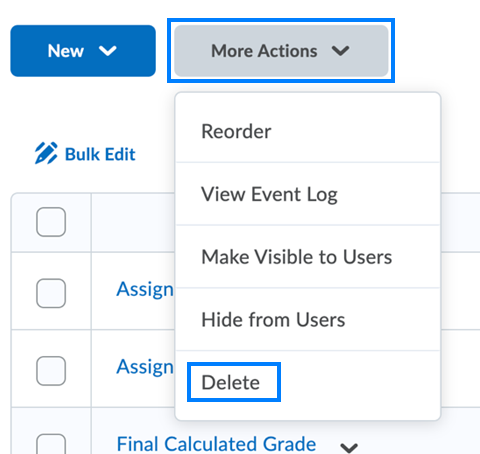
- Check the boxes to the left of the grade items you wish to delete.
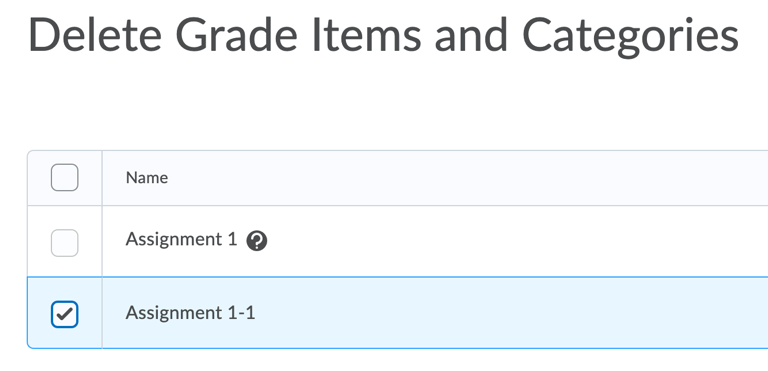
- Click Delete near the lower-left.
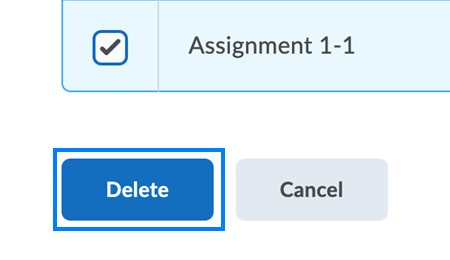
PLEASE NOTE: On the Manage Grades screen, if you see the grade item/column is associated with an activity (i.e. assignments, discussions, quizzes, etc. is listed in the Association column), you will be unable to select these items for deletion during the steps mentioned above. You can click the question mark icon to the right of the association to see the name of the activity it is associated with, delete that assignment/quiz/etc. from the Course Tools menu, and then return to remove the grade item.
Last Updated: 2/2/2022