How do I grade a discussion in Brightspace?
Grade Discussions From The Course Tools Menu
- From the course navigation bar, click Course Tools and select Discussions from the drop-down.
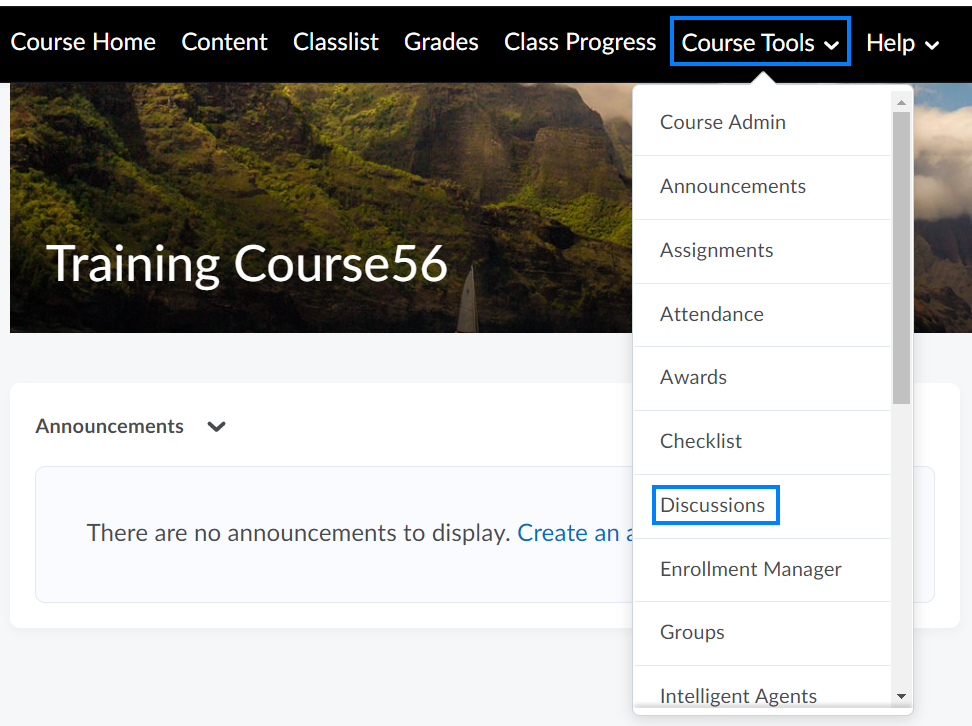
- Click the drop-down icon to the right of the discussion topic you would like to grade and select Assess Topic from the drop-down.
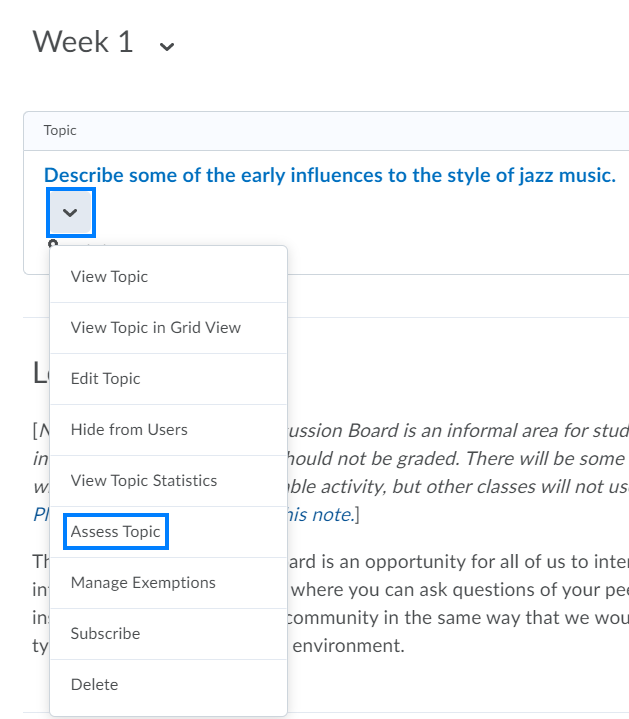
- Click Topic Score for the student you wish to grade.
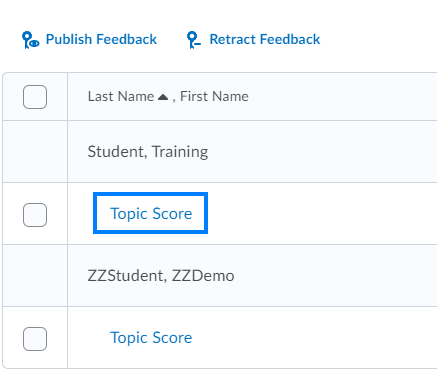
- Review the students initial post and/or replies, provide feedback if desired, and enter their score(s).
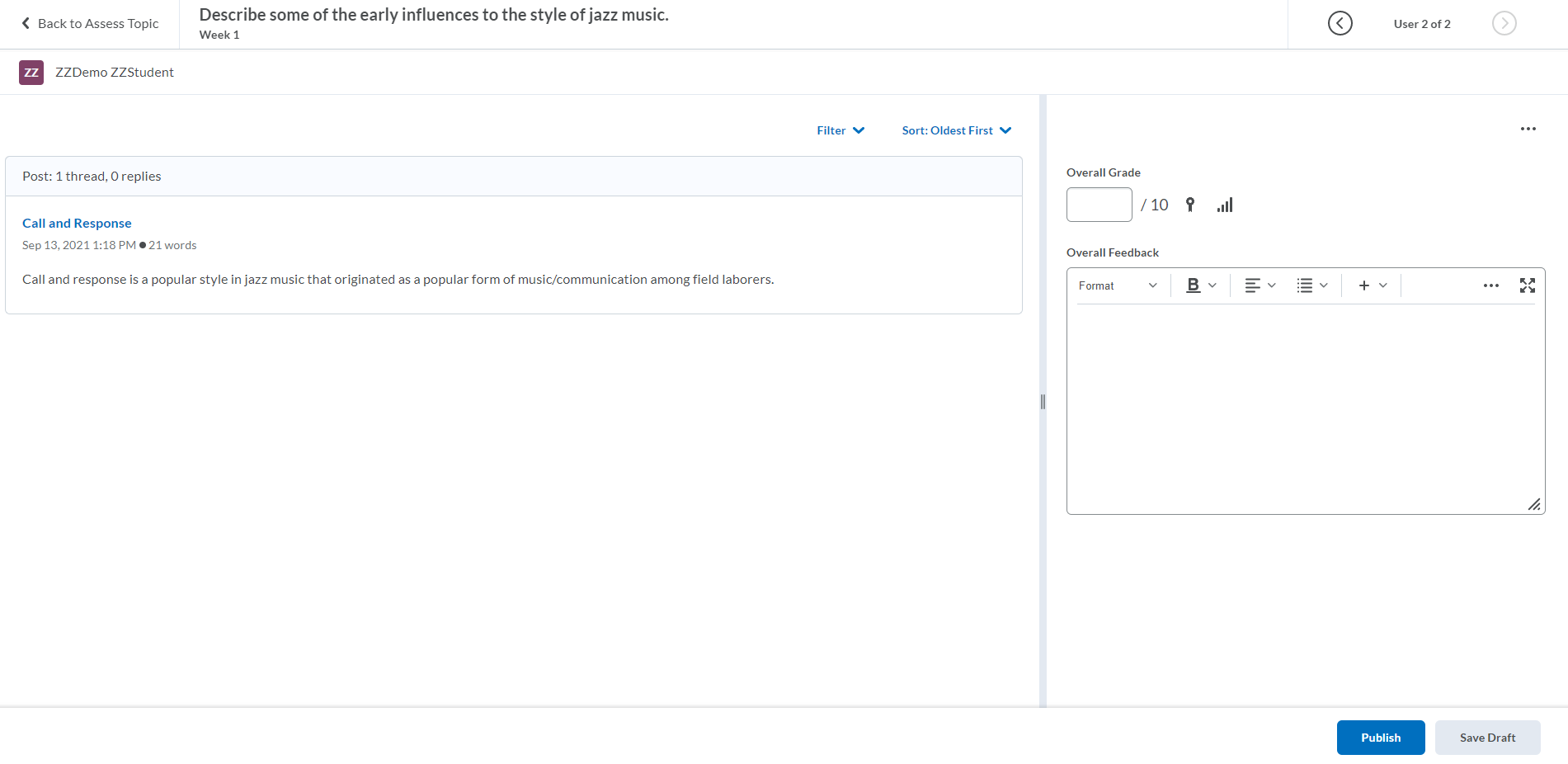
- Click Publish if you would like to immediately publish the students score to the Gradebook. Click Save Draft if you would like to save what you have entered and publish scores for all students at a later time.
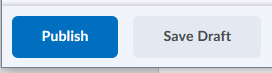
Grade Discussions From The Gradebook
- From the course navigation bar, click Grades.

- Locate the column of the discussion you would like to grade and click the chat icon for a particular student.
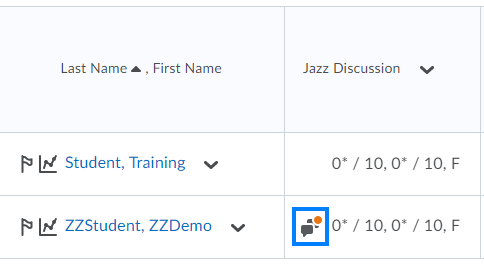
- Review the students initial post and/or replies, provide feedback if desired, and enter their score(s).
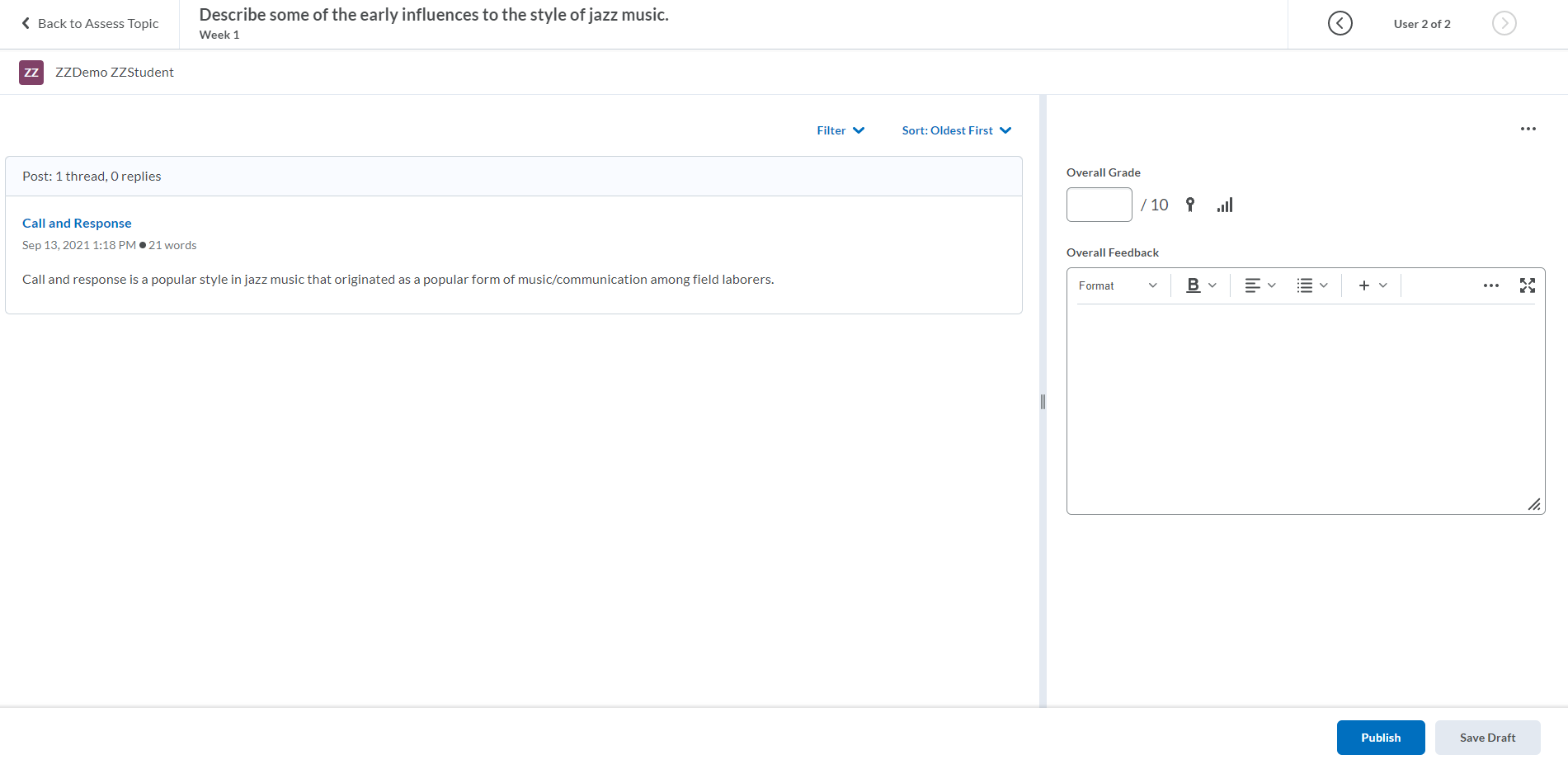
- Click Publish if you would like to immediately publish the students score to the Gradebook. Click Save Draft if you would like to save what you have entered and publish scores for all students later.
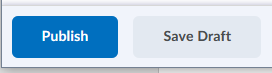
Last Updated: 2/15/2022