How do I add start, due, and end dates to course modules and content?
Module Start, Due, And End Dates
- From the course navigation bar, click Content.

- From the left, select the module you would like to modify availability dates for.
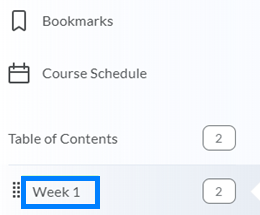
- Beneath the name of the module, click Add dates and restrictions. If a date is already populated, click the date.
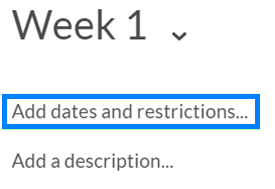
- Start Date, Due Date, and End Date fields will appear.
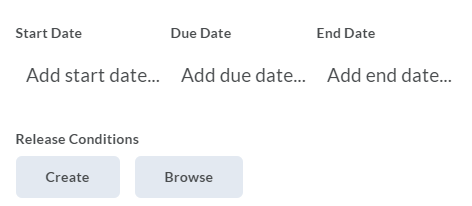
- Start Date – The date and time learners will gain access to the module.
- Due Date – The date and time learners should complete the module activities.
- End Date – The date and time learners will no longer be able to access the module.
PLEASE NOTE: These dates apply only to the content and links in the module or sub-module. Learners are able to access Assignments, Quizzes, Discussions, and Surveys from the Course Tools menu, so it is important to establish start, due, and end dates on each activity if they should be restricted.
- When finished, click Update.
Topic Start, Due, And End Dates
- Locate the topic you would like to modify the availability for, click the drop-down icon to the right of the item’s name, and select Edit Properties In-place from the drop-down.

- Click Add dates and restrictions. If a date is already populated, click the date.
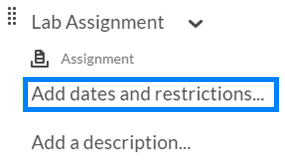
- Start Date, Due Date, and End Date fields will appear.

- Start Date – The date and time learners will gain access to the content item.
- Due Date – The date and time learners should complete the content item.
- End Date – The date and time learners will no longer be able to access content item.
PLEASE NOTE: Learners are be able to complete an assignment or quiz between the established Due Date and End Date. If you do not want learners to be able to submit late, you can set the due date and end date to be the same.
- When finished, click Update.
Last Updated: 1/8/2022