How do I create a course module and add content in Brightspace?
Create A Course Module
- From the course navigation bar, click Content.

- Scroll down and click the Add a Module box from the menu on the left. A module can be thought of as a folder. Type in the name of your module (i.e. Week 1, Unit 1, etc.) and press Enter to save. You will be brought into the module.

- To reorder modules, from the menu on the left, click on the eight dots to the left of the module’s name and drag the module to the desired location.
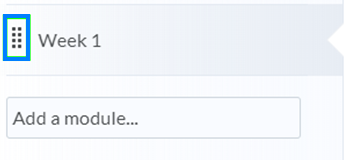
Add Content To The Module
Upload Content From Your Computer
- Select the module you would like to add content to.
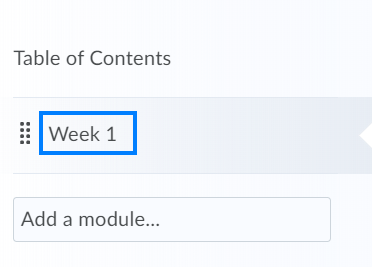
- Click the Upload/Create button and select Upload Files from the drop-down.
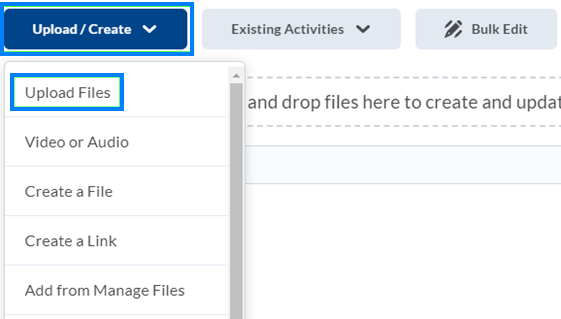
- Select My Computer.
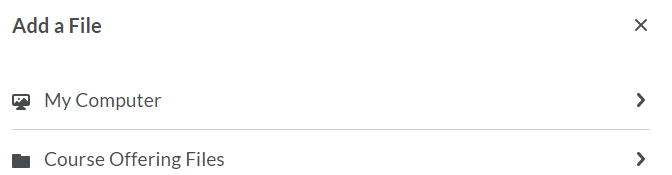
- Either drag and drop your file or click the Upload button and choose the file. Click the Add button to add the content.
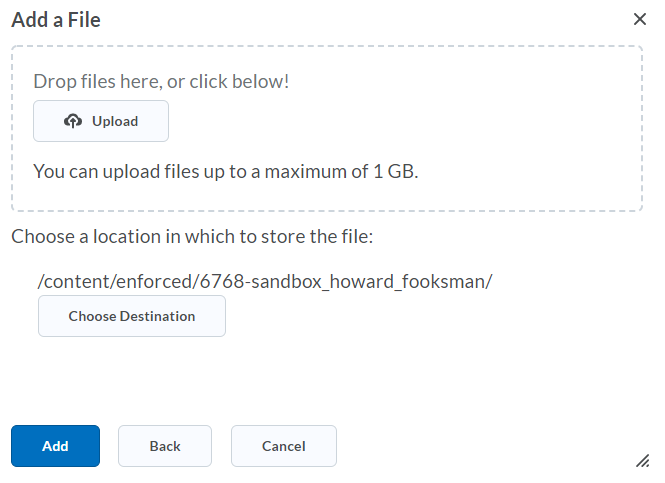
Add Activities That Already Exist In The Brightspace Course
- Click the Existing Activities button and select the desired option from the drop-down.

- Assignments, Discussions, Quizzes, and Surveys will enable you to add links within a module to activities previously created from the Course Tools menu.
- Add Kaltura Media will enable you to add links to Boilercast recordings, Kaltura Capture recordings, or media uploaded to Kaltura.
- External Learning Tools will enable you to add links to publisher resources, Zoom, Gradescope, and other instructional technology tools.
- Assignments, Discussions, Quizzes, and Surveys will enable you to add links within a module to activities previously created from the Course Tools menu.
Last Updated: 2/15/2022