How do I view and modify class and learner progress in Brightspace?
Class Progress
- From the course navigation bar, click Class Progress.

- Note the indicators (columns) currently displayed on the Class Progress landing page. To change any of those, click Settings near the top-right.
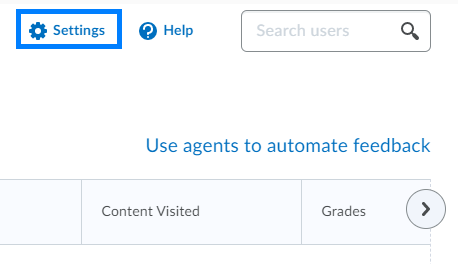
- The Settings page will show you items currently displayed on the Class Progress landing screen. Click the drop-down icon next to any indicator to move it up or down to reorder the way they appear on the landing page, or replace them with a different indicator.
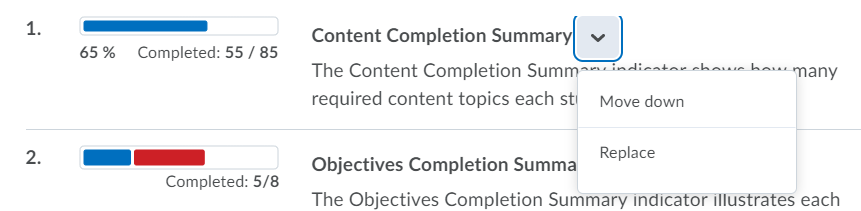
- The Settings page will show you items currently displayed on the Class Progress landing screen. Click the drop-down icon next to any indicator to move it up or down to reorder the way they appear on the landing page, or replace them with a different indicator.
User Progress
- From the course navigation bar, click Class Progress.

- Click the learner’s name you would like to view.

- After selecting a learner’s name, you will be directed to an overall Progress Summary. From the left, you can choose a course component to view the student’s individual progress for.
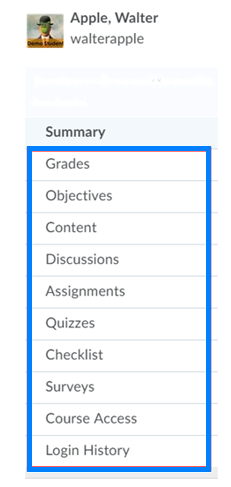
- You can customize which course components to include. To do this select Settings near the top-right.
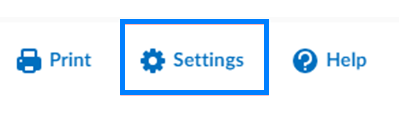
- From here, you can modify which progress indicators you would like to display in the User Progress. You can also select which options they want to include in the report, such as grade distributions or potential final grades.
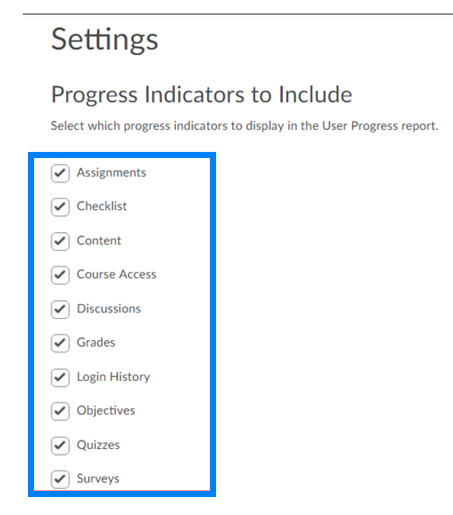
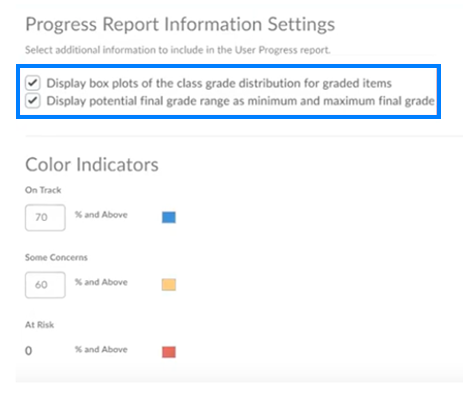
- Remember to save your work or reset the settings to default if necessary.
Last Updated: 1/8/2022