How do I record attendance in Brightspace?
Create an Attendance Register
Attendance registers are entries you can create to track attendance for activities in your course. You can create attendance registers to track attendance for mandatory chat sessions, classes, weekly seminars, etc.
PLEASE NOTE: Attendance taken through this tool cannot be associated with Grades.
- From the course navigation bar, click Course Tools and select Attendance from the drop-down.
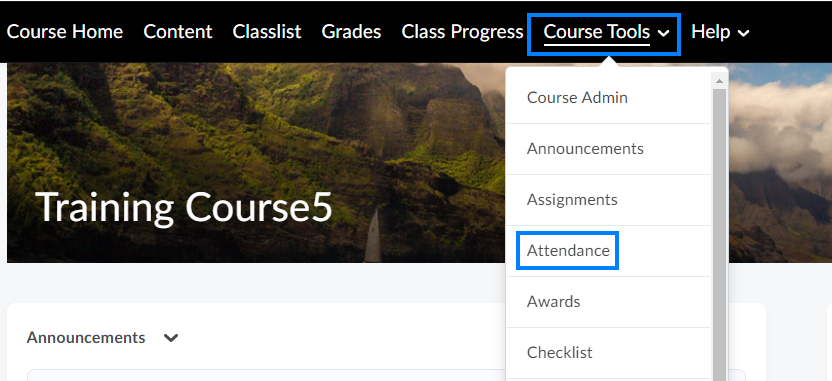
- Click New Register.
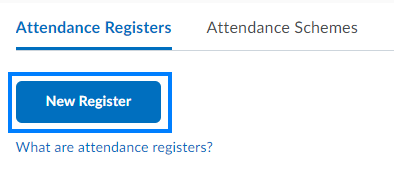
- Enter the Name of the attendance register and other optional properties as needed.

PLEASE NOTE: Students are able to see these attendance registers from your course in Brightspace from the Course Tools menu unless the visibility setting is unchecked. - Enter a Session Name. This example uses attendance for Class Meetings.
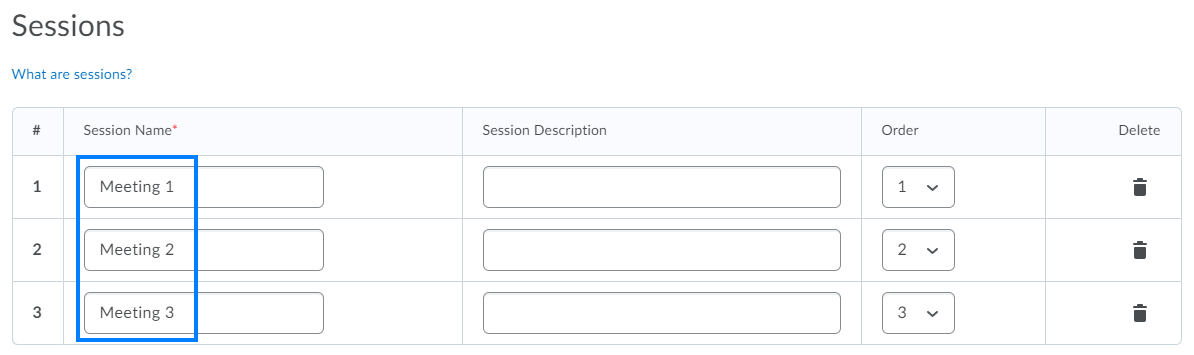
- To add additional sessions to the register, click Save, enter the number of sessions to be added, and click Add Sessions.
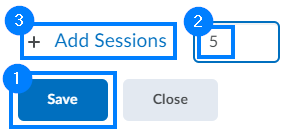
- To return and add or remove sessions at a later time, click the drop-down icon to the right of the register and select Edit Register from the drop-down.
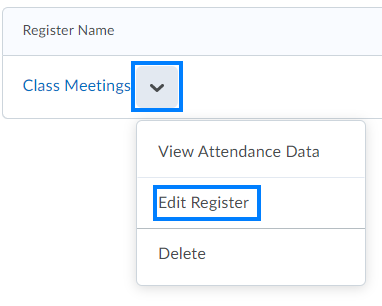
Enter Attendance
- From the course navigation bar, click Course Tools and select Attendance from the drop-down.
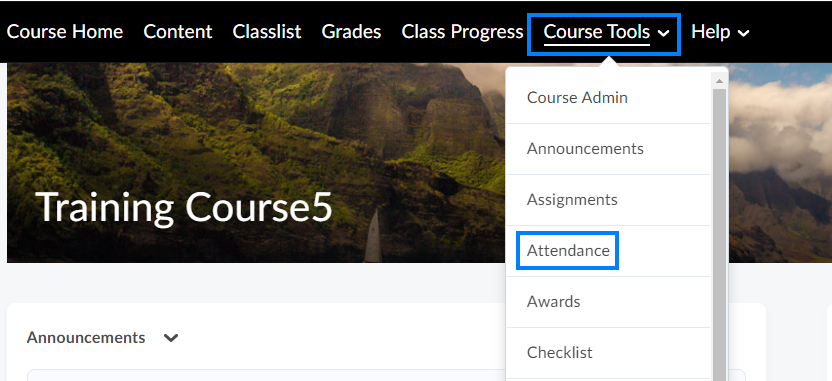
- Click the name of register.
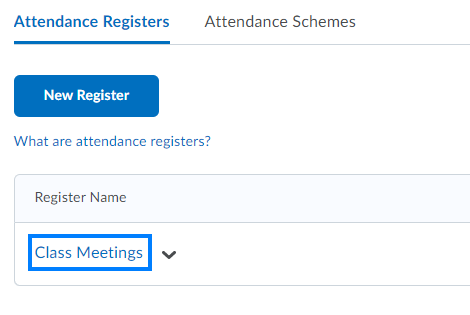
- Click the Calendar icon beside session to enter the attendance.
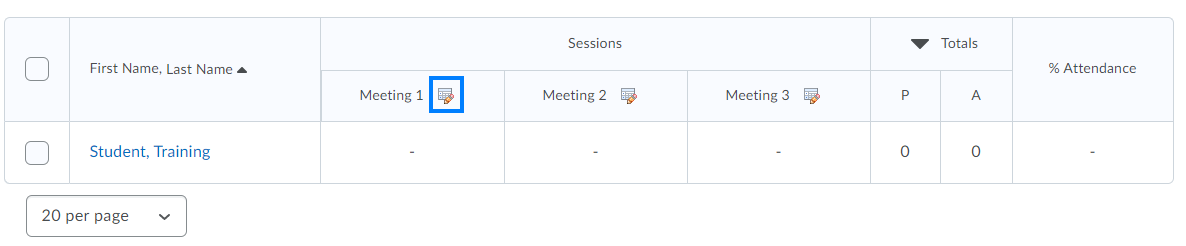
- Click the Attendance Status drop-down to set each student’s status.
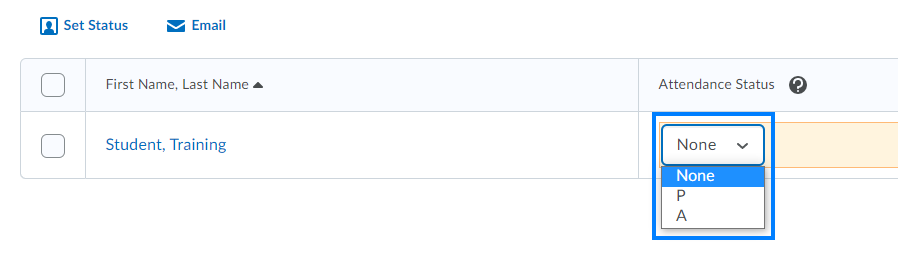
Alternatively, set the Attendance Status for students in bulk by selecting multiple students and clicking Set Status.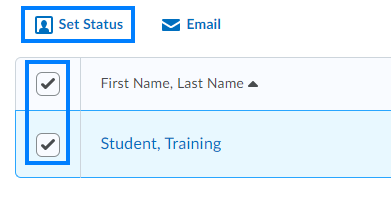
- Click Save when finished.
Last Updated: 1/8/2022