How do I download group memberships from Brightspace?
- From the course navigation bar, click Grades.

- From the Enter Grades page, click Export.

- On the Export Options page, select the identifying information you wish to export. Under User Details, be sure to select Group Membership.
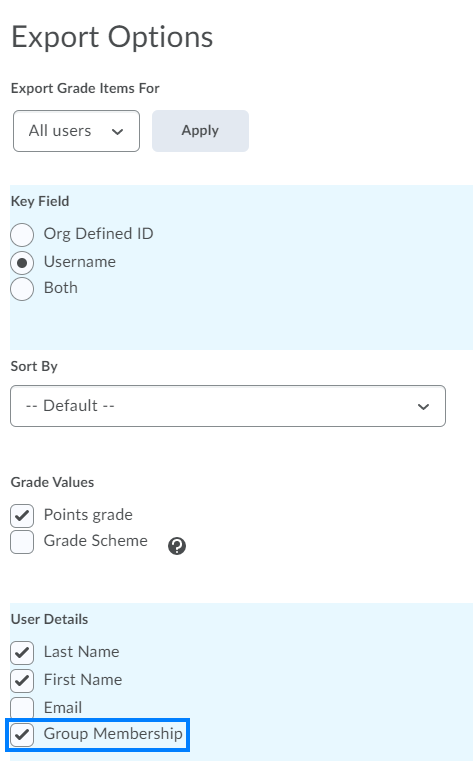
- Uncheck all of the grade items displayed in the Choose Grades to Export section of the page. To do this in bulk, check and then uncheck the box in the top left of the Grade Item.
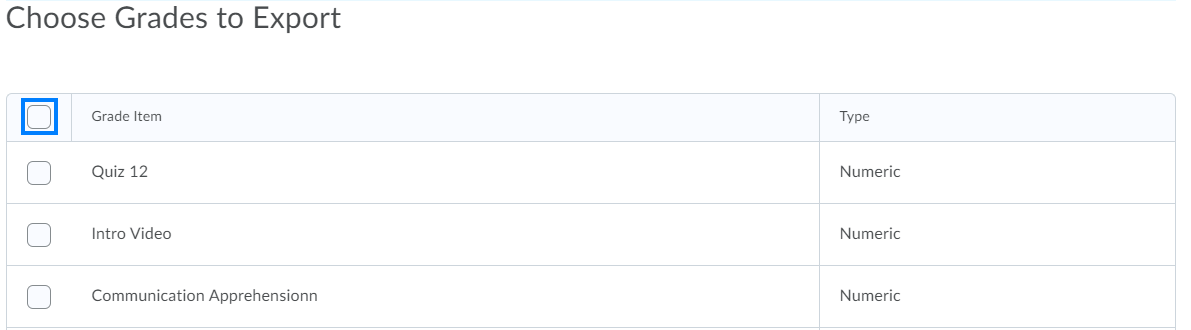
- Click either Export to CSV or Export to Excel button depending on your preferred format.

- When the export is complete, click Download.
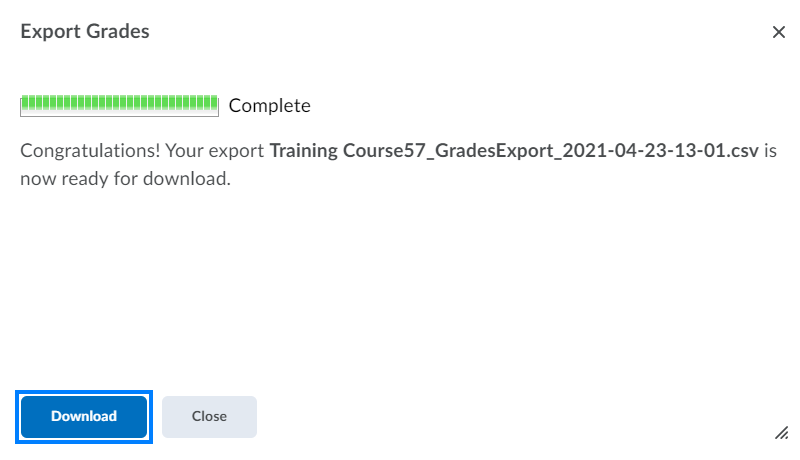
Last Updated: 1/8/2022