How do I revert a merged course in Brightspace?
PLEASE NOTE: Course merges are only recommended in instances where an instructor has been assigned multiple sections of a course or where a course has been cross-listed. All sections included in the merge will have the same course content, gradebook, and due dates/times. It is strongly recommended course merges be performed before any student submissions have been received or any grades have been entered.
- Login to Brightspace, click the Tools menu, and select Course Merge from the drop down.
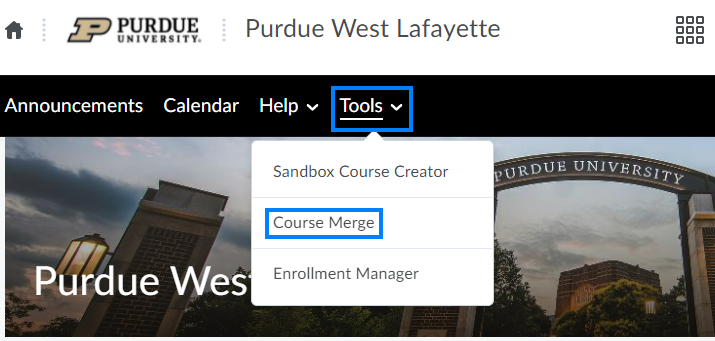
- You will then see a list of your available courses. If the semester is not correct, click Change.
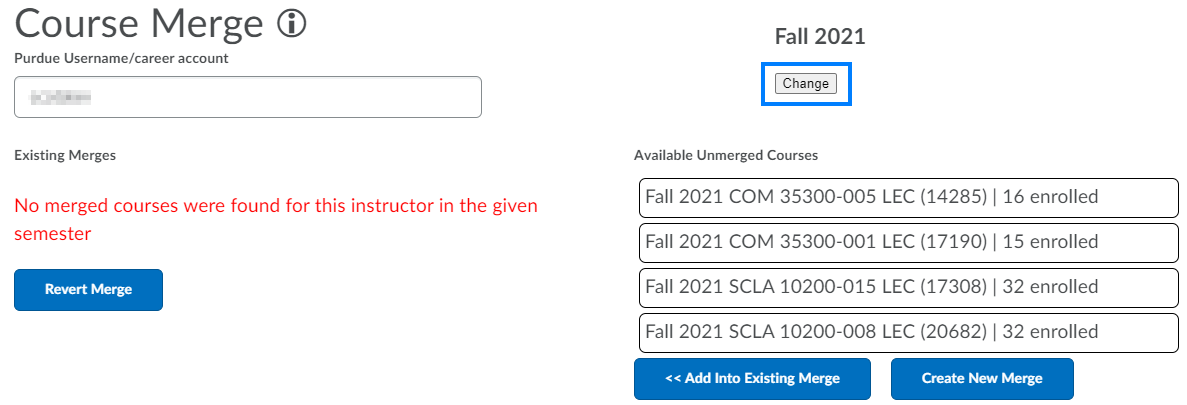
- Click the drop-down arrow next to the semester and/or click the arrows next to the year to change them to the desired semester and year. Then, click Change.
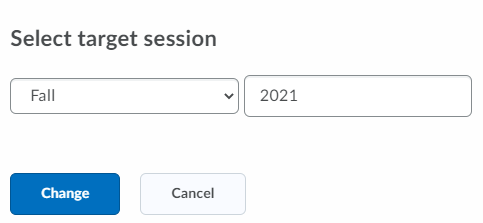
- Click the drop-down arrow next to the semester and/or click the arrows next to the year to change them to the desired semester and year. Then, click Change.
- In an existing merge for which you would like to maintain the merge and remove only a specific course(s), you can click the X to remove individual courses/sections from the merge.
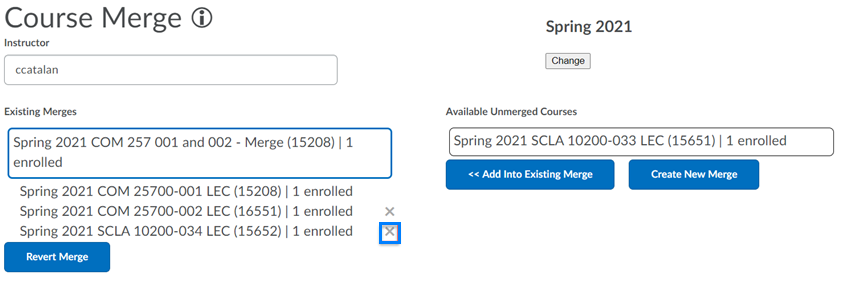
- In an existing merge that contains 2 or fewer course or for which you would like to fully revert the merge, select the existing merge (1) and then click Revert Merge (2).
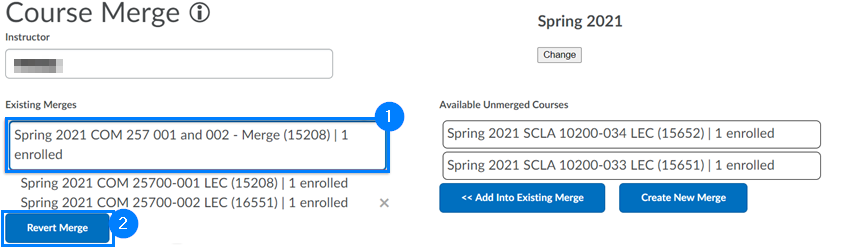
- On the pop-up asking if you are sure you would like to revert the merge, click Revert.

Last Updated: 1/8/2022