How do I add sections to an existing course merge in Brightspace?
PLEASE NOTE: Course merges are only recommended in instances where an instructor has been assigned multiple sections of a course or where a course has been cross-listed. All sections included in the merge will have the same course content, gradebook, and due dates/times. It is strongly recommended course merges be performed before any student submissions have been received or any grades have been entered.
- Login to Brightspace, click the Tools menu, and select Course Merge from the drop down.
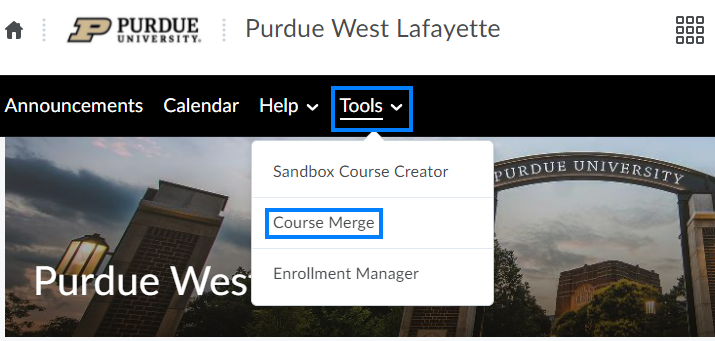
- You will then see a list of your available courses. If the semester is not correct, click Change.
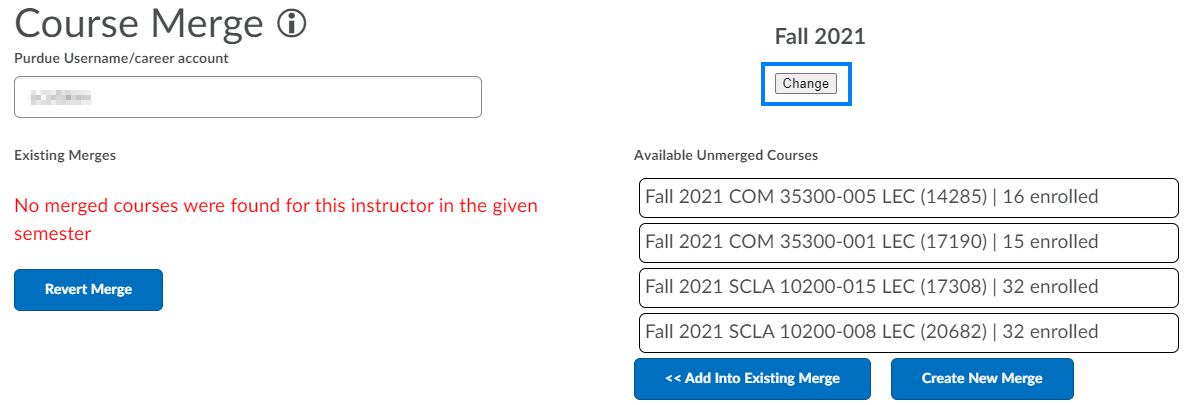
- Click the drop-down arrow next to the semester and/or click the arrows next to the year to change them to the desired semester and year. Then, click Change.
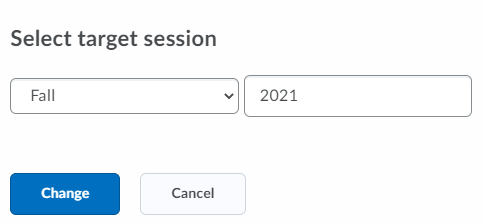
- Click the drop-down arrow next to the semester and/or click the arrows next to the year to change them to the desired semester and year. Then, click Change.
- Select the course you would like to add into the already merged course (1).
- Select the merged course (2).
- Click the << Add into Existing Merge button (3).
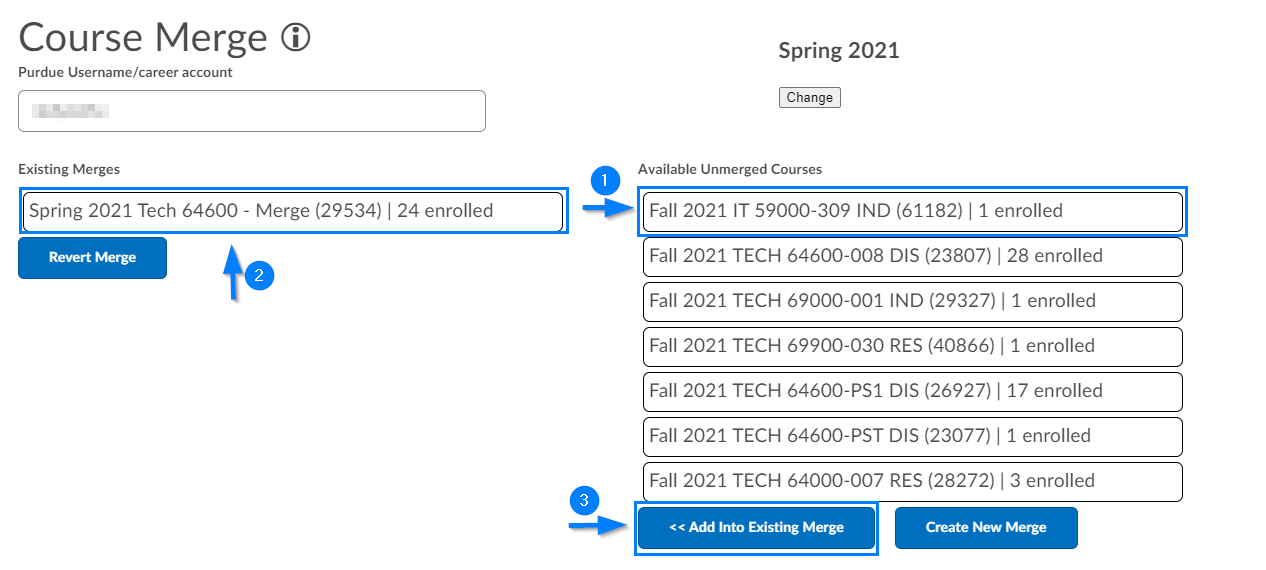
- On the pop-up asking if you are sure you would like to insert the course, click Insert.

- The course should now appear as part of the existing merge.
Last Updated: 2/21/2022