How do I copy my course from one course to another in Brightspace?
IMPORTANT: Be sure to open the destination course where the developed course will be copied to. For example, if you would like to copy a DEV course to an actual course with student enrollment, open the actual course with student enrollment.
- Login to Brightspace and click the destination course you would like to copy an existing course to.
- Click the Settings icon near the top-right of the screen and select Import/Export/Copy Components from the drop-down.
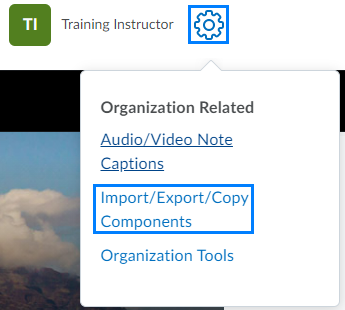
- Under Copy Components from another Org Unit, click Search for offering.
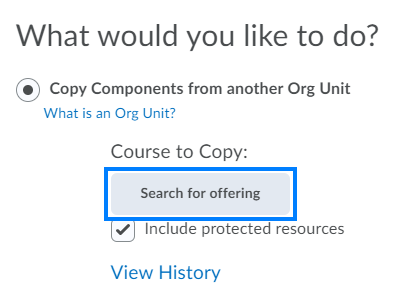
- Enter the course ID or course name of the developed course and click Search.
- Select the radio button to the left of the appropriate course and click Add Selected.
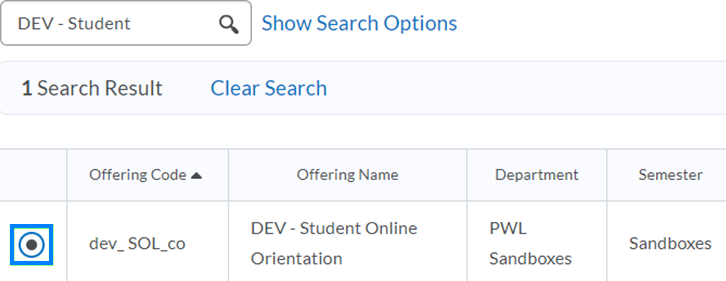
- If you would like to copy the entire course as it is, click Copy All Components. If you would like to copy only specific elements of the course, click Select Components, check the components you would like to copy, and click Continue.

- After the copy has completed, click Course Home to view your course.
Last Updated: 1/8/2022