How do I migrate course content from Canvas to Brightspace?
Export Your Canvas Course
This section will work through the process of exporting your Canvas course. You will be asked in the next section to upload the resulting .imscc file into the Course Migrator tool in Brightspace.
- Log in to Canvas at https://canvas.iu.edu/.
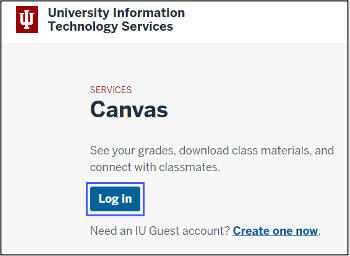
- Open your course.
- Click Settings from the course navigation menu on the left.
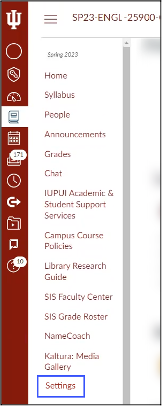
- Click Export Course Content on the right.
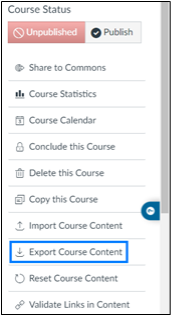
- Ensure the Export Type is set to Course, then click Create Export.
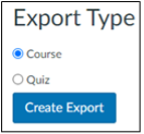
- When the export process is finished, click the Course Export from the Content Exports section. This will download a .imscc file to your computer. PLEASE NOTE: If you do not see the Course Export listed, please refresh the page.
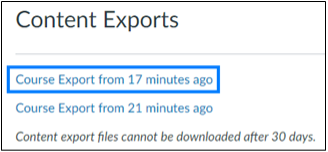
Upload the Canvas File to the Course Migrator Tool
In this section, you will upload the Canvas file to the Course Migrator tool in Brightspace. This tool will convert the file to a Brightspace sandbox course (also known as a DEV shell). All conversion requests will be processed each day at 9PM ET.
The sandbox course will be available shortly after the process time. It will be available under the All tab in Brightspace.
Students will never see these sandbox courses. They are a safe space for you to work with and revise course content as desired. Once reviewed and revised, content can be copied from DEV courses into an academic course. Academic courses will be listed in Brightspace with a naming convention like Spring 2025 ABC 12300-000 LEC and will appear under the corresponding semester tab
- Log in to Brightspace at purdue.brightspace.com using the Purdue West Lafayette/Indianapolis button.
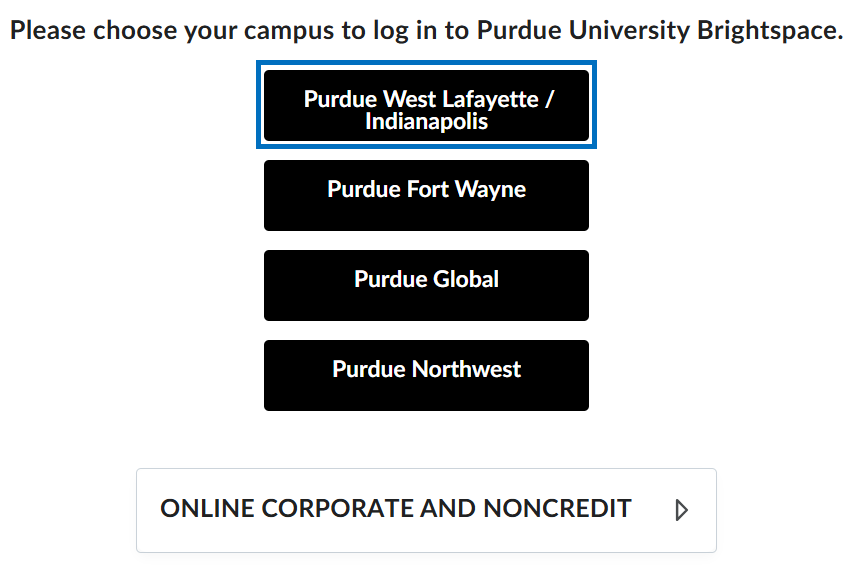
- Click Tools and select Course Migrator from the drop-down.
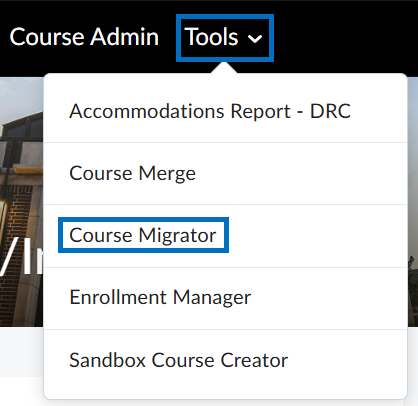
-
Name the course as you would like it to appear in Brightspace. Ensure the Course Owner field reflects the Purdue career account of the individual who will own this course import in Brightspace.

- Upload the Canvas file. Click Submit.
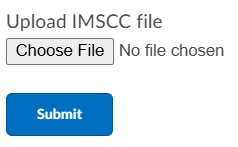
- After import, your new Brightspace course will be displayed under My Courses in the All tab.
Last Updated: 4/15/2025