How do I add an Instructor, TA, or Grader to my course in Brightspace?
PLEASE NOTE: The people you add to your Brightspace course must have an up-to-date FERPA certification.
- Login to Brightspace, click Tools from the black navigation bar, and select Enrollment Manager from the drop-down.
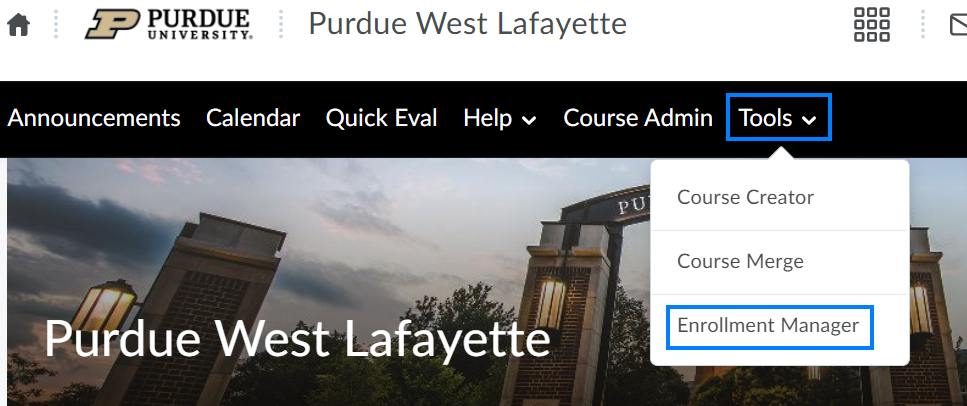
- Check the Select academic courses by campus, term, or year box and apply filters as needed. Then click Populate Courses.
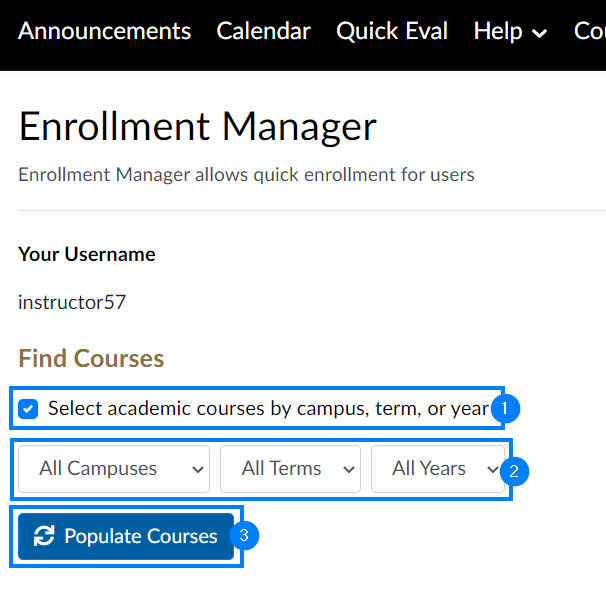
- Select the course(s) you would like to add instructors, TAs, graders, etc. to. Then click Populate Enrollments.
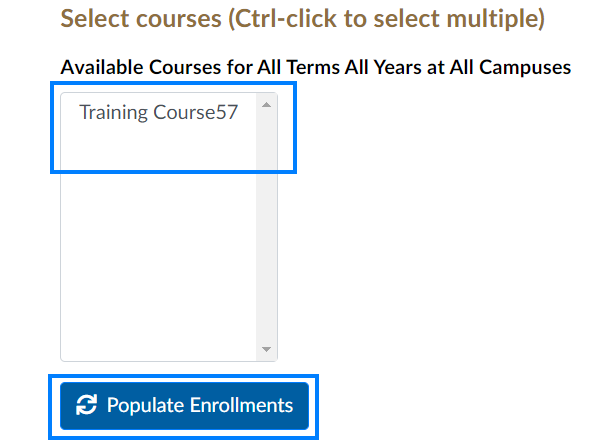
- Enter the username of the individual you would like to enroll. Click the Course drop-down and select the course you would like to enroll them in. Click the Role drop-down and select the role you would like to grant this individual.
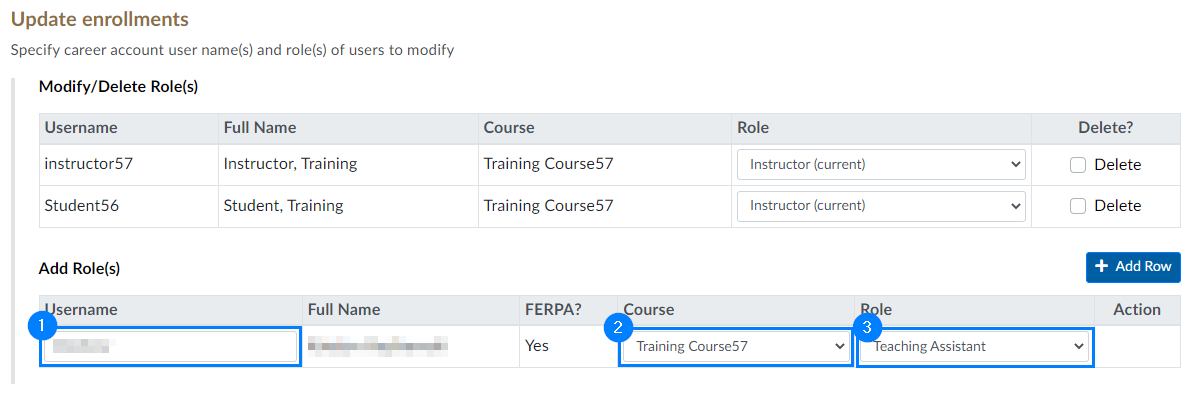
PLEASE NOTE: If the FERPA status appears as Yes, you can proceed with the enrollment process. If the FERPA status appears as No, you will be unable to enroll the individual until they complete FERPA certification here.
- Click Add Row if you would like to enroll additional individuals.
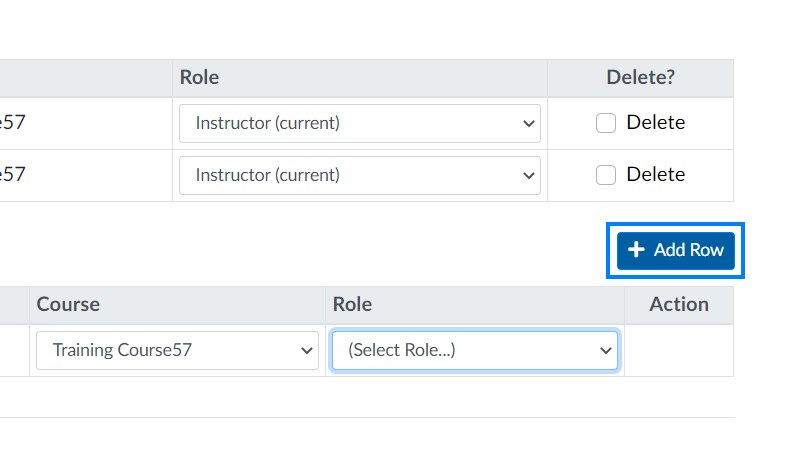
- Click Save Changes when finished.
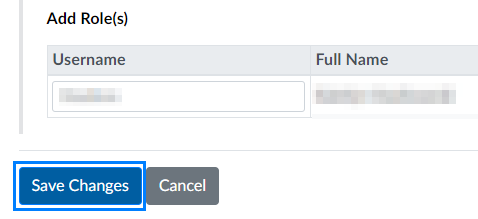
PLEASE NOTE: You can return to this tool at any time to remove previously added individuals. After locating the course and individual, check the Delete box to the right of their name and click Save Changes.
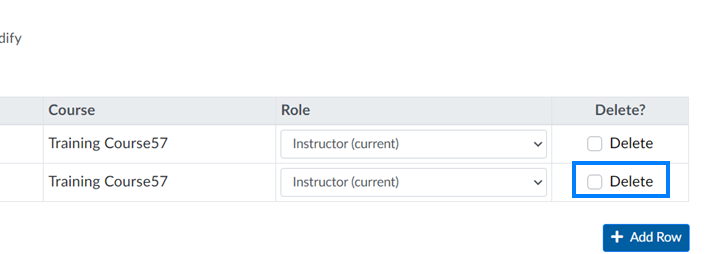
Last Updated: 1/8/2022