How do I create release conditions for an assignment in Brightspace?
Release conditions can be applied to various content items and activities within Brightspace. When a release condition is applied to an item, students are unable to see the item until they meet the criteria established in the condition. An example of this might be an assignment with a release condition requiring that a student must first view a specific content item. Once a student has viewed that content item, the assignment will become visible to them.
- From the course navigation bar, click Course Tools and select Assignments from the drop-down.
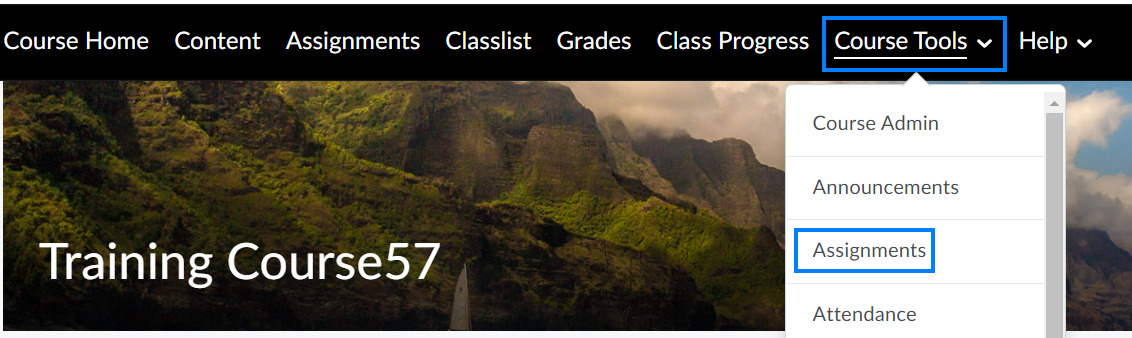
- Click the drop-down icon to the right of the assignment you would like to apply a release condition to and select Edit Assignment from the drop-down.
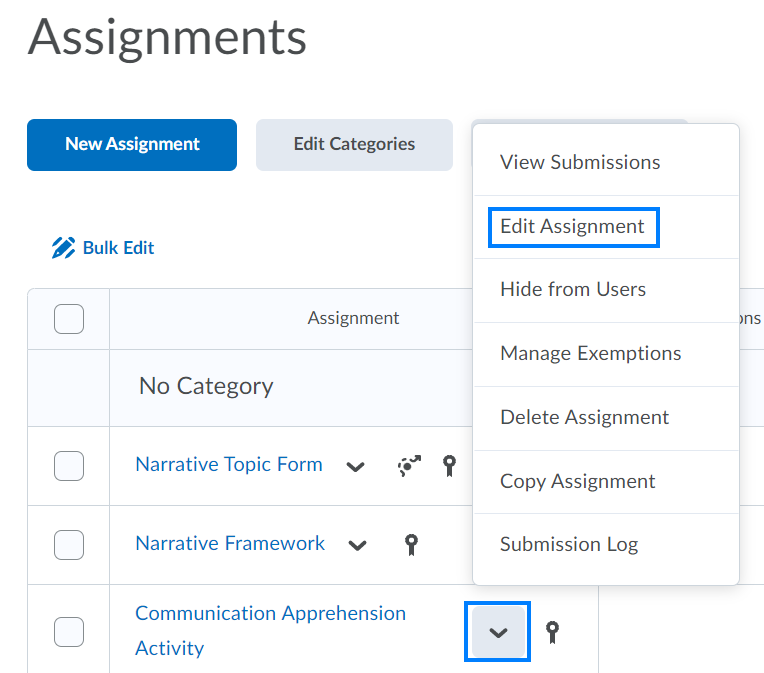
- Click the Availability Dates & Conditions section near the top-right of the screen.
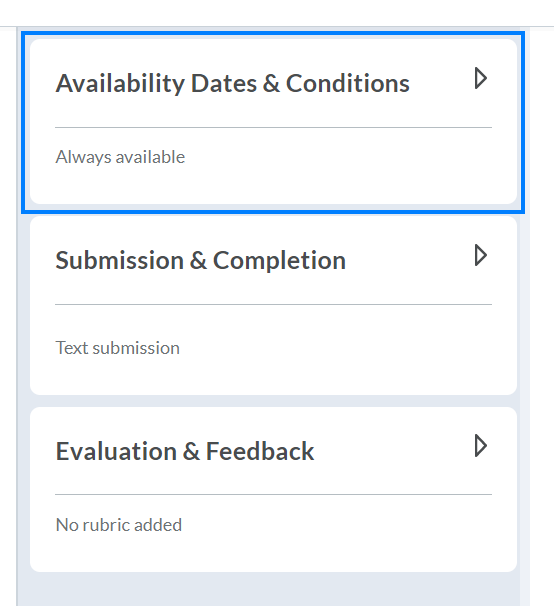
- Click Add Release Condition. Select Create New if you are creating a new release condition. Click Add Existing if you are applying a release condition that you have already created and/or are using elsewhere in the course.
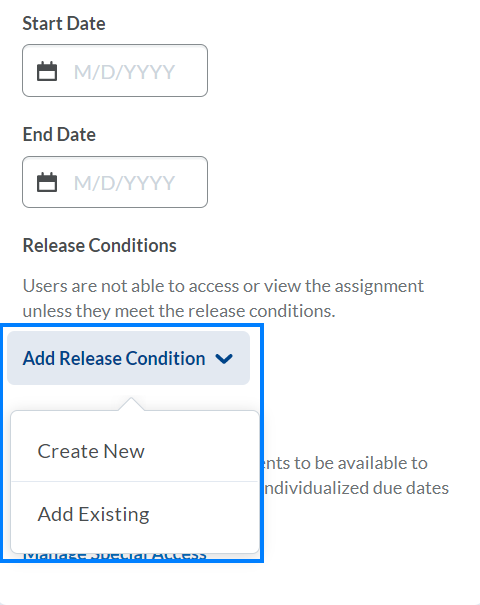
Last Updated: 1/8/2022