How do I award extra credit for assignments?
In Brightspace, there are a several ways you can award extra credit to students with an assignment. This document will cover:
- How to create an extra credit assignment (bonus item)
- How to set your gradebook to reflect the extra credit
Create an Extra Credit Assignment
This section is for creating an extra credit assignment (i.e. an optional assignment students can complete to earn extra points). With the Bonus setting, points will only be added to the numerator of the student’s Final Calculated Grade for those who earn them. The grades of students who do not complete the assignment are not impacted.
- From the course navigation bar, click Grades and then click Manage Grades.
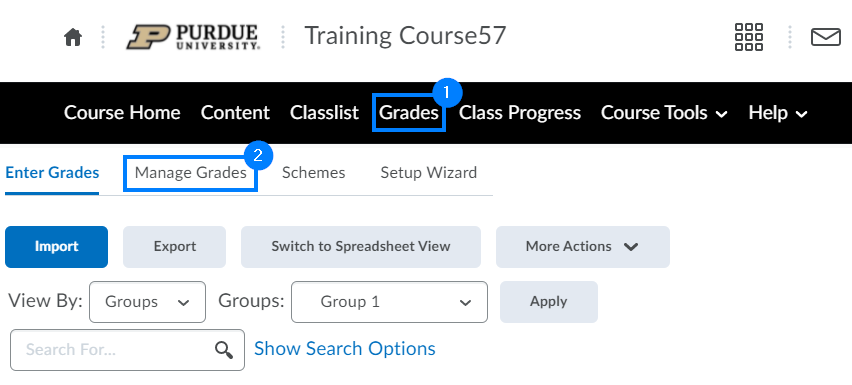
- Locate and click the name of the grade item for which you are looking to award extra credit.
- Scroll down to the Grading section and check the Bonus box.
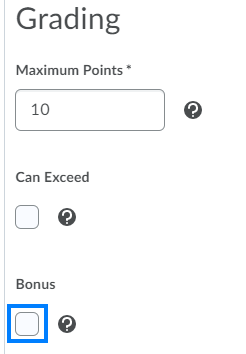
- Click Save and Close.

Set Your Gradebook to Reflect the Extra Credit
- If a grade item with Bonus checked is part of a gradebook category, you will want to, from Manage Grades, click the name of the category, check the Can Exceed option (for a points-based gradebook) or the Allow category grade to exceed category weight option (for a weighted gradebook), and click Save and Close.
- If you have grade items in your gradebook with the Bonus option checked, you will want to, from Manage Grades, click the name of the Final Calculated Grade, check the Can Exceed, and click Save and Close.
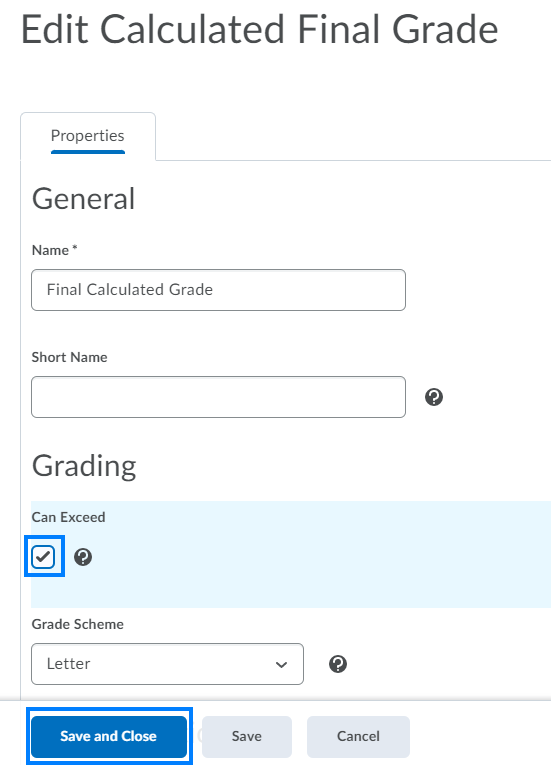
Last Updated: 1/8/2022