How do I allow students extra time on quizzes in Brightspace?
Accommodations established for a student at the quiz level will apply only to the particular quiz you set them on. We recommend this be used for instances where a student needs to take the quiz at an alternate time. For information on establishing DRC-related time accommodations, please visit Purdue’s Brightspace documentation webpage.
- From the course navigation bar, click Course Tools and select Quizzes from the drop-down menu.
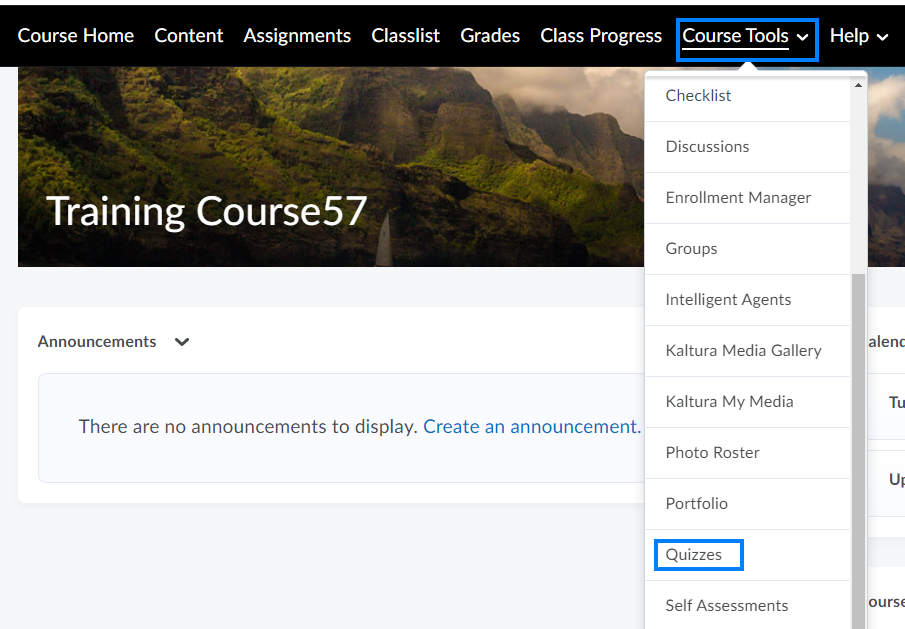
- Click the name of the quiz you wish to add a learner(s) accommodation to.
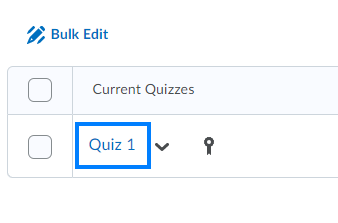
- Click to expand the Availability Dates & Conditions section on the right.
- Scroll down to the Special Access section and click Manage Special Access.

- Click Add Users to Special Access.
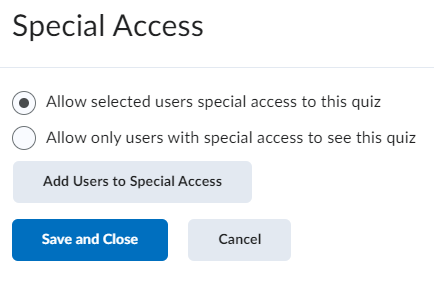
- The Special Access Properties page opens. On this page you will be able to change the due date, start date, end date, time limit, grace period, and/or the number of attempts for specific users to meet accommodation needs.

PLEASE NOTE: Options not changed on this page will match the settings for other learners for this quiz. - After setting the special access parameters to be granted on this quiz, scroll down to Users. Check the box to the left of the name of the learner(s) who are being granted special access.
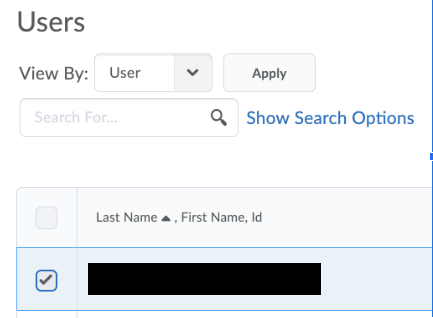
IMPORTANT: If you do a search to find the student, check the box next to their name and then go back to again set the special access parameters. Doing a search removes the previously established settings. - Click the Add Special Access button below the list of users to save your changes. Repeat these steps if you need to add a different accommodation for another student.
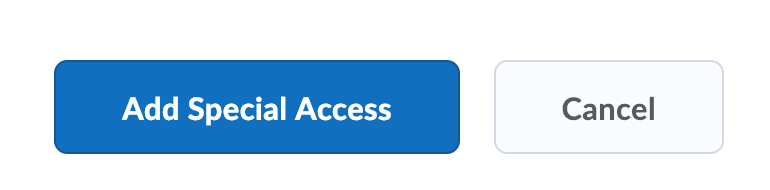
Last Updated: 10/11/2023