How do I set a students time accommodation for quizzes in Brightspace?
Accommodations established for a student at the course level will apply to all quizzes in the course. If accommodations have been set for a student at the course level, any accommodations set at the quiz level will override those from the course level.
- From the course navigation bar, click Classlist.

- Click the drop-down icon to the right of the first student with a time accommodation and select Edit Accommodations from the drop-down.
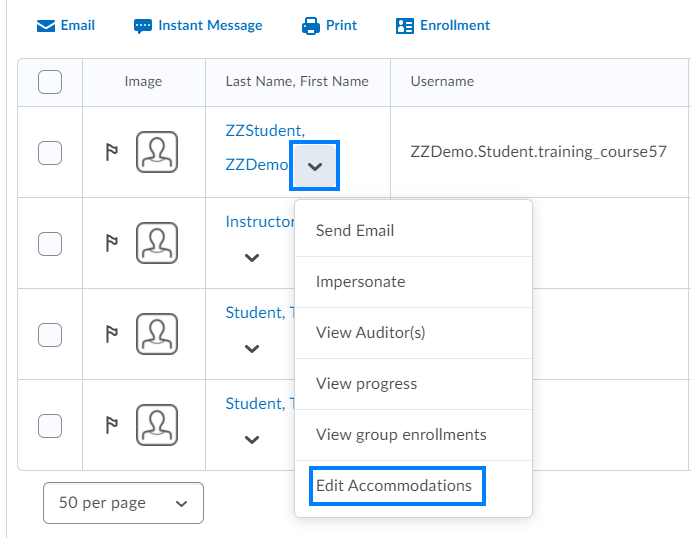
- Check the Modify Time Limit check box and select how you would like to enter the student(s) accommodations.
- Choosing the Multiplier of original quiz time enables you to enter an accommodation in a manner such as 1.5 times the original quiz time (sometimes referred to as time and a half). For example, for a 30 minute quiz the student with this accommodation would have 45 minutes to complete the quiz.
- Choosing the Extra time option enables you to enter an accommodation as a specific amount of time, such as 20 minutes, to each quiz. For example, for a 30 minutes quiz the student with this accommodation would have 50 minutes to complete the quiz.
- Checking the Always Allow Right Click option enables students to right click during the quiz to access traditional functions available in this menu.
- Click Save when finished. Repeat the above steps for any other students with time accommodations for quizzes.
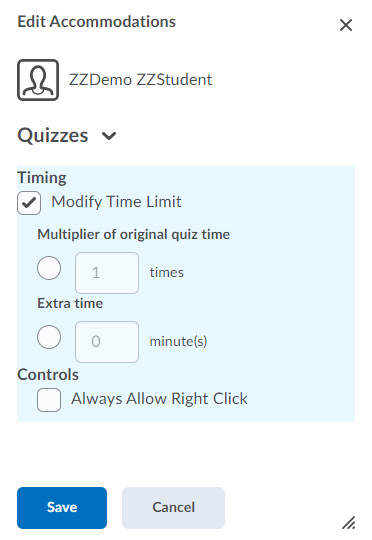
Last Updated: 1/8/2022