How do I allow students extra time on assignments in Brightspace?
- Click Course Tools from the course navigation bar and select Assignments from the drop-down menu.
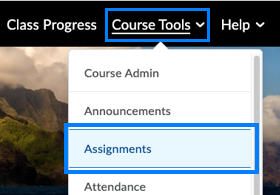
- Find the assignment that you wish to provide learner(s) with extended time for. Click the drop-down to the right of the assignment name and select Edit Assignment.
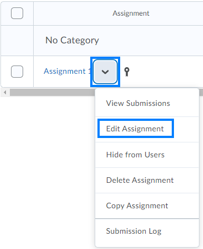
- In the right panel, click Availability Dates & Conditions to expand the settings.
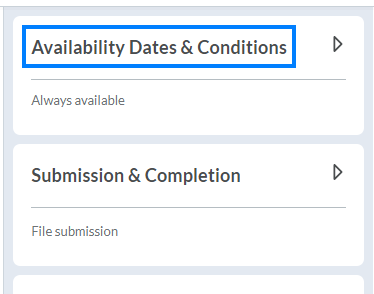
- Click Manage Special Access.
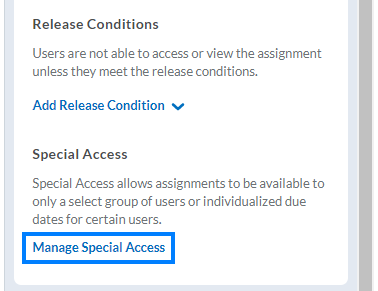
- Click Add Users to Special Access.
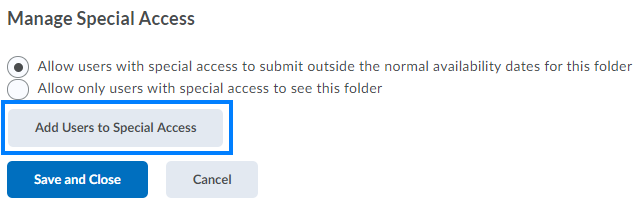
PLEASE NOTE: The Special Access window opens. Here you can change the due date, start date, or end date for specific users to meet accommodation needs. Options not changed on this page will match the settings for other learners on this assignment. - After setting the special access properties to be granted on this assignment, scroll down to Users. Check the box next to the name of the learner or learners who are being granted special access.
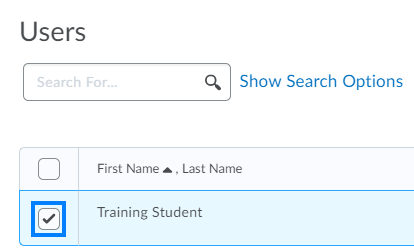
PLEASE NOTE: If you do a search to find the student, check the box next to their name and then go back to again set the special access properties. Doing a search removes the settings. - Click the Save button below the list of users to save your changes.
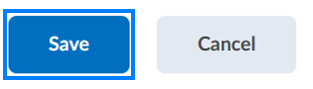
- Click Save and Close.
Last Updated: 1/8/2022