How To Assign a VSTAR Status Window Using the Advisor Course Recommendation Form
Log into Unitime (in the Banner tab of myPurdue).
At the top right of the screen, check term (Fall 2020) and role (student advisor).
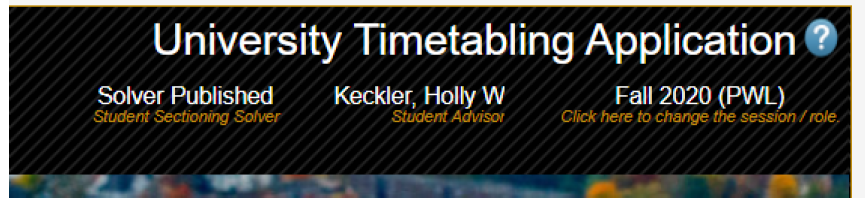
On the left side, click on Advisor Course Recommendation.
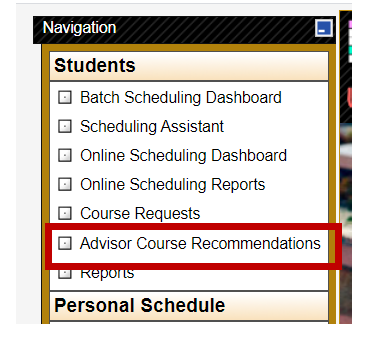
Search for your student and select the Fall 2020 term.
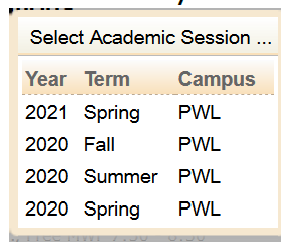
Change the status window.
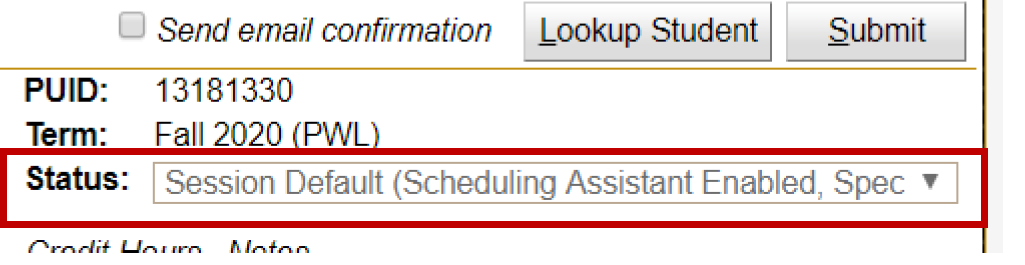

How To Assign a VSTAR Status Window
Log into Unitime (in the Banner tab of myPurdue).
At the top right of the screen, check term (Fall 2020) and role (student advisor).
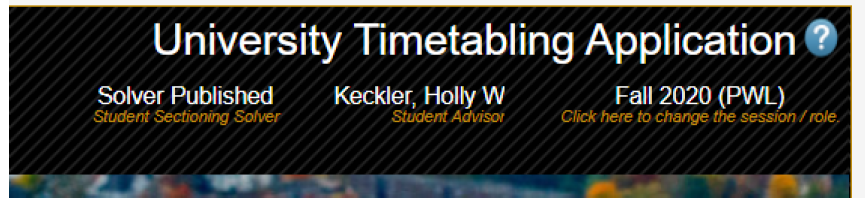
On the left side, click on Scheduling Dashboard.
In the filter box, enter the student(s) name of PUID(s) *no zeros" (might slow response time)
- If multiple students need to be changed, open up the filter box and select "my students."

Select Search.
Select Students tab.
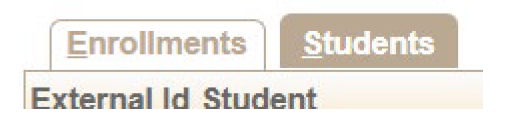
Click the box to the left of the student(s) name you wish to assign a window.
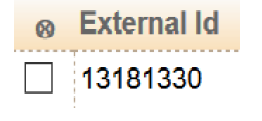
Click on the ⊗, which provides a drop down list, and select


