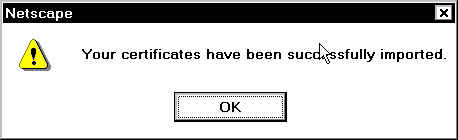Installing Your Certificate into Netscape Communicator
Installing your certificate into Netscape Communicator is a simple process:
- Acquire a Purdue Certificate.
- Launch Netscape Communicator.
-
Start the security manager.

-
Select Certificates ... Yours to begin the import process.
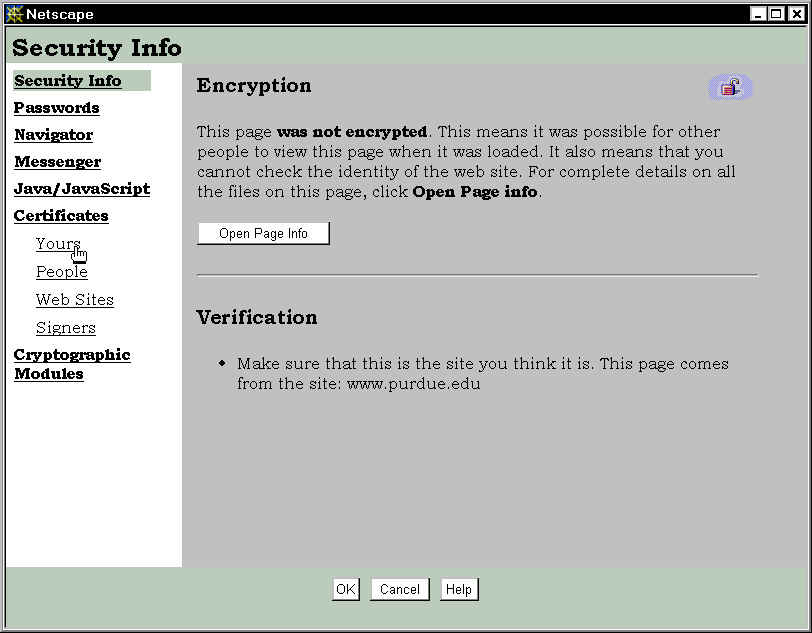
-
Click on the Import Certificate button.
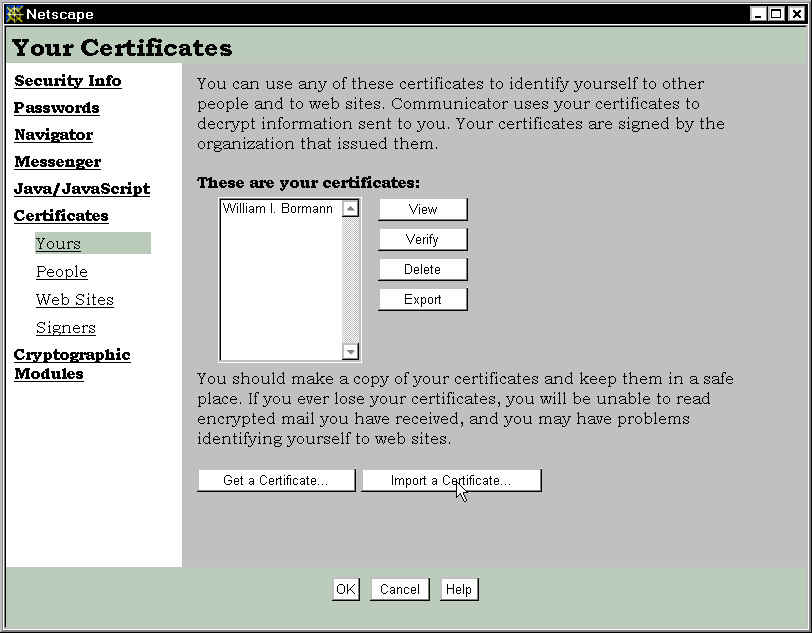
-
Enter the password to unlock your private key database. This password is set up in the preferences setting for Netscape
Communicator, and we strongly advise that you configure Netscape to require a password before the certificate can
be used.
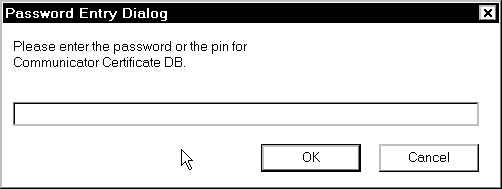
-
Select the 3 1/2 drive containing the diskette with your Purdue Certificate.

-
Select the file containing your certificate and private key. The file will have an extension of .p12. Click
on the Open button to cause Netscape to read the file.
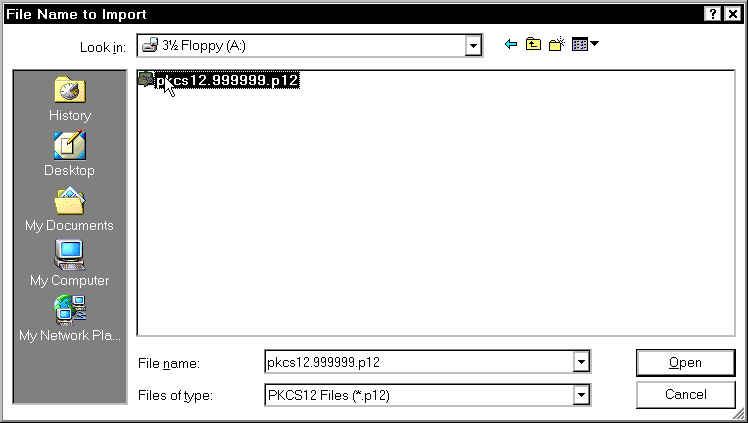
-
Enter the pass phrase for the certificate and private key to be imported. The pass phrase was included with \
the diskette. Click the Ok button after you enter the pass phrase.
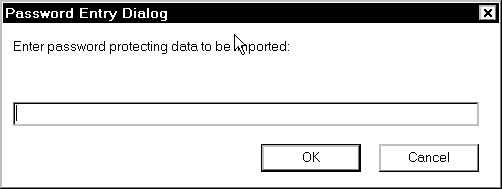
-
Netscape will read the .p12 file and store it in its certificate database. Click the Ok button to complete the
import operation.