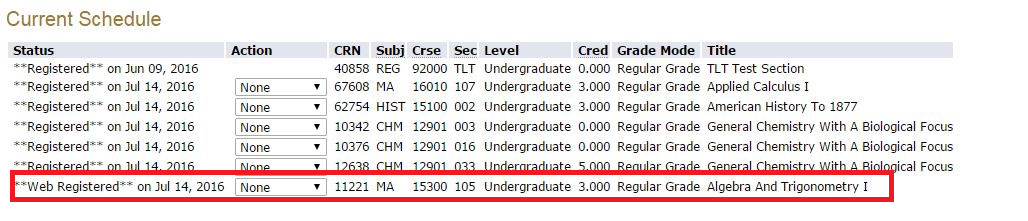How to Register and Look Up the CRN to a Course With One Meeting Type
1. Log into your myPurdue.
2. Click on the "Registration" tab on the top bar.
![]()
3. Inside the "Register for Classes" box, select "Look Up Classes."
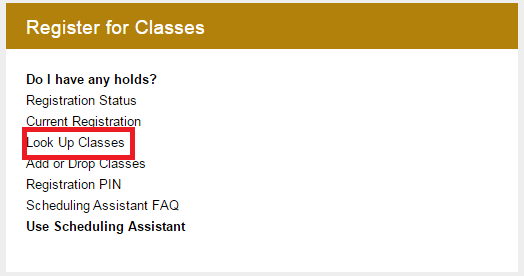
4. Select the correct term and "Submit."
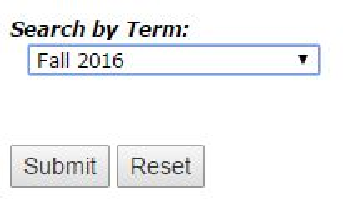
5. Scroll through the subjects and select the correct subject for your course, then select "course search."
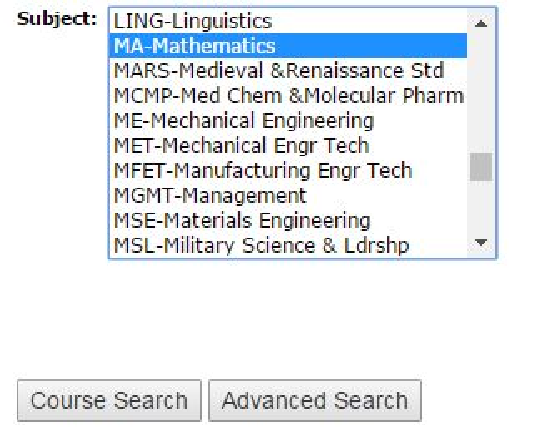
6. Locate the correct Course Number on the left side, with the course title in the middle. Once located, select the "View Sections" button on the far right of the course number and title.
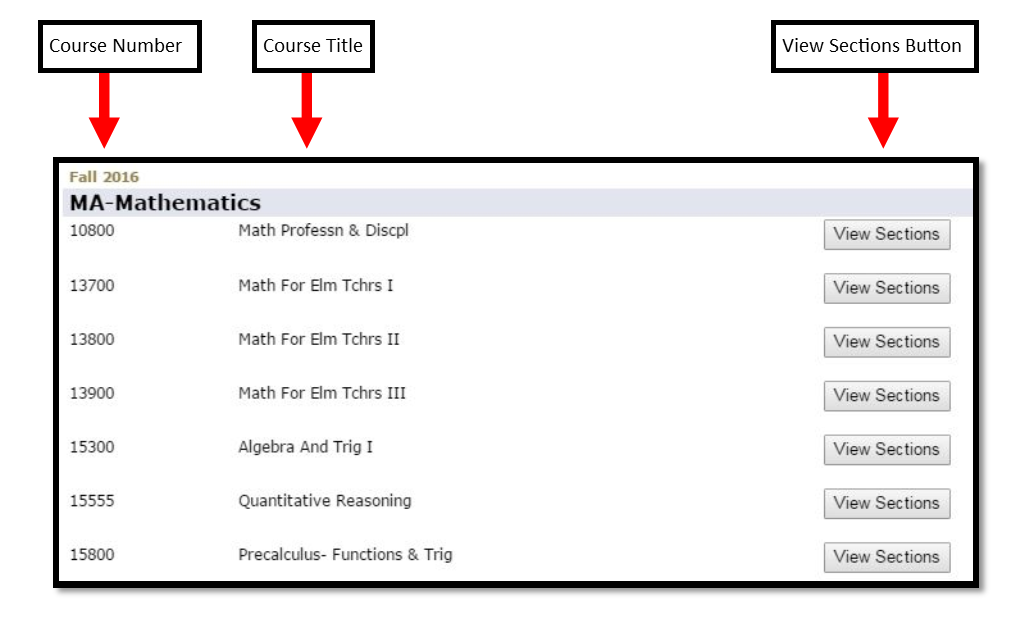
7. The sections of this course will now appear. This page will have all of the information you need to select the correct section for you. Please note the time and days the section is held and also make note of the CRN.
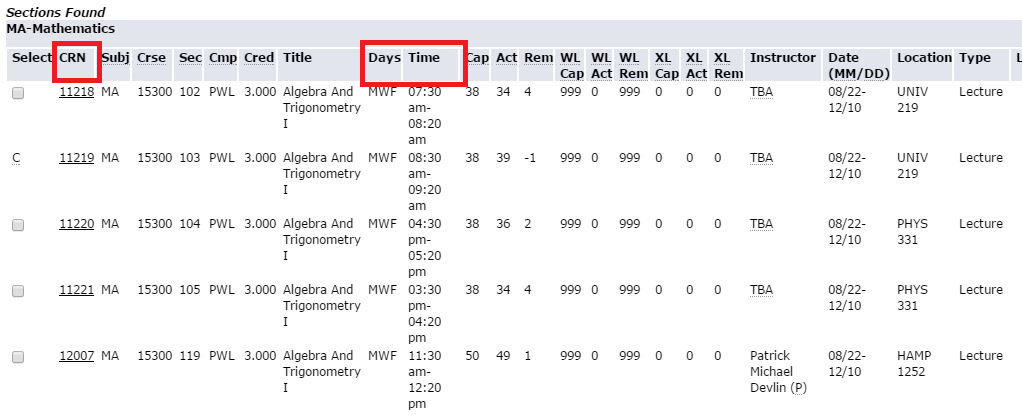
8. Once you have decided which section fits best, select the check box beside that section.
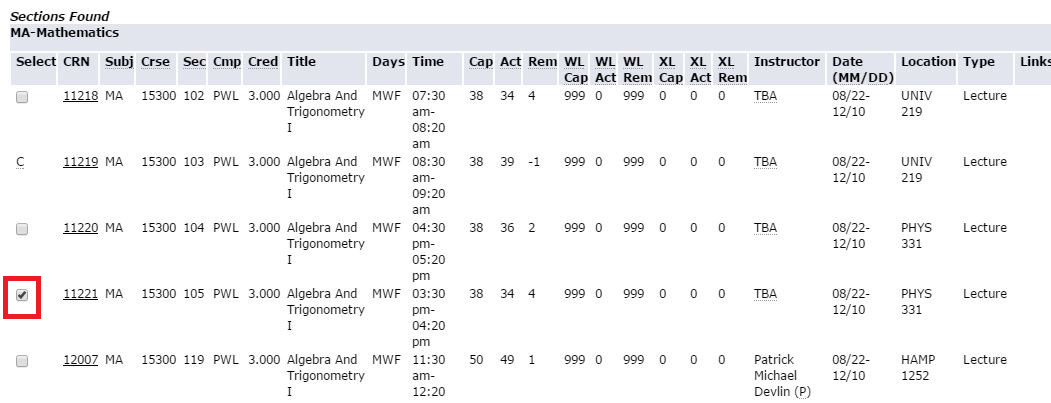
9. Scroll down to the bottom of the list and select "Register."

10. A "Registration PIN Verification" page will pop up. In the section, you will need to enter the pin given to you by your advisor into the box and then select "Submit."

11. The course will add to your current schedule. You will be able to view this change in the "Current Schedule" box that will pop up on the following screen: