Posting Grades to Brightspace from Gradescope
This document assumes:
- you have already linked your Gradescope course and Brightspace course;
- you have already created assignments in Gradescope; and
- the Gradescope assignments have been graded.
Brightspace Assignment Setup
- In your Brightspace course, in the black navigation bar, choose Course Tools, then Assignments.
- Click the blue “New Assignment” button.
- Give the assignment a name.
- Enter a point value for the assignment.
- The Due Date field is optional; entering a date here will place the assignment on the students’ calendar view within Brightspace only.
- The Instructions field is optional; some instructors will leave this blank while others will enter a comment about the assignment being completed via Gradescope.
- In the right side menu, select “Submission & Completion”.
- Change the Submission Type drop-down to “On paper submission”.
- A new drop-down appears below Submission Type labeled “Mark as completed”. Set this to “Automatically on evaluation”.
- Click the blue “Save and Close” button.
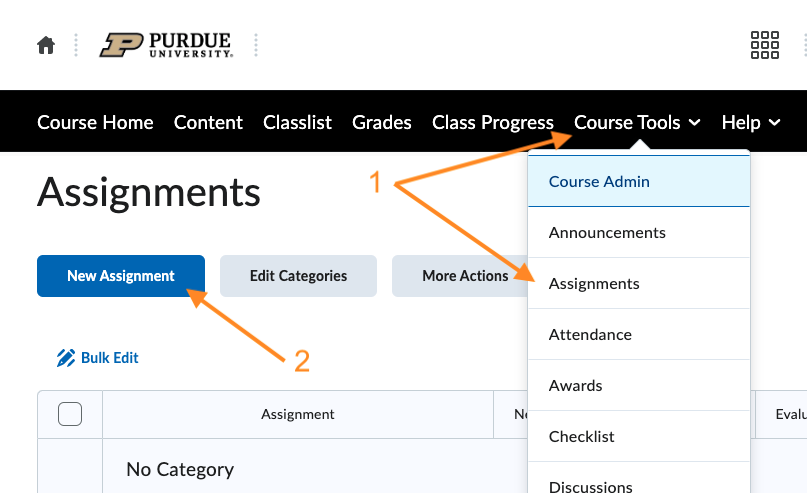
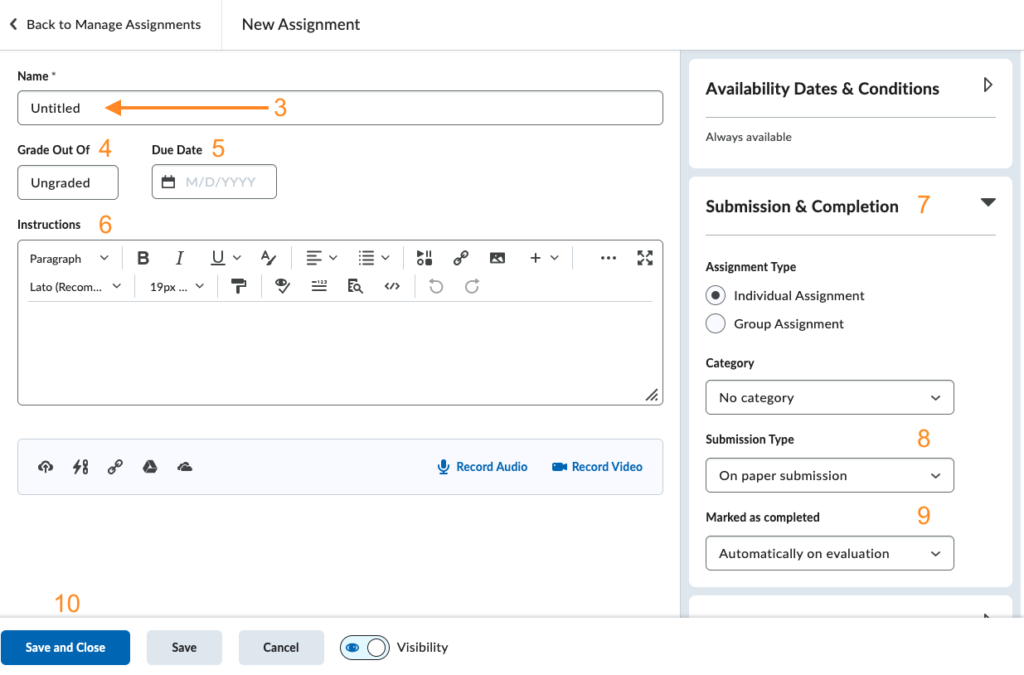
The Brightspace portion of the setup is now complete.
Gradescope Assignment Setup
- Navigate to your course in Gradescope and select the assignment you have created here that corresponds to the assignment you created in Brightspace above.
- In the left side menu, click Settings.
- Near the middle of the Edit Assignment screen that appears, locate “Brightspace Assignment” and click the “Link” button below that header.
- A pop-up box should present you with a list of assignments available in Brightspace. Choose the assignment that corresponds to this Gradescope assignment and click the green “Link Assignment” button.
- At the bottom of the Edit Assignment screen, click the green “Save” button.
- In the left side menu, click Review Grades.*
- In the green bar at the bottom of the Review Grades screen, click the “Post Grades to Brightspace” button.
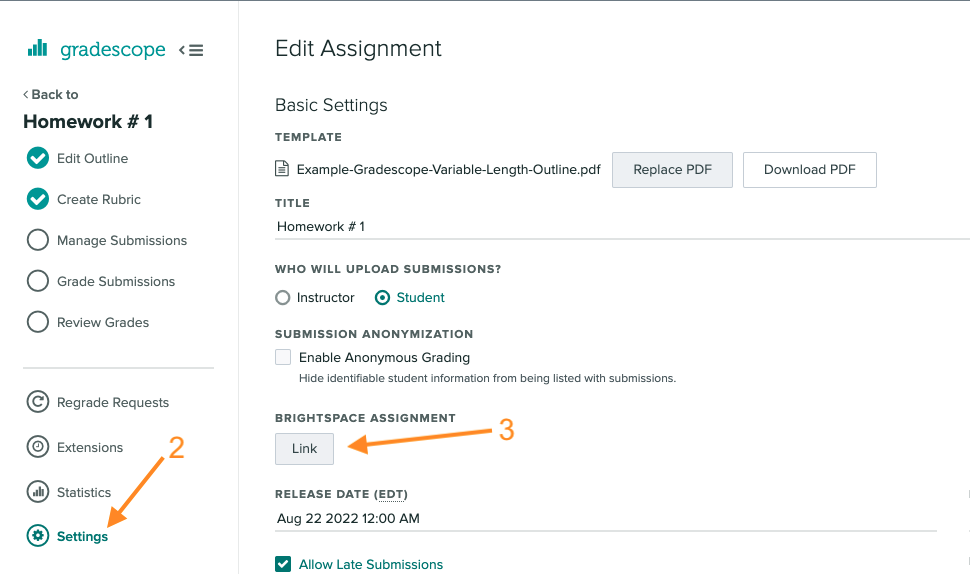
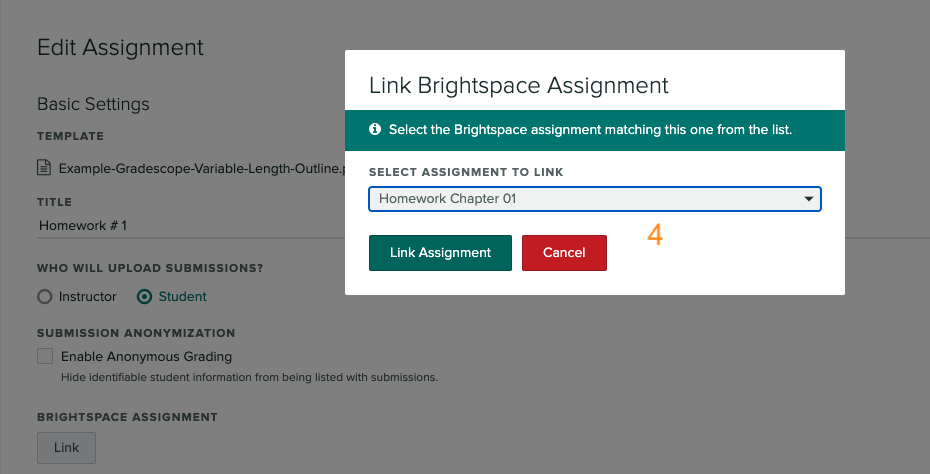

The Gradescope portion of the setup is now complete.