Google Cardboard Glasses Instructions

How to get the virtual reality app
Using your smartphone, click on the app store icon. Search for the "Cardboard" app made by Google. Click on "install". Click "open". Click 'allow" for the app to access your photos, media and files on your device.
To set up the viewer, click on the arrow. Then click the arrow or "OK" again to allow the app to access your device to take pictures and record video.
Scan the "Google Cardboard Viewer Profile" code on the left, bottom of the glasses. It will display "your phone is now configured for your UC 2.0 Plus viewer."
Click the arrow or "OK" to continue. Follow the instructions to insert your phone into the cardboard viewer.
Look through the glasses. Once the scene displays, adjust the glasses by pulling the side tabs to enhance the clarity of the screen.
Once the glasses are clear, navigate through the scene by moving your head in different directions.
Enjoy your virtual journey by interacting with the virtual environment by pressing the silver button on the top right side of the glasses. The video will give you directions on how to navigate the scene.
Video Tutorials